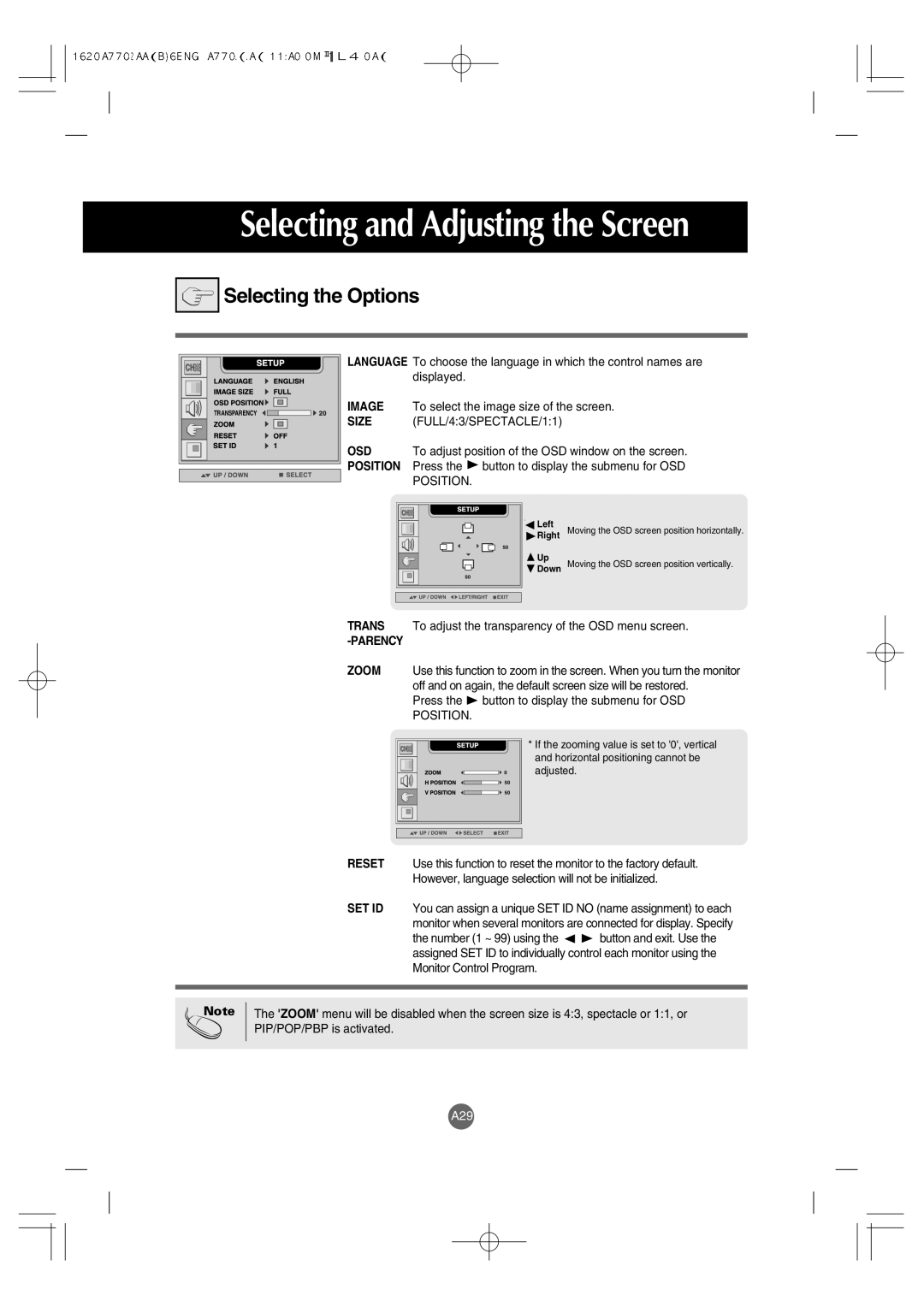Selecting and Adjusting the Screen


 Selecting the Options
Selecting the Options
LANGUAGE |
IMAGE |
TRANSPARENCY |
SIZE |
OSD |
POSITION |
To choose the language in which the control names are displayed.
To select the image size of the screen. (FULL/4:3/SPECTACLE/1:1)
To adjust position of the OSD window on the screen. Press the ![]() button to display the submenu for OSD POSITION.
button to display the submenu for OSD POSITION.
Left |
Right |
Up |
Down |
Moving the OSD screen position horizontally.
Moving the OSD screen position vertically.
TRANS To adjust the transparency of the OSD menu screen.
-PARENCY
ZOOM Use this function to zoom in the screen. When you turn the monitor off and on again, the default screen size will be restored.
Press the  button to display the submenu for OSD
button to display the submenu for OSD
POSITION.
* If the zooming value is set to '0', vertical and horizontal positioning cannot be adjusted.
RESET Use this function to reset the monitor to the factory default. However, language selection will not be initialized.
SET ID You can assign a unique SET ID NO (name assignment) to each monitor when several monitors are connected for display. Specify
the number (1 ~ 99) using the ![]()
![]() button and exit. Use the assigned SET ID to individually control each monitor using the Monitor Control Program.
button and exit. Use the assigned SET ID to individually control each monitor using the Monitor Control Program.
Note
The 'ZOOM' menu will be disabled when the screen size is 4:3, spectacle or 1:1, or PIP/POP/PBP is activated.
A29