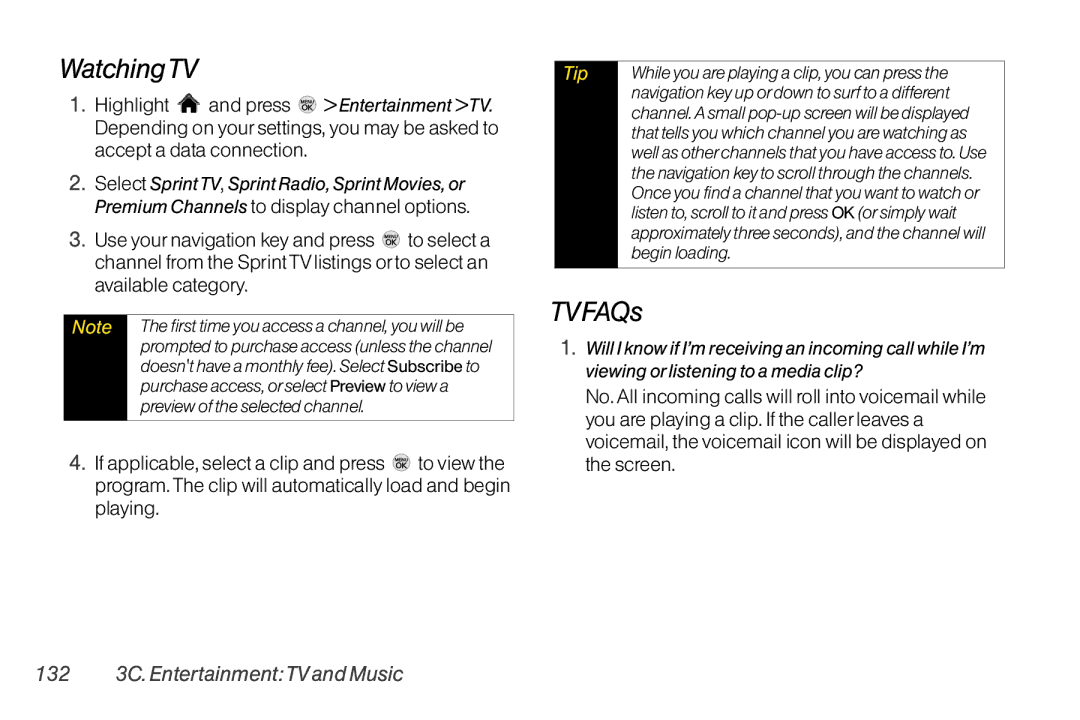WatchingTV
1.Highlight ![]() and press
and press ![]() > Entertainment >TV. Depending on your settings, you may be asked to accept a data connection.
> Entertainment >TV. Depending on your settings, you may be asked to accept a data connection.
2.Select SprintTV, Sprint Radio, Sprint Movies, or Premium Channels to display channel options.
3.Use your navigation key and press ![]() to select a channel from the Sprint TV listings or to select an available category.
to select a channel from the Sprint TV listings or to select an available category.
Note | The first time you access a channel, you will be |
| prompted to purchase access (unless the channel |
| doesn't have a monthly fee). Select Subscribe to |
| purchase access, or select Preview to view a |
| preview of the selected channel. |
|
|
4.If applicable, select a clip and press ![]() to view the program. The clip will automatically load and begin playing.
to view the program. The clip will automatically load and begin playing.
Tip | While you are playing a clip, you can press the |
| navigation key up or down to surf to a different |
| channel. A small |
| that tells you which channel you are watching as |
| well as other channels that you have access to. Use |
| the navigation key to scroll through the channels. |
| Once you find a channel that you want to watch or |
| listen to, scroll to it and press OK (or simply wait |
| approximately three seconds), and the channel will |
| begin loading. |
|
|
TVFAQs
1.Will I know if I’m receiving an incoming call while I’m viewing or listening to a media clip?
No. All incoming calls will roll into voicemail while you are playing a clip. If the caller leaves a voicemail, the voicemail icon will be displayed on the screen.