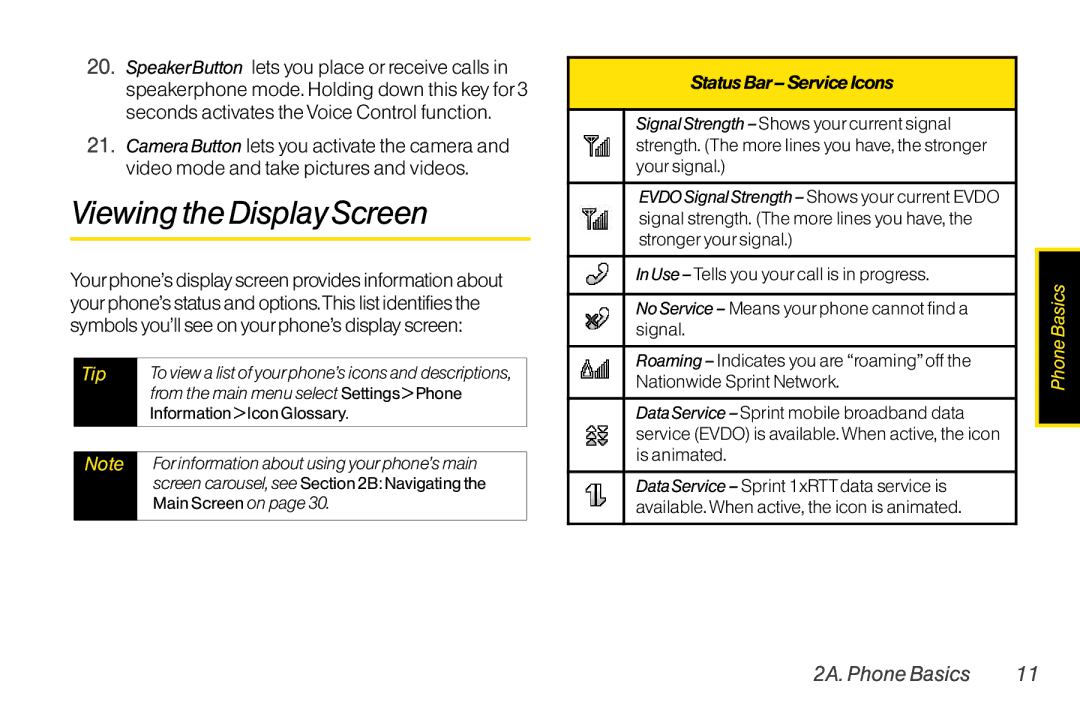20.SpeakerButton lets you place or receive calls in speakerphone mode. Holding down this key for 3 seconds activates the Voice Control function.
21.Camera Button lets you activate the camera and video mode and take pictures and videos.
Viewing the Display Screen
Yourphone’s display screen provides information about yourphone’s status and options.This list identifies the symbols you’ll see on yourphone’s display screen:
Tip | To view a list of your phone’s icons and descriptions, |
| from the main menu select Settings > Phone |
| Information > Icon Glossary. |
|
|
Note | For information about using your phone’s main |
| screen carousel, see Section 2B: Navigating the |
| Main Screen on page 30. |
|
|
Status Bar – Service Icons
Signal Strength – Shows your current signal strength. (The more lines you have, the stronger your signal.)
EVDO Signal Strength – Shows your current EVDO signal strength. (The more lines you have, the stronger your signal.)
In Use
No Service – Means your phone cannot find a signal.
Roaming – Indicates you are “roaming” off the Nationwide Sprint Network.
Data Service – Sprint mobile broadband data service (EVDO) is available. When active, the icon is animated.
Data Service – Sprint 1xRTT data service is available. When active, the icon is animated.
Phone Basics |
2A. Phone Basics | 11 |