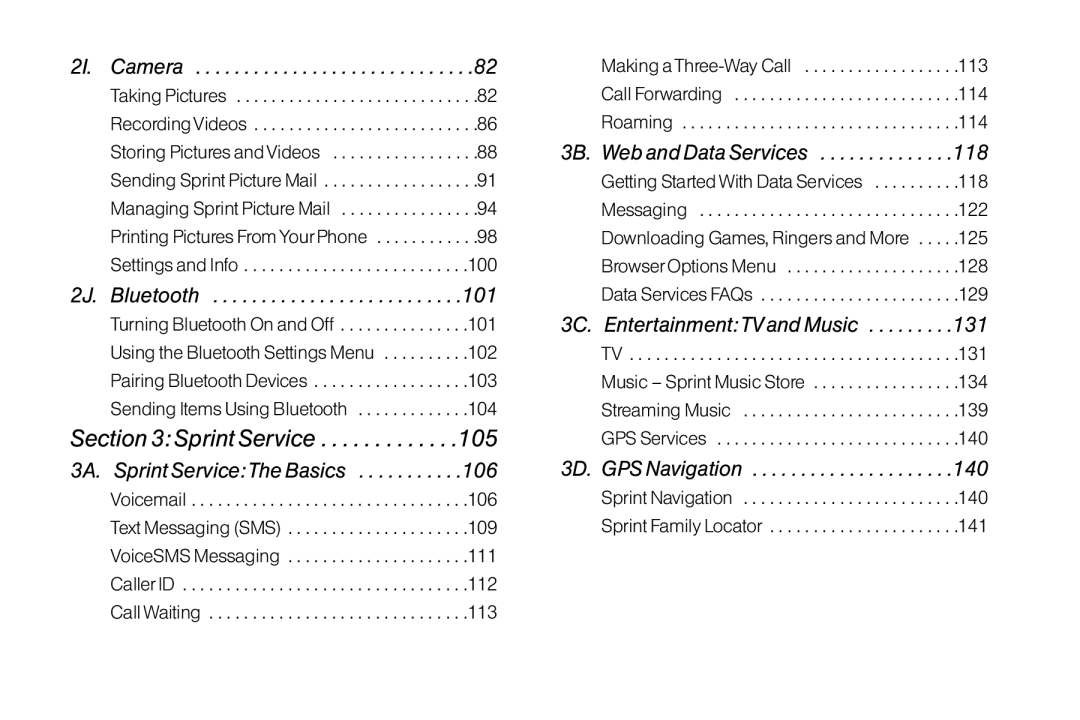2I. Camera . . . . . . . . . . . . . . . . . . . . . . . . . . . . .82
Taking Pictures | . .82 |
Recording Videos | . .86 |
Storing Pictures and Videos | . .88 |
Sending Sprint Picture Mail | . .91 |
Managing Sprint Picture Mail | . .94 |
Printing Pictures From Your Phone | . .98 |
Settings and Info | .100 |
2J. Bluetooth . . . . . . . . . . . . . . . . . . . . . . . . . .101
Turning Bluetooth On and Off . . . . . . . . . . . . . . .101
Using the Bluetooth Settings Menu . . . . . . . . . .102
Pairing Bluetooth Devices . . . . . . . . . . . . . . . . . .103
Sending Items Using Bluetooth . . . . . . . . . . . . .104
Section 3: Sprint Service . . . . . . . . . . . . .105
3A. Sprint Service:The Basics | 106 |
Voicemail | .106 |
Text Messaging (SMS) | .109 |
VoiceSMS Messaging | .111 |
Caller ID | .112 |
Call Waiting | .113 |
Making a | .113 |
Call Forwarding | .114 |
Roaming | .114 |
3B. Web and Data Services | 118 |
Getting Started With Data Services | .118 |
Messaging | .122 |
Downloading Games, Ringers and More . . . . | .125 |
Browser Options Menu | .128 |
Data Services FAQs | .129 |
3C. Entertainment:TV and Music | 131 |
TV . . . . . . . . . . . . . . . . . . . . . . . . . . . . . . . . . . . . . .131
Music – Sprint Music Store . . . . . . . . . . . . . . . . .134
Streaming Music . . . . . . . . . . . . . . . . . . . . . . . . .139
GPS Services . . . . . . . . . . . . . . . . . . . . . . . . . . . .140
3D. GPS Navigation . . . . . . . . . . . . . . . . . . . . .140
Sprint Navigation . . . . . . . . . . . . . . . . . . . . . . . . .140 Sprint Family Locator . . . . . . . . . . . . . . . . . . . . . .141