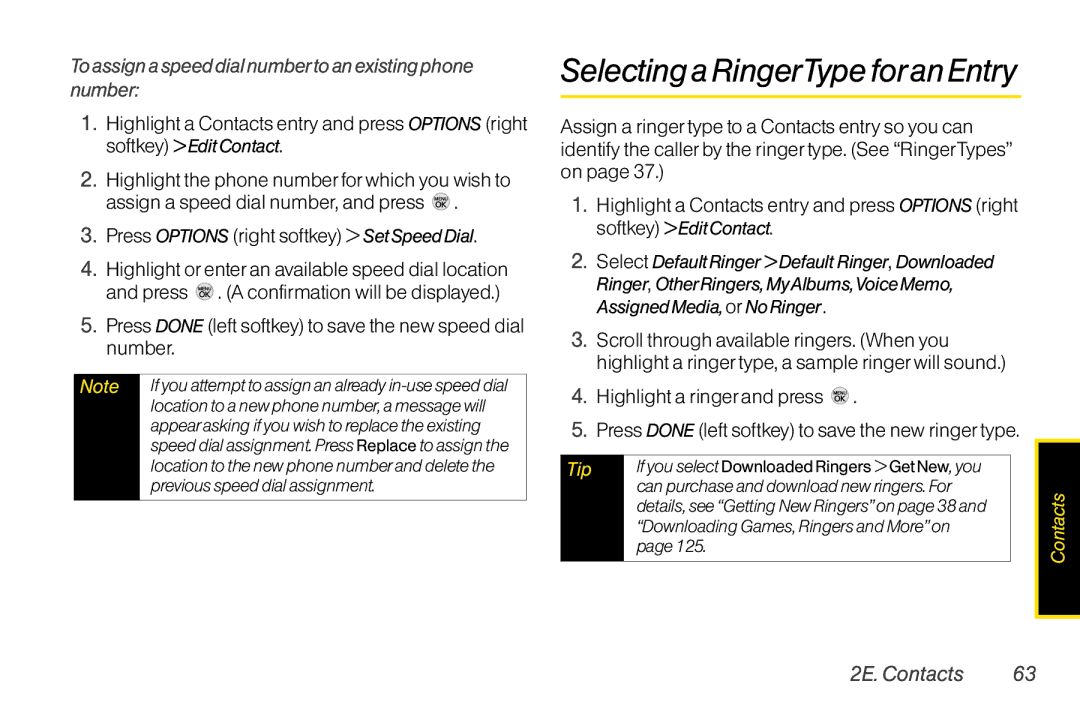To assigna speed dial numberto an existing phone number:
1.Highlight a Contacts entry and press OPTIONS (right softkey) > Edit Contact.
2.Highlight the phone number for which you wish to assign a speed dial number, and press ![]() .
.
3.Press OPTIONS (right softkey) > Set Speed Dial.
4.Highlight or enter an available speed dial location and press ![]() . (A confirmation will be displayed.)
. (A confirmation will be displayed.)
5.Press DONE (left softkey) to save the new speed dial number.
Note | If you attempt to assign an already |
| location to a new phone number, a message will |
| appear asking if you wish to replace the existing |
| speed dial assignment. Press Replace to assign the |
| location to the new phone number and delete the |
| previous speed dial assignment. |
|
|
Selecting a RingerTypeforan Entry
Assign a ringer type to a Contacts entry so you can identify the caller by the ringer type. (See “RingerTypes” on page 37.)
1.Highlight a Contacts entry and press OPTIONS (right softkey) > Edit Contact.
2.Select Default Ringer > Default Ringer, Downloaded Ringer, OtherRingers, MyAlbums,Voice Memo, Assigned Media, or No Ringer.
3.Scroll through available ringers. (When you highlight a ringer type, a sample ringer will sound.)
4.Highlight a ringer and press  .
.
5.Press DONE (left softkey) to save the new ringer type.
Tip | If you select Downloaded Ringers > Get New, you |
|
| can purchase and download new ringers. For | Contacts |
| details, see “Getting New Ringers”on page 38 and | |
|
| |
| “Downloading Games, Ringers and More”on |
|
| page 125. |
|
2E. Contacts | 63 |