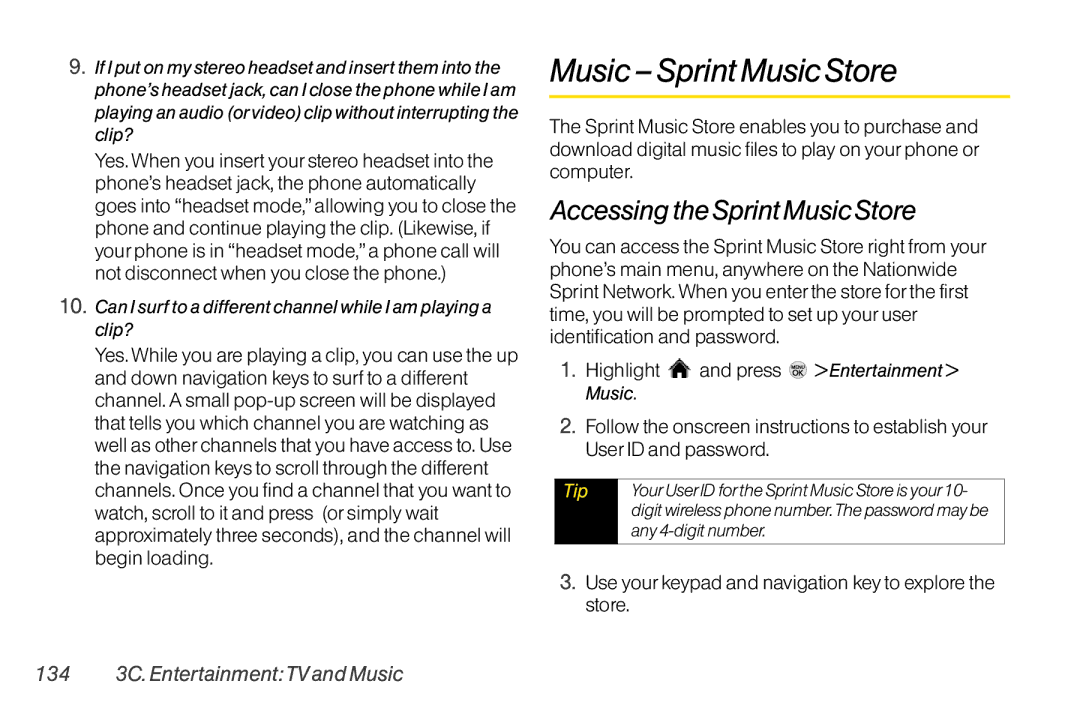9.If I put on my stereo headset and insert them into the phone’s headset jack, can I close the phone while I am playing an audio (or video) clip without interrupting the clip?
Yes. When you insert your stereo headset into the phone’s headset jack, the phone automatically goes into “headset mode,” allowing you to close the phone and continue playing the clip. (Likewise, if your phone is in “headset mode,” a phone call will not disconnect when you close the phone.)
10.Can I surf to a different channel while I am playing a clip?
Yes. While you are playing a clip, you can use the up and down navigation keys to surf to a different channel. A small
Music – Sprint MusicStore
The Sprint Music Store enables you to purchase and download digital music files to play on your phone or computer.
Accessing the Sprint Music Store
You can access the Sprint Music Store right from your phone’s main menu, anywhere on the Nationwide Sprint Network. When you enter the store for the first time, you will be prompted to set up your user identification and password.
1.Highlight  and press
and press  > Entertainment > Music.
> Entertainment > Music.
2.Follow the onscreen instructions to establish your User ID and password.
Tip | Your User ID for the Sprint Music Store is your 10- |
| digit wireless phone number.The password may be |
| any |
|
|