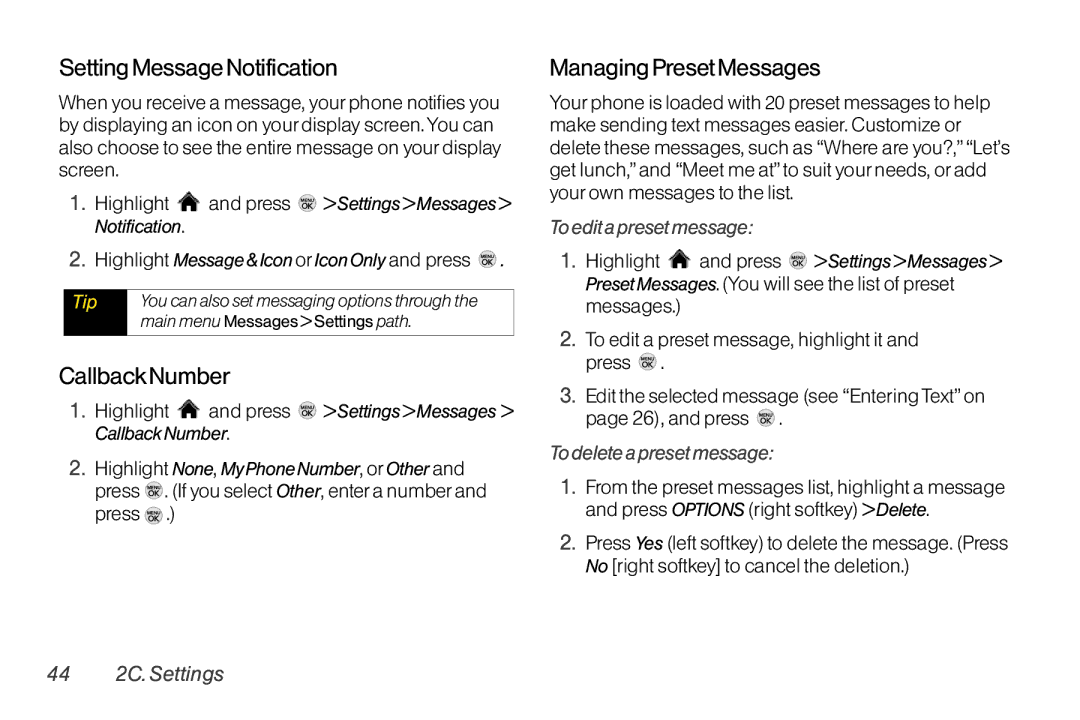Setting Message Notification
When you receive a message, your phone notifies you by displaying an icon on your display screen. You can also choose to see the entire message on your display screen.
1.Highlight ![]() and press
and press ![]() > Settings > Messages > Notification.
> Settings > Messages > Notification.
2.Highlight Message & Icon or Icon Only and press ![]() .
.
Tip | You can also set messaging options through the |
| main menu Messages > Settings path. |
|
|
CallbackNumber
1.Highlight ![]() and press
and press ![]() > Settings > Messages > Callback Number.
> Settings > Messages > Callback Number.
2.Highlight None, MyPhoneNumber, or Other and press ![]() . (If you select Other, enter a number and press
. (If you select Other, enter a number and press ![]() .)
.)
Managing Preset Messages
Your phone is loaded with 20 preset messages to help make sending text messages easier. Customize or delete these messages, such as “Where are you?,” “Let’s get lunch,” and “Meet me at” to suit your needs, or add your own messages to the list.
To edit a preset message:
1.Highlight ![]() and press
and press ![]() > Settings > Messages > Preset Messages. (You will see the list of preset messages.)
> Settings > Messages > Preset Messages. (You will see the list of preset messages.)
2.To edit a preset message, highlight it and press ![]() .
.
3.Edit the selected message (see “Entering Text” on page 26), and press ![]() .
.
To delete a preset message:
1.From the preset messages list, highlight a message and press OPTIONS (right softkey) > Delete.
2.Press Yes (left softkey) to delete the message. (Press No [right softkey] to cancel the deletion.)
44 2C. Settings