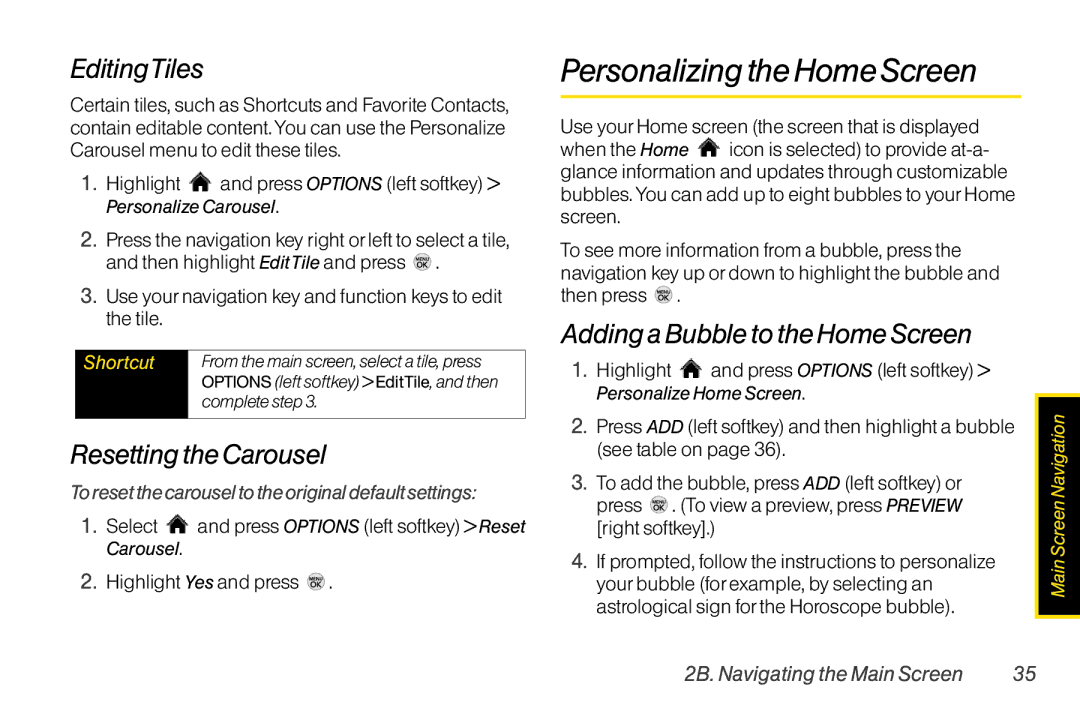EditingTiles
Certain tiles, such as Shortcuts and Favorite Contacts, contain editable content. You can use the Personalize Carousel menu to edit these tiles.
1.Highlight ![]() and press OPTIONS (left softkey) > Personalize Carousel.
and press OPTIONS (left softkey) > Personalize Carousel.
2.Press the navigation key right or left to select a tile, and then highlight EditTile and press ![]() .
.
3.Use your navigation key and function keys to edit the tile.
Shortcut | From the main screen, select a tile, press |
| OPTIONS (left softkey) > EditTile, and then |
| complete step 3. |
|
|
Resetting the Carousel
To reset the carousel to the original default settings:
1.Select ![]() and press OPTIONS (left softkey) > Reset Carousel.
and press OPTIONS (left softkey) > Reset Carousel.
2.Highlight Yes and press ![]() .
.
Personalizing the Home Screen
Use your Home screen (the screen that is displayed when the Home ![]() icon is selected) to provide
icon is selected) to provide
To see more information from a bubble, press the navigation key up or down to highlight the bubble and then press ![]() .
.
Adding a Bubble to the Home Screen
1.Highlight ![]() and press OPTIONS (left softkey) > Personalize Home Screen.
and press OPTIONS (left softkey) > Personalize Home Screen.
2.Press ADD (left softkey) and then highlight a bubble (see table on page 36).
3.To add the bubble, press ADD (left softkey) or press ![]() . (To view a preview, press PREVIEW [right softkey].)
. (To view a preview, press PREVIEW [right softkey].)
4.If prompted, follow the instructions to personalize your bubble (for example, by selecting an astrological sign for the Horoscope bubble).
Main Screen Navigation
2B. Navigating the Main Screen | 35 |