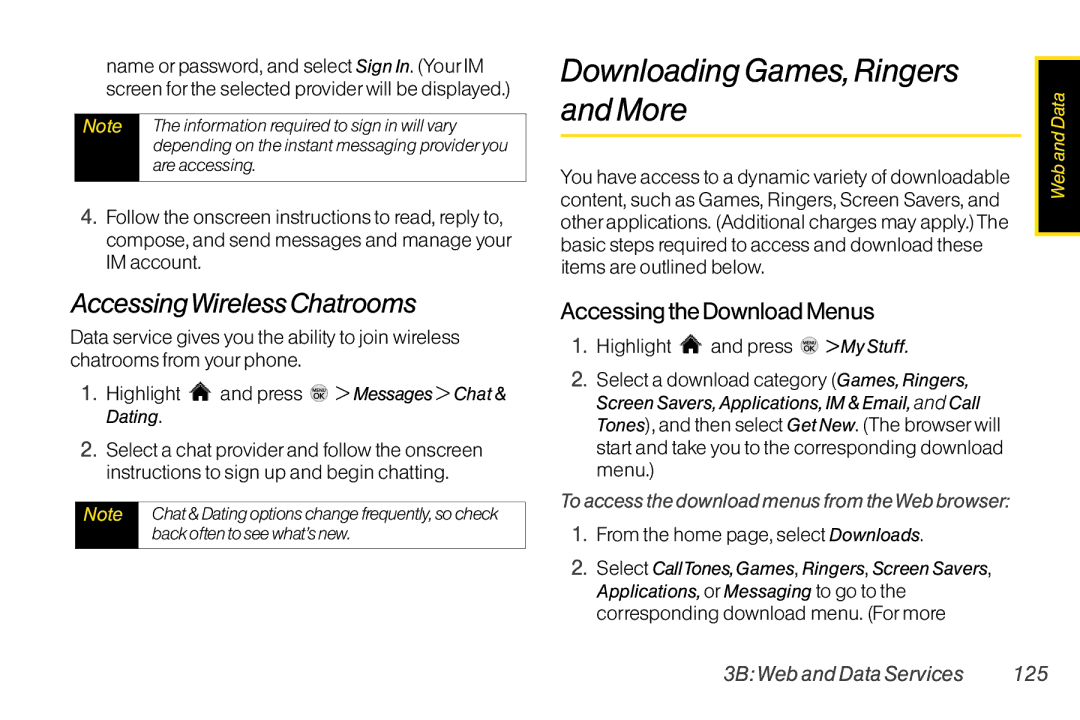name or password, and select Sign In. (Your IM screen for the selected provider will be displayed.)
Note | The information required to sign in will vary |
| depending on the instant messaging provider you |
| are accessing. |
|
|
4.Follow the onscreen instructions to read, reply to, compose, and send messages and manage your IM account.
AccessingWireless Chatrooms
Data service gives you the ability to join wireless chatrooms from your phone.
1.Highlight  and press
and press  > Messages > Chat & Dating.
> Messages > Chat & Dating.
2.Select a chat provider and follow the onscreen instructions to sign up and begin chatting.
Note | Chat & Dating options change frequently, so check |
| back often to see what’s new. |
|
|
DownloadingGames, Ringers and More
You have access to a dynamic variety of downloadable content, such as Games, Ringers, Screen Savers, and other applications. (Additional charges may apply.)The basic steps required to access and download these items are outlined below.
Accessing the Download Menus
1.Highlight  and press
and press  > My Stuff.
> My Stuff.
2.Select a download category (Games, Ringers, Screen Savers, Applications, IM & Email, and Call Tones), and then select Get New. (The browser will start and take you to the corresponding download menu.)
To access the download menus from theWeb browser:
1.From the home page, select Downloads.
2.Select CallTones, Games, Ringers, Screen Savers, Applications, or Messaging to go to the corresponding download menu. (For more
Web and Data
3B: Web and Data Services | 125 |