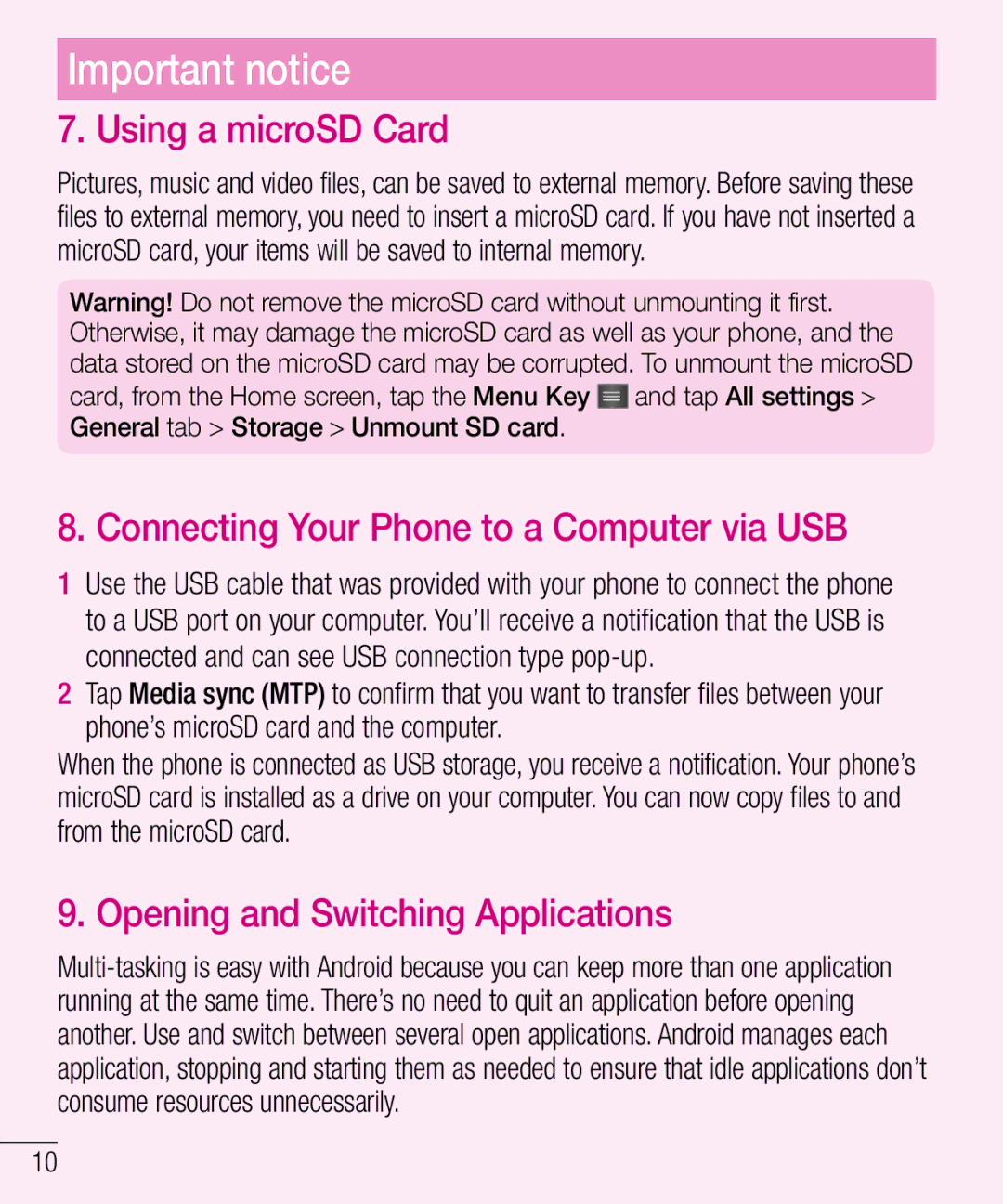Important notice
7. Using a microSD Card
Pictures, music and video files, can be saved to external memory. Before saving these files to external memory, you need to insert a microSD card. If you have not inserted a microSD card, your items will be saved to internal memory.
Warning! Do not remove the microSD card without unmounting it first. Otherwise, it may damage the microSD card as well as your phone, and the data stored on the microSD card may be corrupted. To unmount the microSD
card, from the Home screen, tap the Menu Key ![]() and tap All settings > General tab > Storage > Unmount SD card.
and tap All settings > General tab > Storage > Unmount SD card.
8. Connecting Your Phone to a Computer via USB
1Use the USB cable that was provided with your phone to connect the phone to a USB port on your computer. You’ll receive a notification that the USB is connected and can see USB connection type
2Tap Media sync (MTP) to confirm that you want to transfer files between your phone’s microSD card and the computer.
When the phone is connected as USB storage, you receive a notification. Your phone’s microSD card is installed as a drive on your computer. You can now copy files to and from the microSD card.
9. Opening and Switching Applications
10