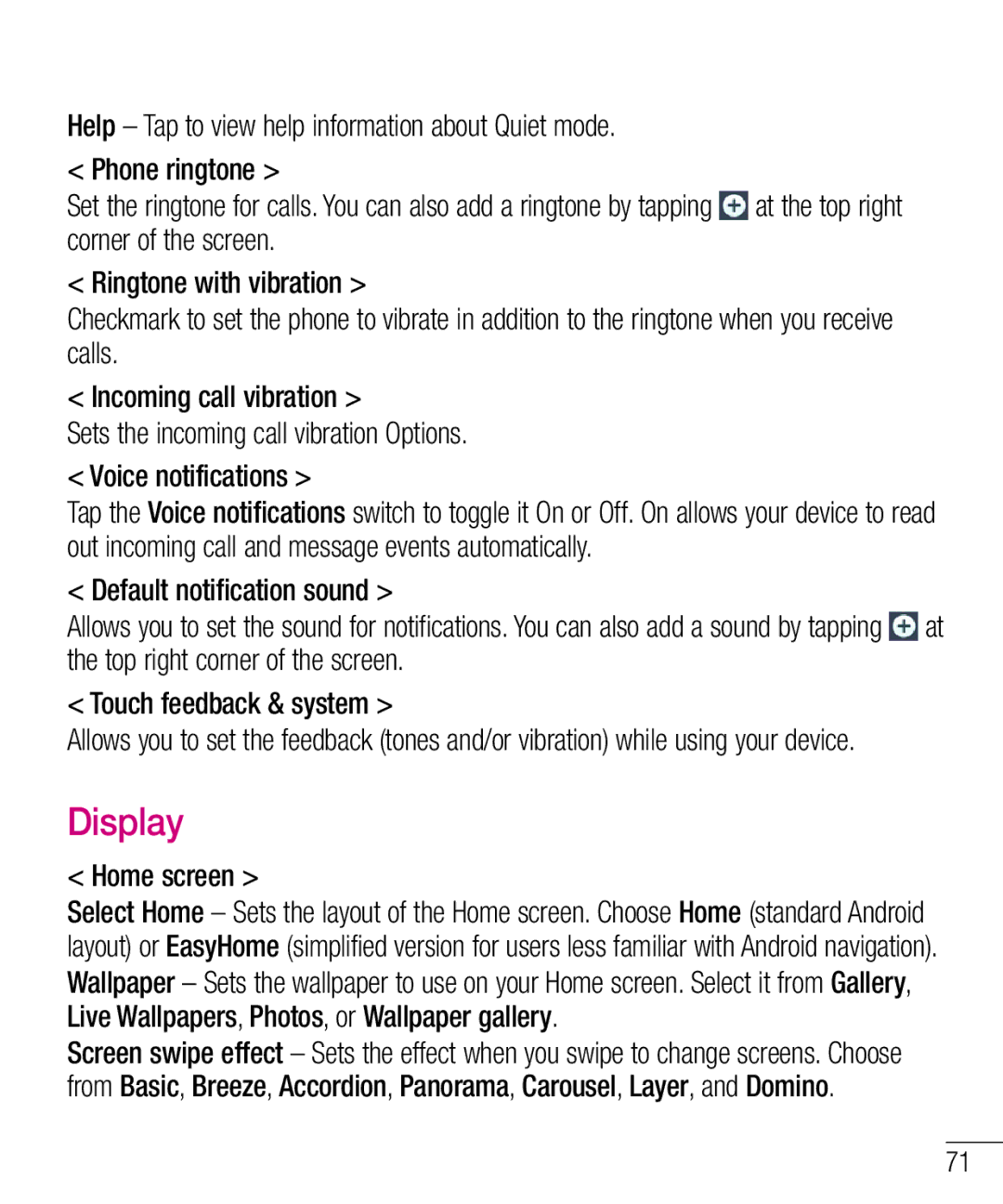Help – Tap to view help information about Quiet mode.
< Phone ringtone >
Set the ringtone for calls. You can also add a ringtone by tapping ![]() at the top right corner of the screen.
at the top right corner of the screen.
< Ringtone with vibration >
Checkmark to set the phone to vibrate in addition to the ringtone when you receive calls.
< Incoming call vibration >
Sets the incoming call vibration Options.
< Voice notifications >
Tap the Voice notifications switch to toggle it On or Off. On allows your device to read out incoming call and message events automatically.
< Default notification sound >
Allows you to set the sound for notifications. You can also add a sound by tapping ![]() at the top right corner of the screen.
at the top right corner of the screen.
< Touch feedback & system >
Allows you to set the feedback (tones and/or vibration) while using your device.
Display
< Home screen >
Select Home – Sets the layout of the Home screen. Choose Home (standard Android layout) or EasyHome (simplified version for users less familiar with Android navigation). Wallpaper – Sets the wallpaper to use on your Home screen. Select it from Gallery, Live Wallpapers, Photos, or Wallpaper gallery.
Screen swipe effect – Sets the effect when you swipe to change screens. Choose from Basic, Breeze, Accordion, Panorama, Carousel, Layer, and Domino.
71