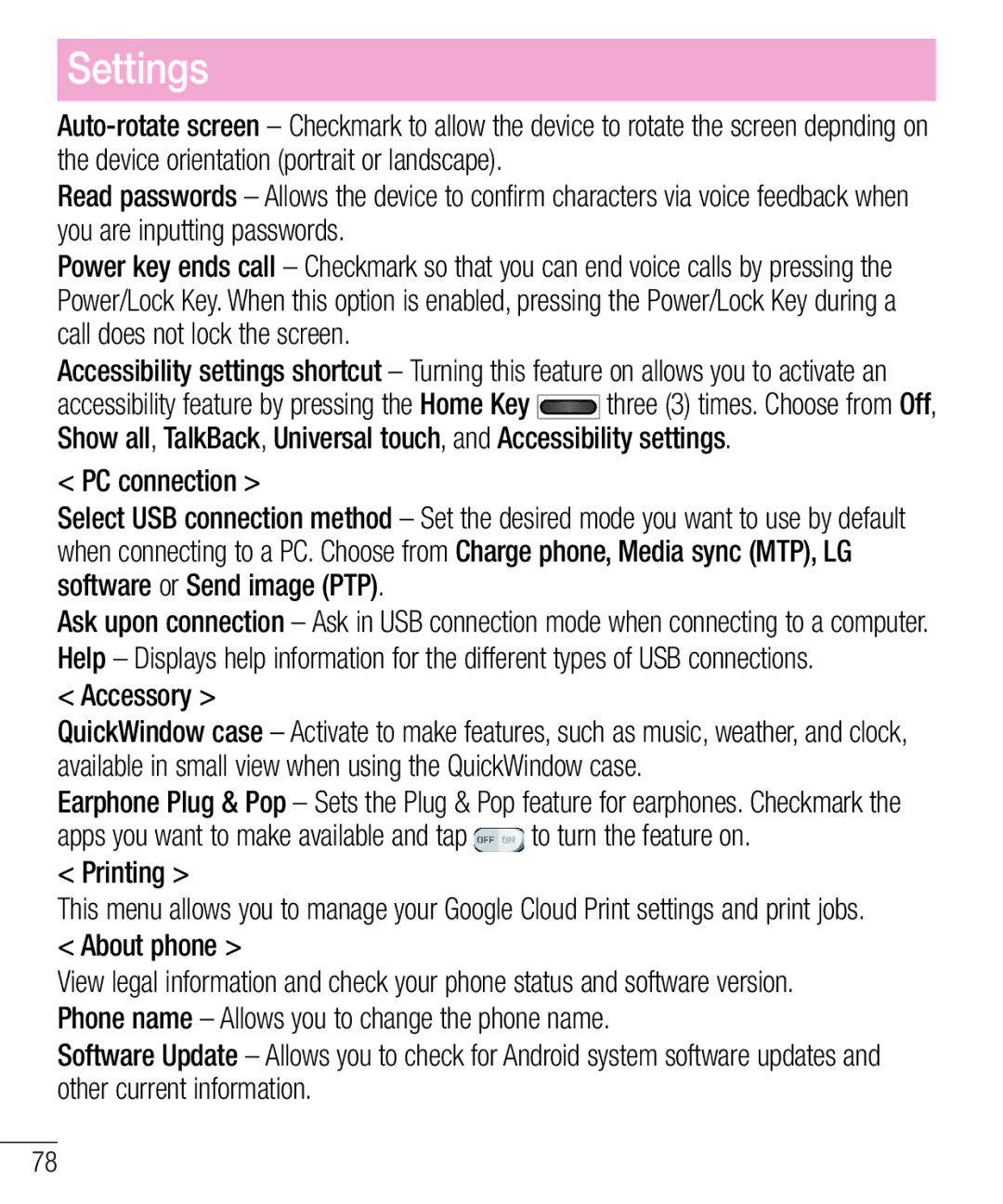Settings
Read passwords – Allows the device to confirm characters via voice feedback when you are inputting passwords.
Power key ends call – Checkmark so that you can end voice calls by pressing the Power/Lock Key. When this option is enabled, pressing the Power/Lock Key during a call does not lock the screen.
Accessibility settings shortcut – Turning this feature on allows you to activate an
accessibility feature by pressing the Home Key ![]() three (3) times. Choose from Off, Show all, TalkBack, Universal touch, and Accessibility settings.
three (3) times. Choose from Off, Show all, TalkBack, Universal touch, and Accessibility settings.
< PC connection >
Select USB connection method – Set the desired mode you want to use by default when connecting to a PC. Choose from Charge phone, Media sync (MTP), LG software or Send image (PTP).
Ask upon connection – Ask in USB connection mode when connecting to a computer. Help – Displays help information for the different types of USB connections.
< Accessory >
QuickWindow case – Activate to make features, such as music, weather, and clock, available in small view when using the QuickWindow case.
Earphone Plug & Pop – Sets the Plug & Pop feature for earphones. Checkmark the
apps you want to make available and tap ![]() to turn the feature on. < Printing >
to turn the feature on. < Printing >
This menu allows you to manage your Google Cloud Print settings and print jobs. < About phone >
View legal information and check your phone status and software version. Phone name – Allows you to change the phone name.
Software Update – Allows you to check for Android system software updates and other current information.
78