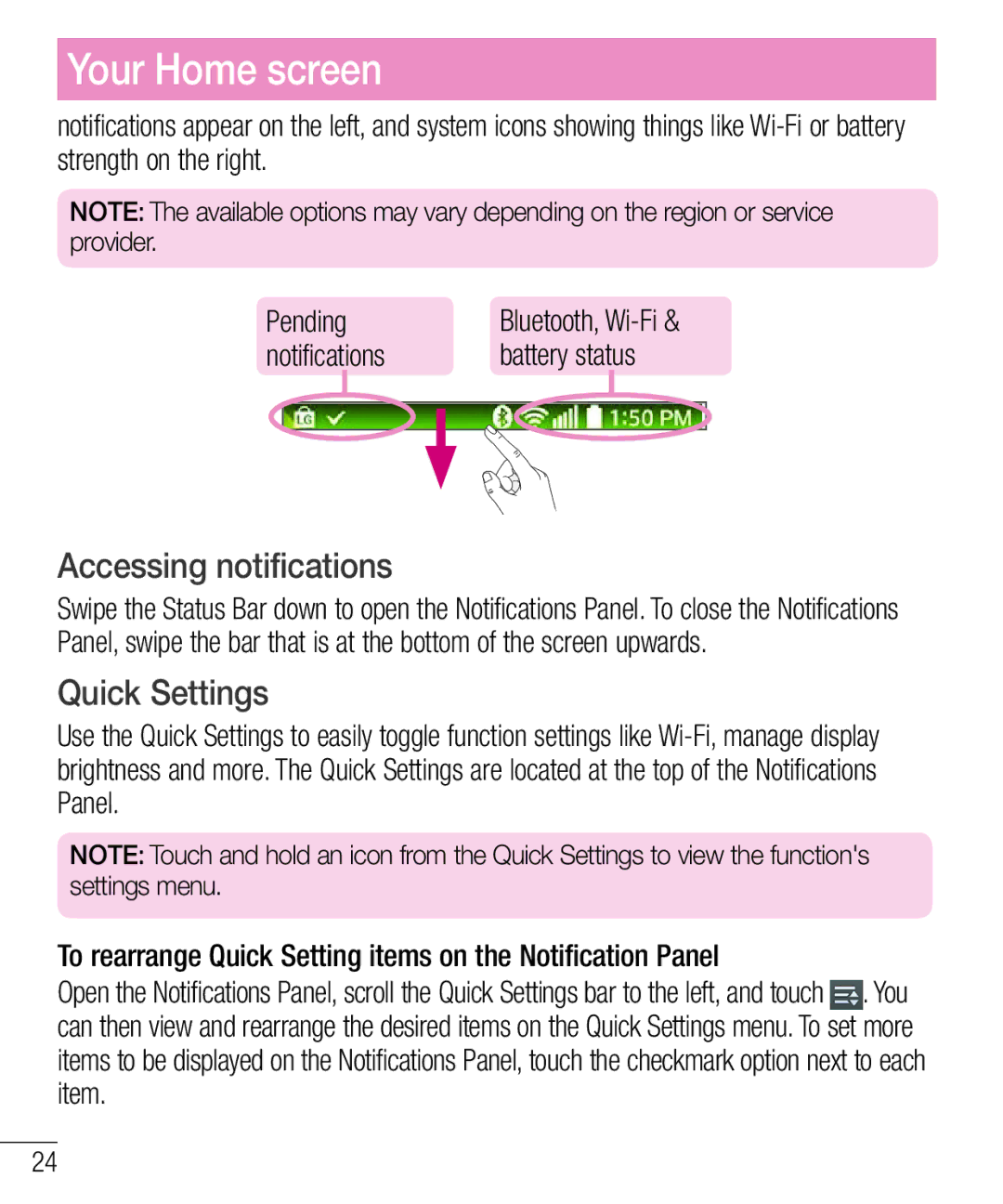Your Home screen
notifications appear on the left, and system icons showing things like
NOTE: The available options may vary depending on the region or service provider.
Pending | Bluetooth, |
notifications | battery status |
Accessing notifications
Swipe the Status Bar down to open the Notifications Panel. To close the Notifications Panel, swipe the bar that is at the bottom of the screen upwards.
Quick Settings
Use the Quick Settings to easily toggle function settings like
NOTE: Touch and hold an icon from the Quick Settings to view the function's settings menu.
To rearrange Quick Setting items on the Notification Panel
Open the Notifications Panel, scroll the Quick Settings bar to the left, and touch ![]() . You can then view and rearrange the desired items on the Quick Settings menu. To set more items to be displayed on the Notifications Panel, touch the checkmark option next to each item.
. You can then view and rearrange the desired items on the Quick Settings menu. To set more items to be displayed on the Notifications Panel, touch the checkmark option next to each item.
24