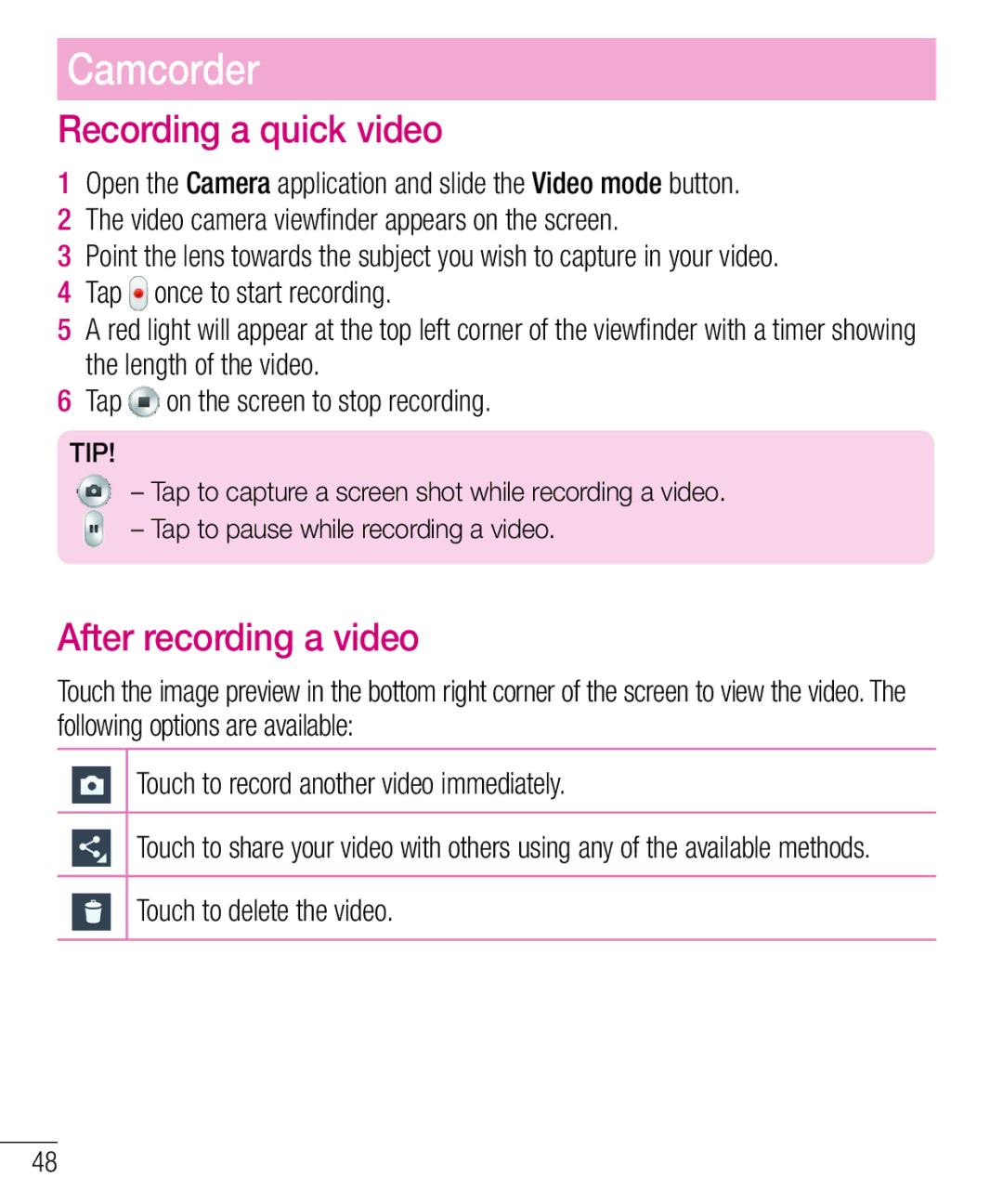Camcorder
Recording a quick video
1Open the Camera application and slide the Video mode button.
2 The video camera viewfinder appears on the screen.
3 Point the lens towards the subject you wish to capture in your video.
4 Tap ![]() once to start recording.
once to start recording.
5 A red light will appear at the top left corner of the viewfinder with a timer showing the length of the video.
6 Tap ![]() on the screen to stop recording.
on the screen to stop recording.
TIP!
– Tap to capture a screen shot while recording a video.
– Tap to pause while recording a video.
After recording a video
Touch the image preview in the bottom right corner of the screen to view the video. The following options are available:
Touch to record another video immediately.
Touch to share your video with others using any of the available methods.
Touch to delete the video.
48