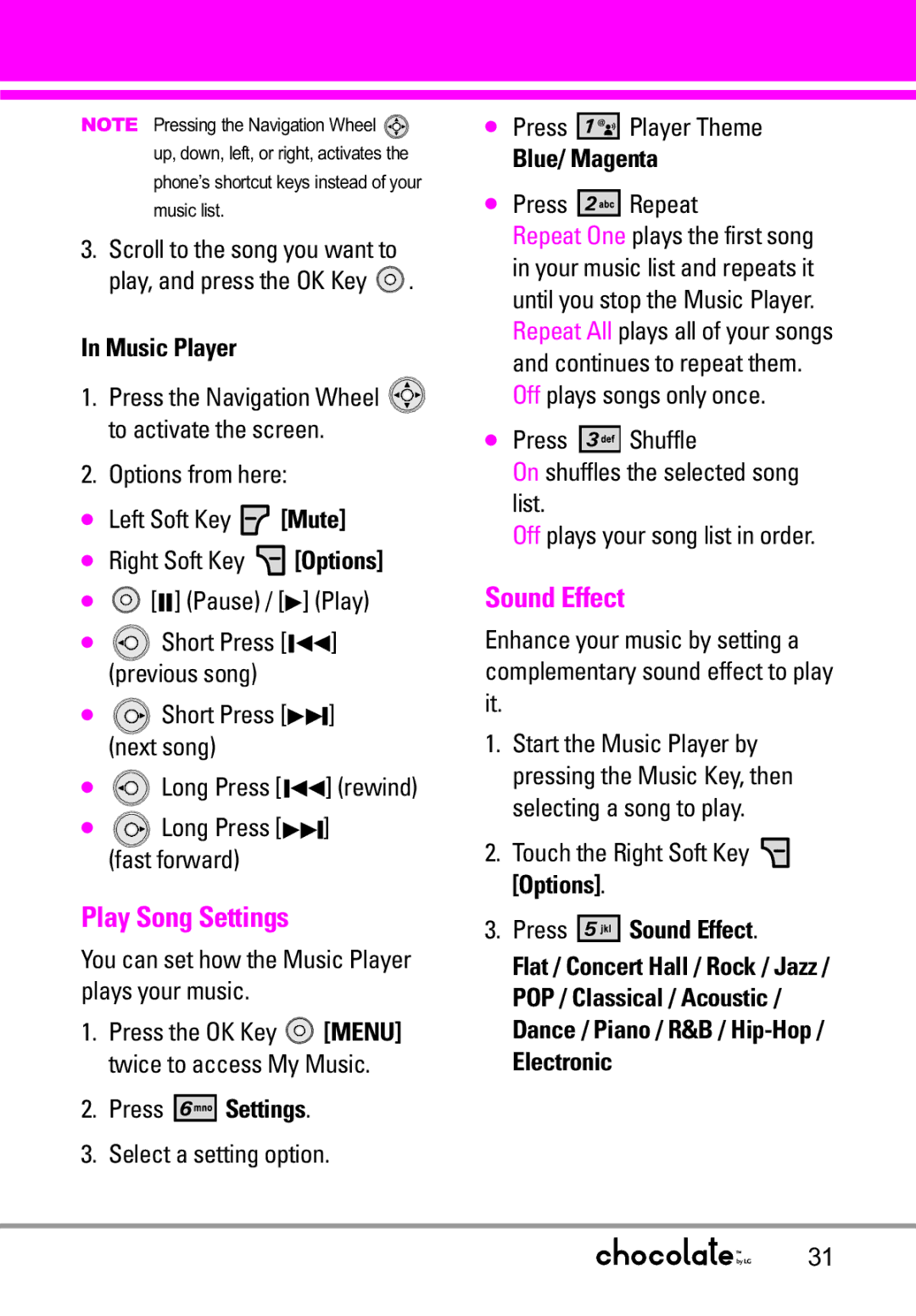NOTE Pressing the Navigation Wheel ![]() up, down, left, or right, activates the phone’s shortcut keys instead of your music list.
up, down, left, or right, activates the phone’s shortcut keys instead of your music list.
3.Scroll to the song you want to play, and press the OK Key ![]() .
.
In Music Player
1.Press the Navigation Wheel ![]() to activate the screen.
to activate the screen.
2.Options from here:
●Left Soft Key ![]() [Mute]
[Mute]
●Right Soft Key ![]() [Options]
[Options]
●![]() [VV] (Pause) / [G] (Play)
[VV] (Pause) / [G] (Play)
●![]() Short Press [VFF] (previous song)
Short Press [VFF] (previous song)
●![]() Short Press [GGV] (next song)
Short Press [GGV] (next song)
●![]() Long Press [VFF] (rewind)
Long Press [VFF] (rewind)
●![]() Long Press [GGV]
Long Press [GGV]
(fast forward)
Play Song Settings
You can set how the Music Player plays your music.
1.Press the OK Key ![]() [MENU] twice to access My Music.
[MENU] twice to access My Music.
2.Press 




 Settings.
Settings.
3.Select a setting option.
●Press ![]()
![]()
![]()
![]()
![]()
![]() Player Theme
Player Theme
Blue/ Magenta
●Press 




 Repeat
Repeat
Repeat One plays the first song in your music list and repeats it until you stop the Music Player.
Repeat All plays all of your songs and continues to repeat them. Off plays songs only once.
●Press ![]()
![]()
![]()
![]()
![]()
![]() Shuffle
Shuffle
On shuffles the selected song list.
Off plays your song list in order.
Sound Effect
Enhance your music by setting a complementary sound effect to play it.
1.Start the Music Player by pressing the Music Key, then selecting a song to play.
2.Touch the Right Soft Key ![]() [Options].
[Options].
3.Press ![]()
![]()
![]()
![]()
![]()
![]() Sound Effect.
Sound Effect.
Flat / Concert Hall / Rock / Jazz / POP / Classical / Acoustic / Dance / Piano / R&B /
31