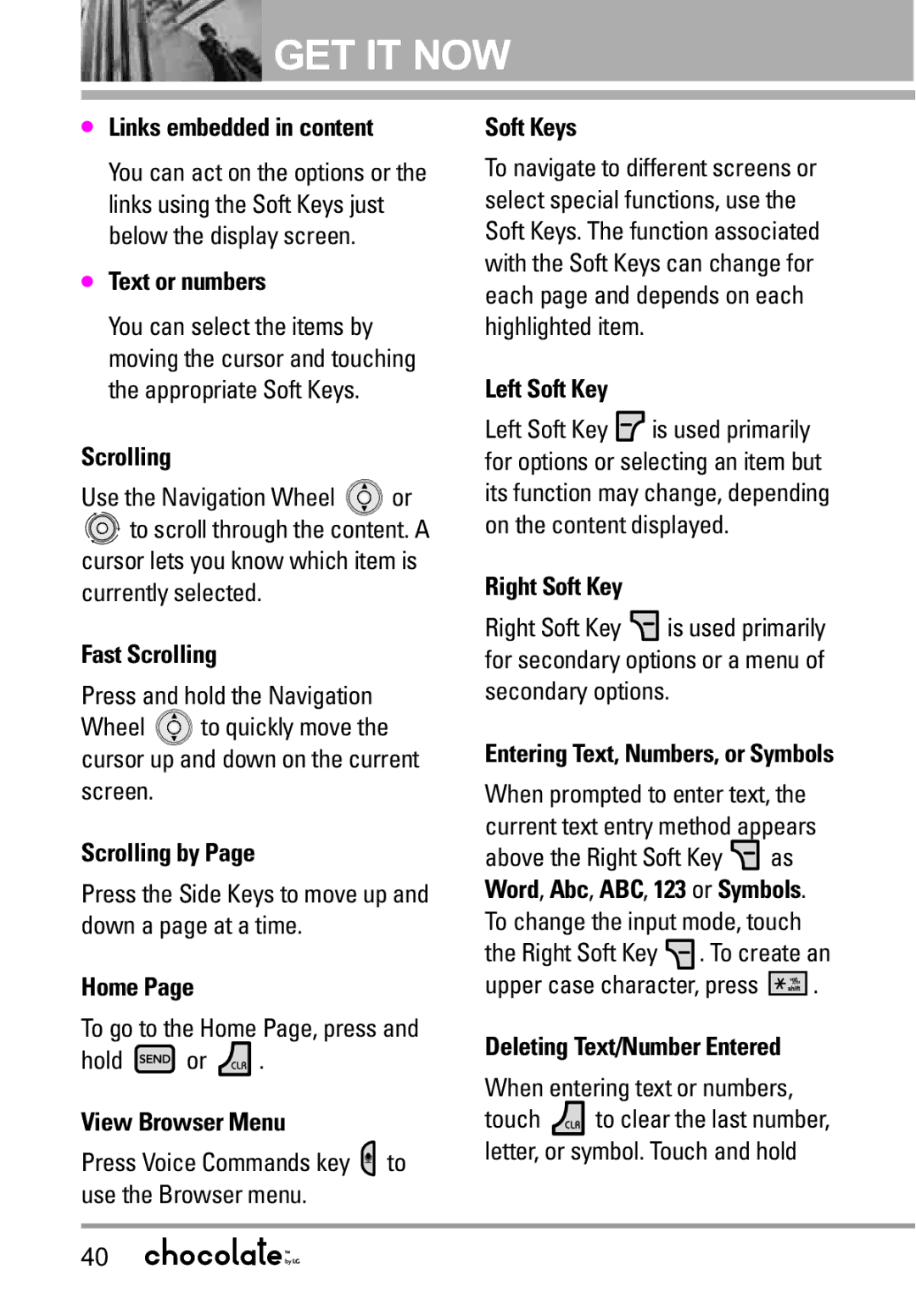GET IT NOW
GET IT NOW
●Links embedded in content
You can act on the options or the links using the Soft Keys just below the display screen.
●Text or numbers
You can select the items by moving the cursor and touching the appropriate Soft Keys.
Scrolling |
|
Use the Navigation Wheel | or |
![]()
![]() to scroll through the content. A cursor lets you know which item is currently selected.
to scroll through the content. A cursor lets you know which item is currently selected.
Fast Scrolling
Press and hold the Navigation
Wheel ![]() to quickly move the cursor up and down on the current screen.
to quickly move the cursor up and down on the current screen.
Scrolling by Page
Press the Side Keys to move up and down a page at a time.
Home Page
To go to the Home Page, press and
hold ![]() or
or ![]() .
.
View Browser Menu
Press Voice Commands key ![]() to use the Browser menu.
to use the Browser menu.
Soft Keys
To navigate to different screens or select special functions, use the Soft Keys. The function associated with the Soft Keys can change for each page and depends on each highlighted item.
Left Soft Key
Left Soft Key ![]() is used primarily for options or selecting an item but its function may change, depending on the content displayed.
is used primarily for options or selecting an item but its function may change, depending on the content displayed.
Right Soft Key
Right Soft Key ![]() is used primarily for secondary options or a menu of secondary options.
is used primarily for secondary options or a menu of secondary options.
Entering Text, Numbers, or Symbols
When prompted to enter text, the current text entry method appears
above the Right Soft Key ![]() as Word, Abc, ABC, 123 or Symbols. To change the input mode, touch the Right Soft Key
as Word, Abc, ABC, 123 or Symbols. To change the input mode, touch the Right Soft Key ![]() . To create an
. To create an
upper case character, press ![]() .
.
Deleting Text/Number Entered
When entering text or numbers,
touch ![]() to clear the last number, letter, or symbol. Touch and hold
to clear the last number, letter, or symbol. Touch and hold
40