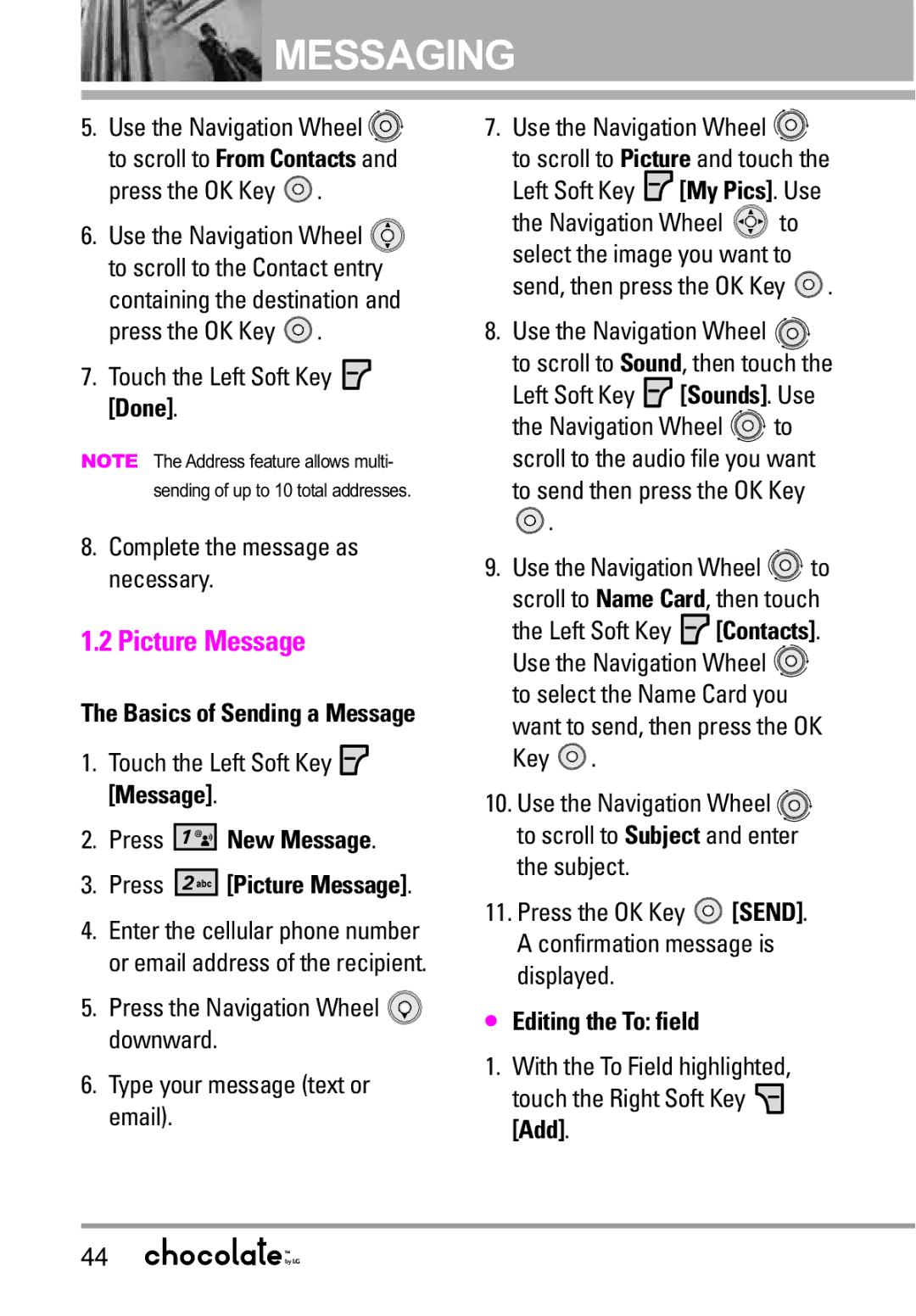![]() MESSAGING
MESSAGING
5.Use the Navigation Wheel ![]()
![]() to scroll to From Contacts and press the OK Key
to scroll to From Contacts and press the OK Key ![]() .
.
6.Use the Navigation Wheel ![]() to scroll to the Contact entry
to scroll to the Contact entry
containing the destination and press the OK Key ![]() .
.
7.Touch the Left Soft Key  [Done].
[Done].
NOTE The Address feature allows multi-
sending of up to 10 total addresses.
8.Complete the message as necessary.
1.2 Picture Message
The Basics of Sending a Message
1.Touch the Left Soft Key ![]() [Message].
[Message].
2.Press 




 New Message.
New Message.
3.Press 




 [Picture Message].
[Picture Message].
4.Enter the cellular phone number or email address of the recipient.
5.Press the Navigation Wheel ![]() downward.
downward.
6.Type your message (text or email).
7.Use the Navigation Wheel ![]()
![]()
to scroll to Picture and touch the Left Soft Key ![]() [My Pics]. Use
[My Pics]. Use
the Navigation Wheel ![]() to select the image you want to send, then press the OK Key
to select the image you want to send, then press the OK Key ![]() .
.
8.Use the Navigation Wheel ![]()
![]()
to scroll to Sound, then touch the
Left Soft Key ![]() [Sounds]. Use
[Sounds]. Use
the Navigation Wheel ![]()
![]() to scroll to the audio file you want
to scroll to the audio file you want
to send then press the OK Key
![]() .
.
9.Use the Navigation Wheel ![]()
![]() to
to
scroll to Name Card, then touch
the Left Soft Key ![]() [Contacts]. Use the Navigation Wheel
[Contacts]. Use the Navigation Wheel ![]()
![]() to select the Name Card you
to select the Name Card you
want to send, then press the OK Key ![]() .
.
10.Use the Navigation Wheel ![]()
![]() to scroll to Subject and enter the subject.
to scroll to Subject and enter the subject.
11.Press the OK Key ![]() [SEND]. A confirmation message is displayed.
[SEND]. A confirmation message is displayed.
●Editing the To: field
1.With the To Field highlighted,
touch the Right Soft Key ![]() [Add].
[Add].
44