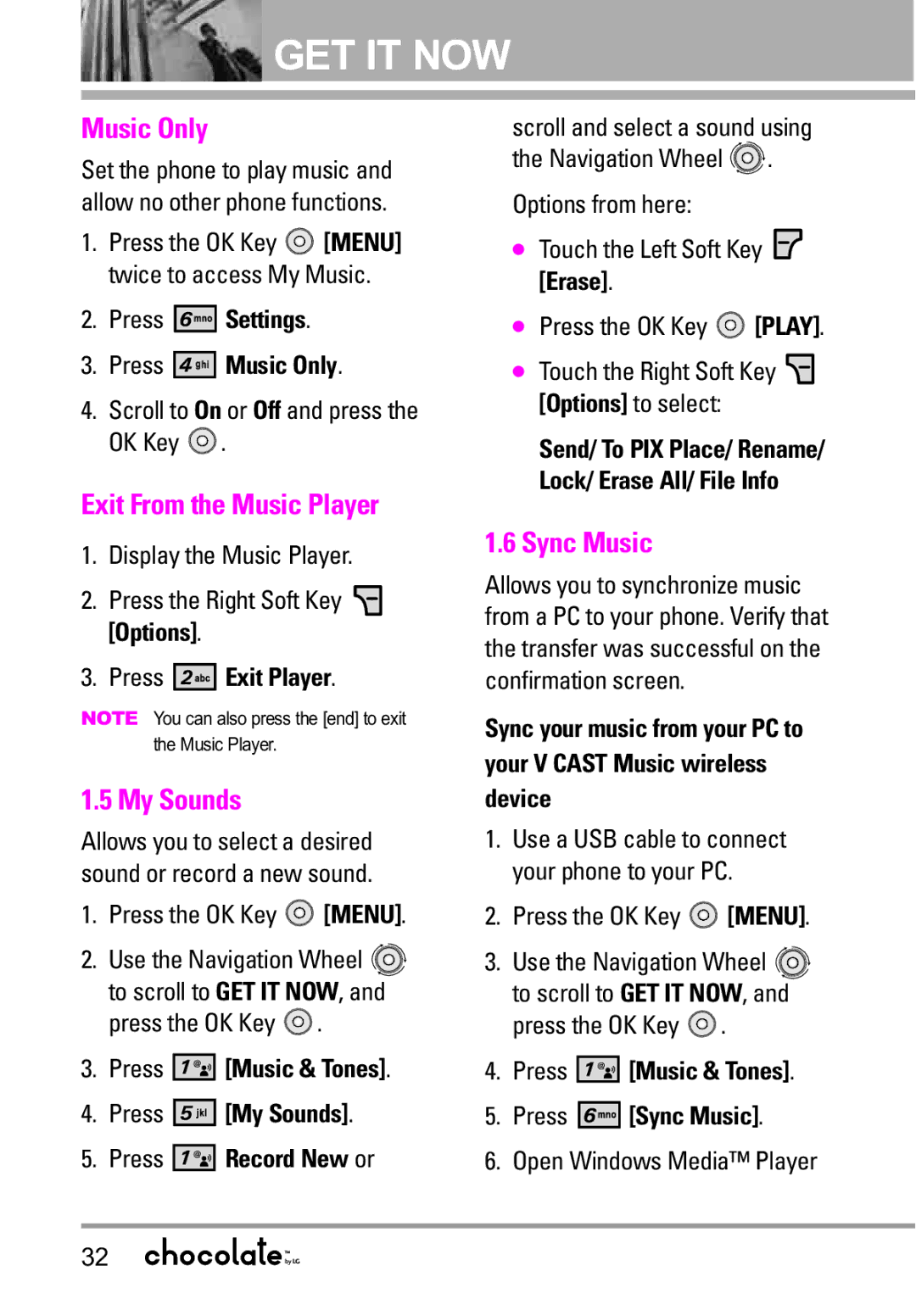GET IT NOW
GET IT NOW
Music Only
Set the phone to play music and allow no other phone functions.
1.Press the OK Key ![]() [MENU] twice to access My Music.
[MENU] twice to access My Music.
2.Press ![]()
![]()
![]()
![]()
![]()
![]() Settings.
Settings.
3.Press ![]()
![]()
![]()
![]()
![]()
![]() Music Only.
Music Only.
4.Scroll to On or Off and press the OK Key ![]() .
.
Exit From the Music Player
1.Display the Music Player.
2.Press the Right Soft Key ![]() [Options].
[Options].
3.Press ![]()
![]()
![]()
![]()
![]()
![]() Exit Player.
Exit Player.
NOTE You can also press the [end] to exit the Music Player.
1.5 My Sounds
Allows you to select a desired sound or record a new sound.
1.Press the OK Key ![]() [MENU].
[MENU].
2.Use the Navigation Wheel ![]()
![]() to scroll to GET IT NOW, and press the OK Key
to scroll to GET IT NOW, and press the OK Key ![]() .
.
3.Press ![]()
![]()
![]()
![]()
![]()
![]() [Music & Tones].
[Music & Tones].
4.Press 




 [My Sounds].
[My Sounds].
5.Press 




 Record New or
Record New or
scroll and select a sound using
the Navigation Wheel ![]()
![]() .
.
Options from here:
●Touch the Left Soft Key ![]() [Erase].
[Erase].
●Press the OK Key ![]() [PLAY].
[PLAY].
●Touch the Right Soft Key ![]() [Options] to select:
[Options] to select:
Send/ To PIX Place/ Rename/ Lock/ Erase All/ File Info
1.6Sync Music
Allows you to synchronize music from a PC to your phone. Verify that the transfer was successful on the confirmation screen.
Sync your music from your PC to your V CAST Music wireless device
1.Use a USB cable to connect your phone to your PC.
2.Press the OK Key ![]() [MENU].
[MENU].
3.Use the Navigation Wheel ![]()
![]() to scroll to GET IT NOW, and press the OK Key
to scroll to GET IT NOW, and press the OK Key ![]() .
.
4.Press 




 [Music & Tones].
[Music & Tones].
5.Press 




 [Sync Music].
[Sync Music].
6.Open Windows Media™ Player
32