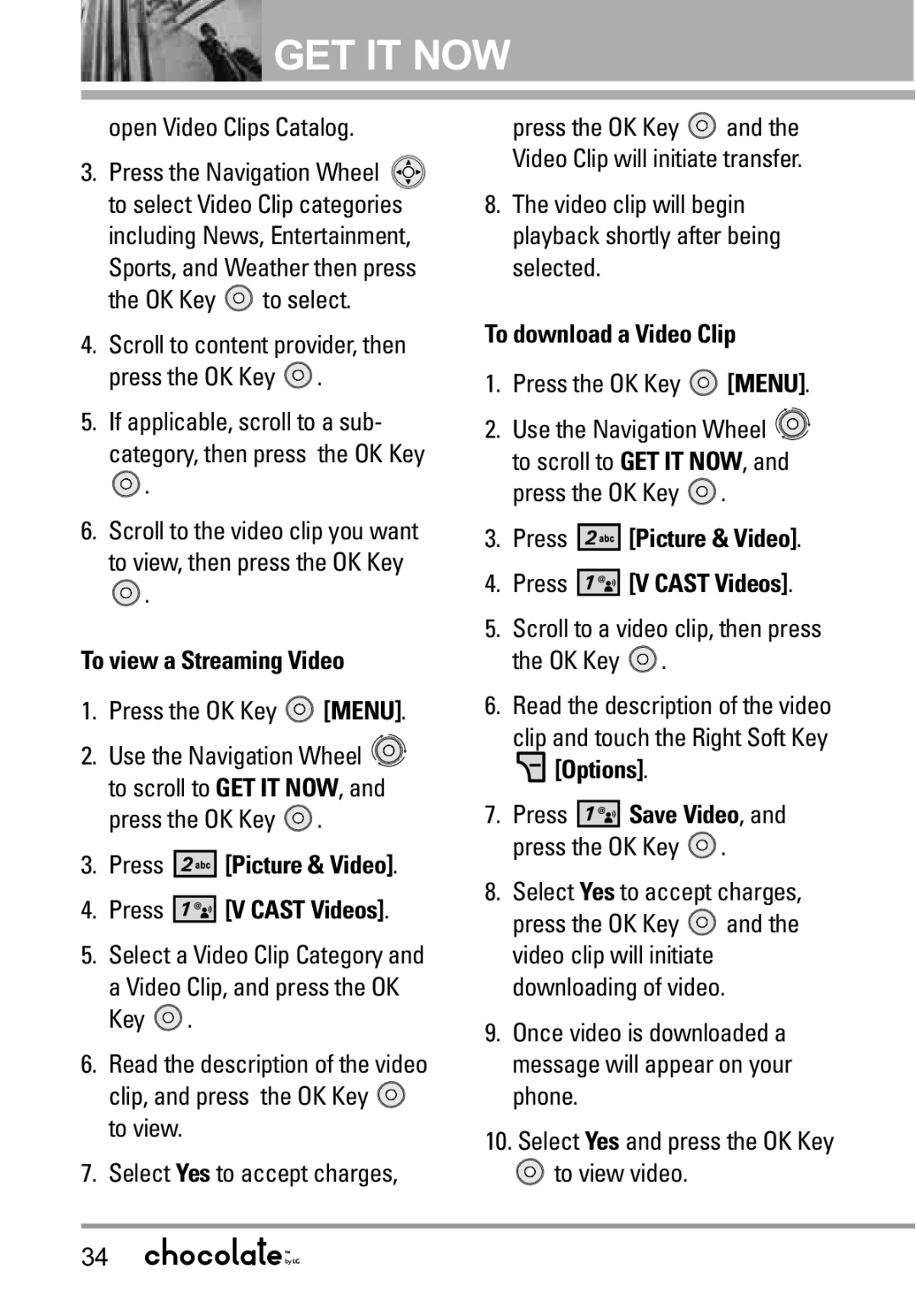GET IT NOW
GET IT NOW
open Video Clips Catalog.
3.Press the Navigation Wheel ![]() to select Video Clip categories including News, Entertainment,
to select Video Clip categories including News, Entertainment,
Sports, and Weather then press
the OK Key ![]() to select.
to select.
4.Scroll to content provider, then press the OK Key ![]() .
.
5.If applicable, scroll to a sub-
category, then press the OK Key
![]() .
.
6.Scroll to the video clip you want
to view, then press the OK Key
![]() .
.
To view a Streaming Video
1.Press the OK Key ![]() [MENU].
[MENU].
2.Use the Navigation Wheel ![]()
![]() to scroll to GET IT NOW, and press the OK Key
to scroll to GET IT NOW, and press the OK Key ![]() .
.
3.Press ![]()
![]()
![]()
![]()
![]()
![]() [Picture & Video].
[Picture & Video].
4.Press ![]()
![]()
![]()
![]()
![]()
![]() [V CAST Videos].
[V CAST Videos].
5.Select a Video Clip Category and
a Video Clip, and press the OK Key ![]() .
.
6.Read the description of the video clip, and press the OK Key ![]() to view.
to view.
7.Select Yes to accept charges,
press the OK Key ![]() and the Video Clip will initiate transfer.
and the Video Clip will initiate transfer.
8.The video clip will begin playback shortly after being selected.
To download a Video Clip
1.Press the OK Key ![]() [MENU].
[MENU].
2.Use the Navigation Wheel ![]()
![]() to scroll to GET IT NOW, and press the OK Key
to scroll to GET IT NOW, and press the OK Key ![]() .
.
3.Press 




 [Picture & Video].
[Picture & Video].
4.Press 




 [V CAST Videos].
[V CAST Videos].
5.Scroll to a video clip, then press the OK Key ![]() .
.
6.Read the description of the video
clip and touch the Right Soft Key
 [Options].
[Options].
7.Press ![]()
![]()
![]()
![]()
![]()
![]() Save Video, and press the OK Key
Save Video, and press the OK Key ![]() .
.
8.Select Yes to accept charges,
press the OK Key ![]() and the video clip will initiate downloading of video.
and the video clip will initiate downloading of video.
9.Once video is downloaded a message will appear on your phone.
10.Select Yes and press the OK Key ![]() to view video.
to view video.
34