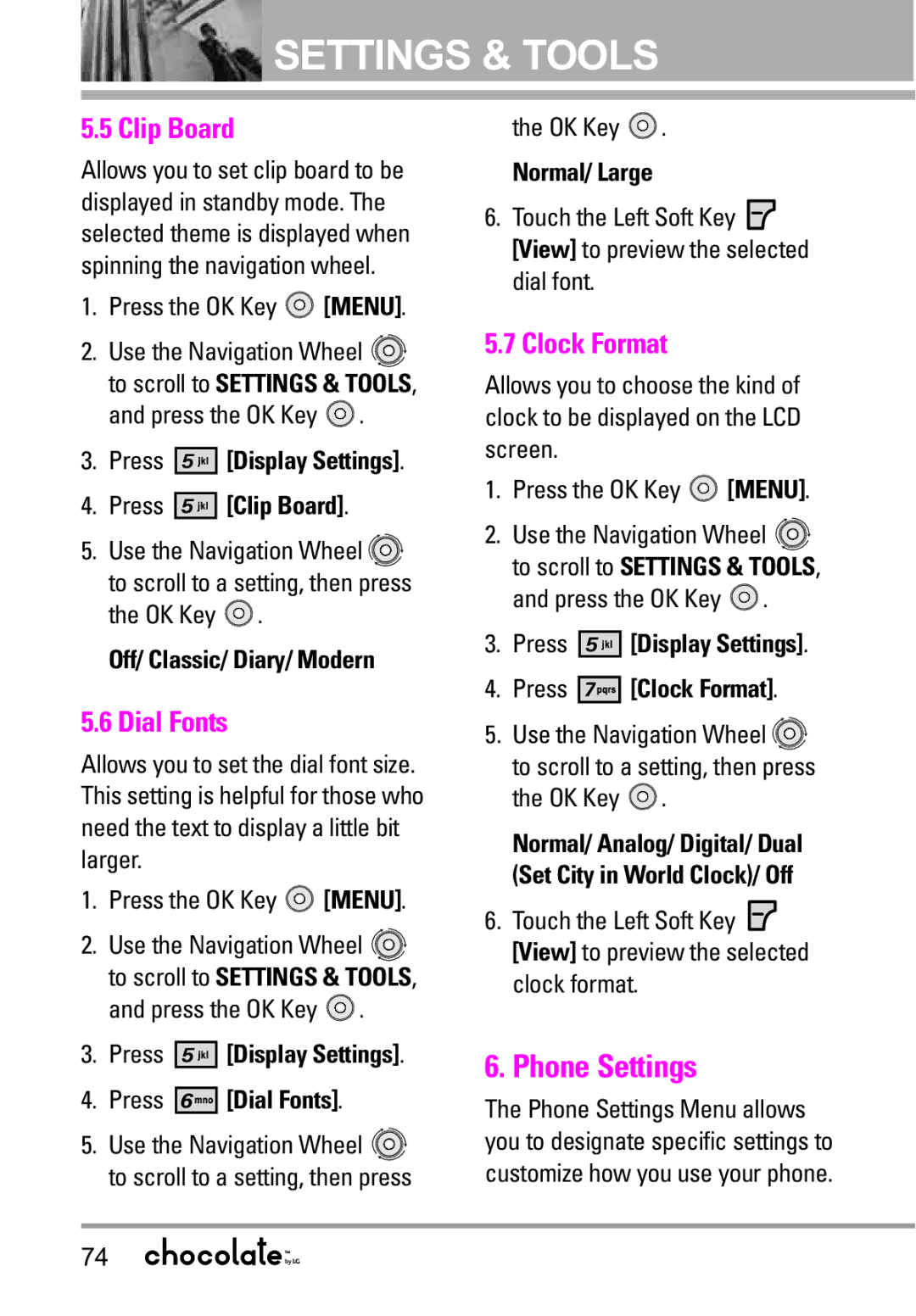![]() SETTINGS & TOOLS
SETTINGS & TOOLS
5.5 Clip Board
Allows you to set clip board to be displayed in standby mode. The selected theme is displayed when spinning the navigation wheel.
1.Press the OK Key ![]() [MENU].
[MENU].
2.Use the Navigation Wheel ![]()
![]() to scroll to SETTINGS & TOOLS, and press the OK Key
to scroll to SETTINGS & TOOLS, and press the OK Key ![]() .
.
3.Press ![]()
![]()
![]()
![]()
![]()
![]() [Display Settings].
[Display Settings].
4.Press ![]()
![]()
![]()
![]()
![]()
![]() [Clip Board].
[Clip Board].
5.Use the Navigation Wheel ![]()
![]() to scroll to a setting, then press the OK Key
to scroll to a setting, then press the OK Key ![]() .
.
Off/ Classic/ Diary/ Modern
5.6 Dial Fonts
Allows you to set the dial font size. This setting is helpful for those who need the text to display a little bit larger.
1.Press the OK Key ![]() [MENU].
[MENU].
2.Use the Navigation Wheel ![]()
![]() to scroll to SETTINGS & TOOLS, and press the OK Key
to scroll to SETTINGS & TOOLS, and press the OK Key ![]() .
.
3.Press ![]()
![]()
![]()
![]()
![]()
![]() [Display Settings].
[Display Settings].
4.Press ![]()
![]()
![]()
![]()
![]()
![]() [Dial Fonts].
[Dial Fonts].
5.Use the Navigation Wheel ![]()
![]() to scroll to a setting, then press
to scroll to a setting, then press
the OK Key ![]() .
.
Normal/ Large
6.Touch the Left Soft Key ![]() [View] to preview the selected dial font.
[View] to preview the selected dial font.
5.7 Clock Format
Allows you to choose the kind of clock to be displayed on the LCD screen.
1.Press the OK Key ![]() [MENU].
[MENU].
2.Use the Navigation Wheel ![]()
![]() to scroll to SETTINGS & TOOLS, and press the OK Key
to scroll to SETTINGS & TOOLS, and press the OK Key ![]() .
.
3.Press 




 [Display Settings].
[Display Settings].
4.Press 





 [Clock Format].
[Clock Format].
5.Use the Navigation Wheel ![]()
![]() to scroll to a setting, then press the OK Key
to scroll to a setting, then press the OK Key ![]() .
.
Normal/ Analog/ Digital/ Dual (Set City in World Clock)/ Off
6.Touch the Left Soft Key ![]() [View] to preview the selected clock format.
[View] to preview the selected clock format.
6. Phone Settings
The Phone Settings Menu allows you to designate specific settings to customize how you use your phone.
74