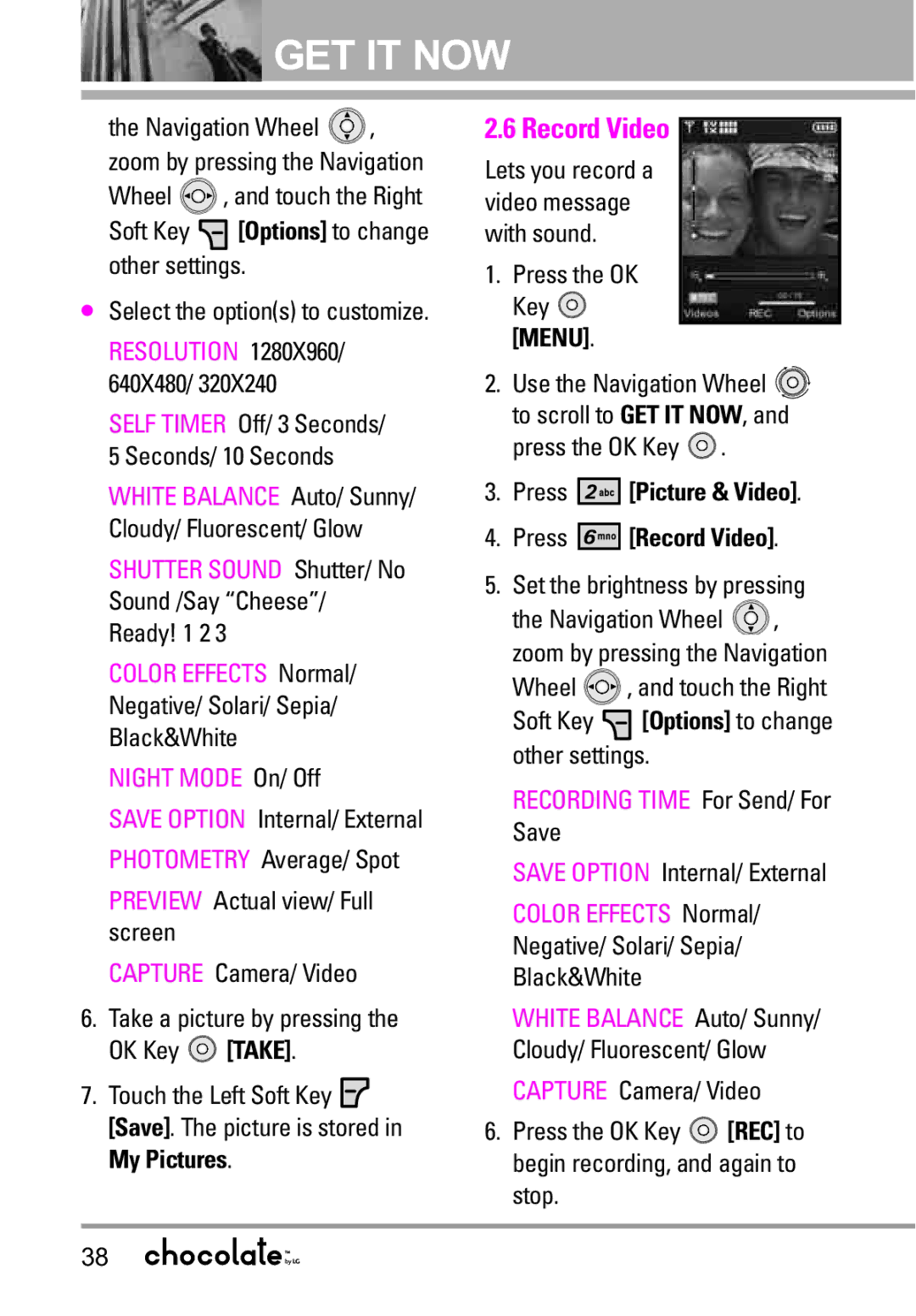GET IT NOW
GET IT NOW
the Navigation Wheel ![]() , zoom by pressing the Navigation
, zoom by pressing the Navigation
Wheel ![]() , and touch the Right
, and touch the Right
Soft Key ![]() [Options] to change other settings.
[Options] to change other settings.
●Select the option(s) to customize.
RESOLUTION 1280X960/ 640X480/ 320X240
SELF TIMER Off/ 3 Seconds/ 5 Seconds/ 10 Seconds
WHITE BALANCE Auto/ Sunny/ Cloudy/ Fluorescent/ Glow
SHUTTER SOUND Shutter/ No Sound /Say “Cheese”/ Ready! 1 2 3
COLOR EFFECTS Normal/ Negative/ Solari/ Sepia/ Black&White
NIGHT MODE On/ Off
SAVE OPTION Internal/ External PHOTOMETRY Average/ Spot
PREVIEW Actual view/ Full screen
CAPTURE Camera/ Video
6.Take a picture by pressing the
OK Key ![]() [TAKE].
[TAKE].
7.Touch the Left Soft Key ![]() [Save]. The picture is stored in My Pictures.
[Save]. The picture is stored in My Pictures.
2.6 Record Video
Lets you record a video message with sound.
1.Press the OK Key ![]() [MENU].
[MENU].
2.Use the Navigation Wheel ![]()
![]() to scroll to GET IT NOW, and press the OK Key
to scroll to GET IT NOW, and press the OK Key ![]() .
.
3.Press 




 [Picture & Video].
[Picture & Video].
4.Press 




 [Record Video].
[Record Video].
5.Set the brightness by pressing
the Navigation Wheel ![]() , zoom by pressing the Navigation
, zoom by pressing the Navigation
Wheel ![]() , and touch the Right
, and touch the Right
Soft Key ![]() [Options] to change other settings.
[Options] to change other settings.
RECORDING TIME For Send/ For Save
SAVE OPTION Internal/ External
COLOR EFFECTS Normal/ Negative/ Solari/ Sepia/ Black&White
WHITE BALANCE Auto/ Sunny/ Cloudy/ Fluorescent/ Glow
CAPTURE Camera/ Video
6.Press the OK Key ![]() [REC] to begin recording, and again to stop.
[REC] to begin recording, and again to stop.
38