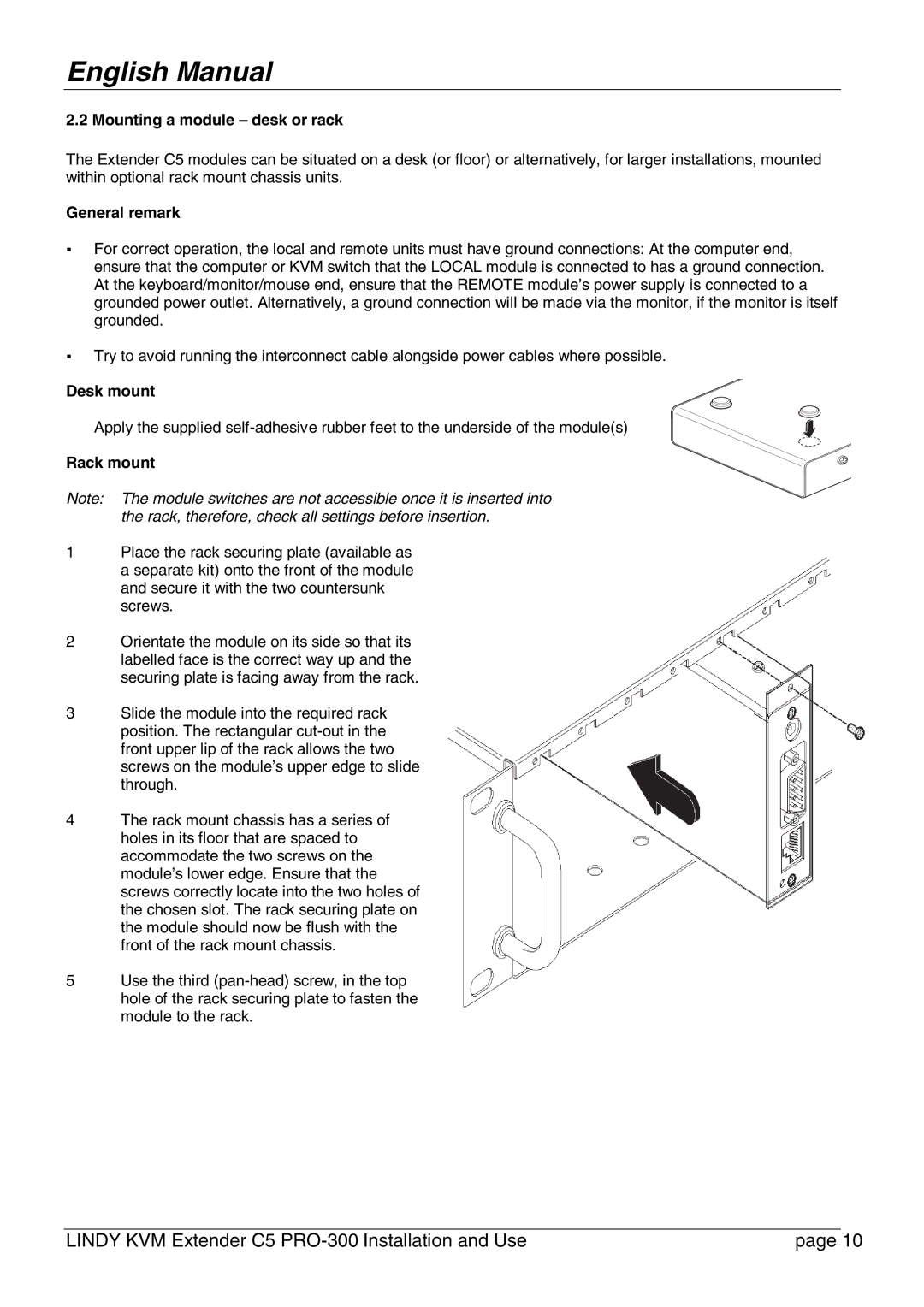English Manual
2.2 Mounting a module – desk or rack
The Extender C5 modules can be situated on a desk (or floor) or alternatively, for larger installations, mounted within optional rack mount chassis units.
General remark
For correct operation, the local and remote units must have ground connections: At the computer end, ensure that the computer or KVM switch that the LOCAL module is connected to has a ground connection. At the keyboard/monitor/mouse end, ensure that the REMOTE module’s power supply is connected to a grounded power outlet. Alternatively, a ground connection will be made via the monitor, if the monitor is itself grounded.
Try to avoid running the interconnect cable alongside power cables where possible.
Desk mount
Apply the supplied
Rack mount
Note: The module switches are not accessible once it is inserted into the rack, therefore, check all settings before insertion.
1Place the rack securing plate (available as a separate kit) onto the front of the module and secure it with the two countersunk screws.
2Orientate the module on its side so that its labelled face is the correct way up and the securing plate is facing away from the rack.
3Slide the module into the required rack position. The rectangular
4The rack mount chassis has a series of holes in its floor that are spaced to accommodate the two screws on the module’s lower edge. Ensure that the screws correctly locate into the two holes of the chosen slot. The rack securing plate on the module should now be flush with the front of the rack mount chassis.
5Use the third
LINDY KVM Extender C5 | page 10 |