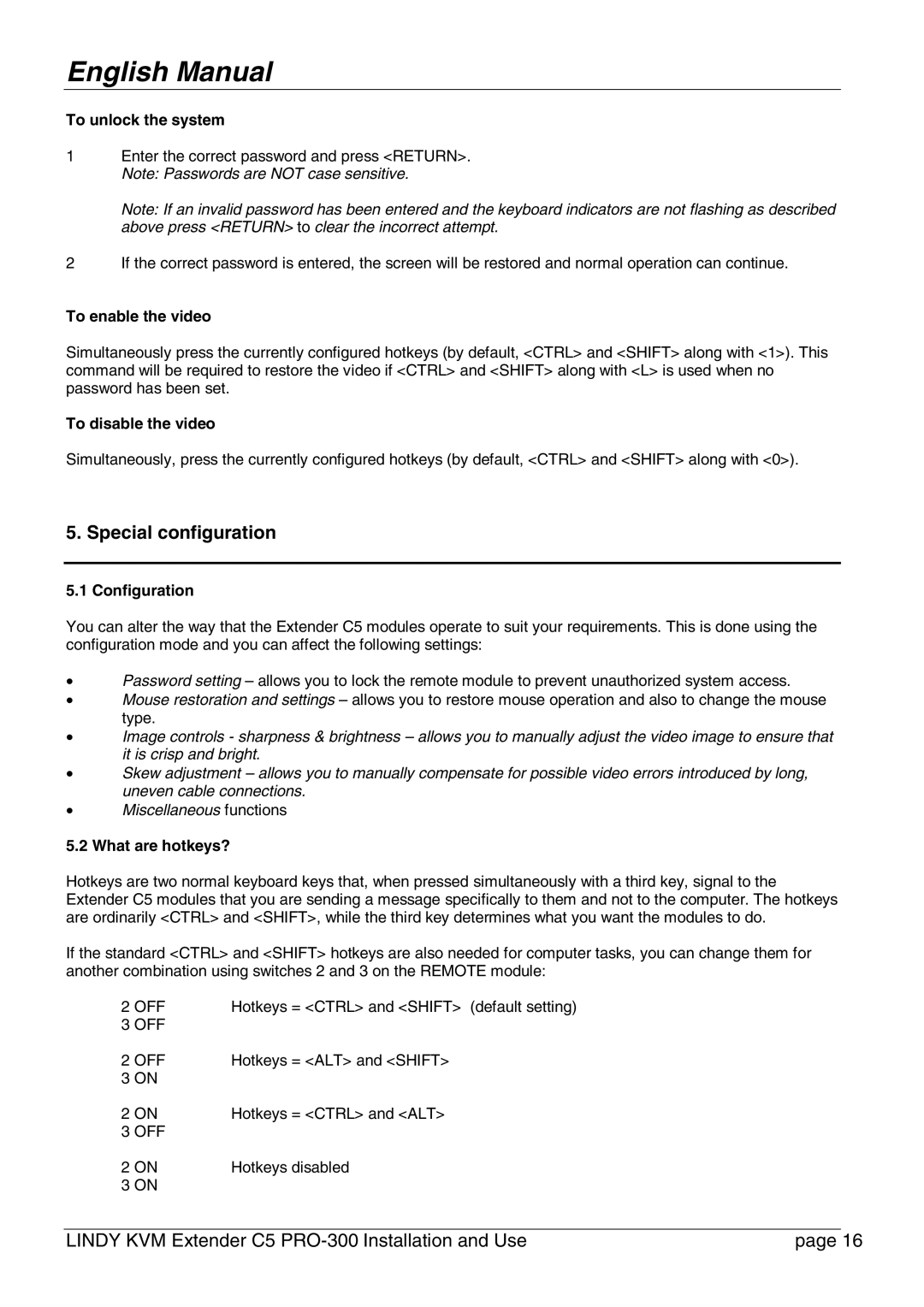English Manual
To unlock the system
1Enter the correct password and press <RETURN>. Note: Passwords are NOT case sensitive.
Note: If an invalid password has been entered and the keyboard indicators are not flashing as described above press <RETURN> to clear the incorrect attempt.
2If the correct password is entered, the screen will be restored and normal operation can continue.
To enable the video
Simultaneously press the currently configured hotkeys (by default, <CTRL> and <SHIFT> along with <1>). This command will be required to restore the video if <CTRL> and <SHIFT> along with <L> is used when no password has been set.
To disable the video
Simultaneously, press the currently configured hotkeys (by default, <CTRL> and <SHIFT> along with <0>).
5. Special configuration
5.1 Configuration
You can alter the way that the Extender C5 modules operate to suit your requirements. This is done using the configuration mode and you can affect the following settings:
•Password setting – allows you to lock the remote module to prevent unauthorized system access.
•Mouse restoration and settings – allows you to restore mouse operation and also to change the mouse type.
•Image controls - sharpness & brightness – allows you to manually adjust the video image to ensure that it is crisp and bright.
•Skew adjustment – allows you to manually compensate for possible video errors introduced by long, uneven cable connections.
•Miscellaneous functions
5.2 What are hotkeys?
Hotkeys are two normal keyboard keys that, when pressed simultaneously with a third key, signal to the Extender C5 modules that you are sending a message specifically to them and not to the computer. The hotkeys are ordinarily <CTRL> and <SHIFT>, while the third key determines what you want the modules to do.
If the standard <CTRL> and <SHIFT> hotkeys are also needed for computer tasks, you can change them for another combination using switches 2 and 3 on the REMOTE module:
2 OFF | Hotkeys = <CTRL> and <SHIFT> (default setting) |
3 OFF |
|
2 OFF | Hotkeys = <ALT> and <SHIFT> |
3 ON |
|
2 ON | Hotkeys = <CTRL> and <ALT> |
3 OFF |
|
2 ON | Hotkeys disabled |
3 ON |
|
LINDY KVM Extender C5 | page 16 |