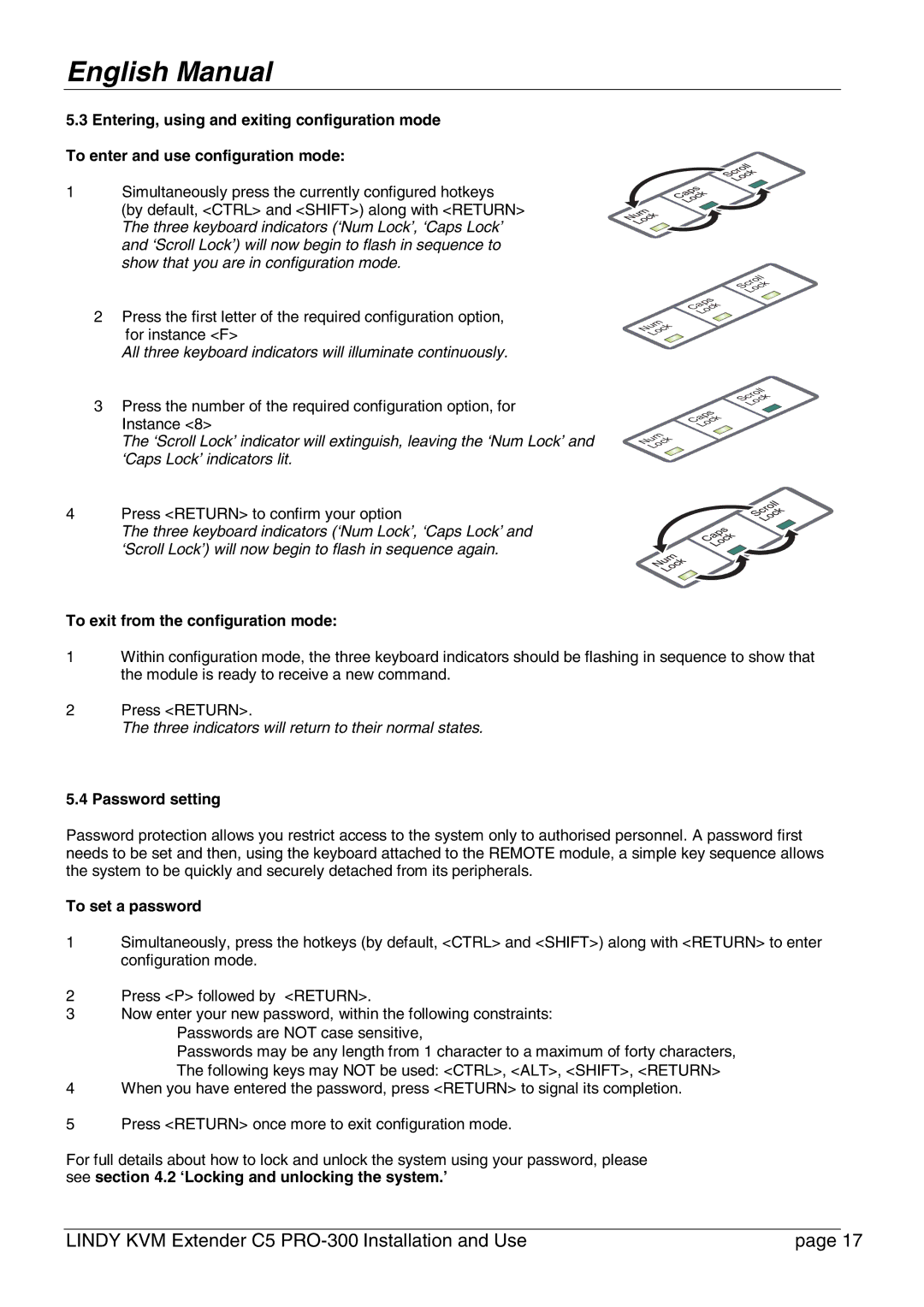English Manual
5.3Entering, using and exiting configuration mode To enter and use configuration mode:
1Simultaneously press the currently configured hotkeys
(by default, <CTRL> and <SHIFT>) along with <RETURN> The three keyboard indicators (‘Num Lock’, ‘Caps Lock’ and ‘Scroll Lock’) will now begin to flash in sequence to show that you are in configuration mode.
2 Press the first letter of the required configuration option, for instance <F>
All three keyboard indicators will illuminate continuously.
3Press the number of the required configuration option, for Instance <8>
The ‘Scroll Lock’ indicator will extinguish, leaving the ‘Num Lock’ and ‘Caps Lock’ indicators lit.
4Press <RETURN> to confirm your option
The three keyboard indicators (‘Num Lock’, ‘Caps Lock’ and ‘Scroll Lock’) will now begin to flash in sequence again.
Scroll
Lock
Caps
Lock
Num
Lock
| ll |
crok | |
| c |
S o | |
L |
|
s | |
p | |
a k | |
C o | |
L | c |
m | |
u k | |
N o | |
L | c |
To exit from the configuration mode:
1Within configuration mode, the three keyboard indicators should be flashing in sequence to show that the module is ready to receive a new command.
2Press <RETURN>.
The three indicators will return to their normal states.
5.4 Password setting
Password protection allows you restrict access to the system only to authorised personnel. A password first needs to be set and then, using the keyboard attached to the REMOTE module, a simple key sequence allows the system to be quickly and securely detached from its peripherals.
To set a password
1Simultaneously, press the hotkeys (by default, <CTRL> and <SHIFT>) along with <RETURN> to enter configuration mode.
2Press <P> followed by <RETURN>.
3Now enter your new password, within the following constraints:
•Passwords are NOT case sensitive,
•Passwords may be any length from 1 character to a maximum of forty characters,
•The following keys may NOT be used: <CTRL>, <ALT>, <SHIFT>, <RETURN>
4When you have entered the password, press <RETURN> to signal its completion.
5Press <RETURN> once more to exit configuration mode.
For full details about how to lock and unlock the system using your password, please see section 4.2 ‘Locking and unlocking the system.’
LINDY KVM Extender C5 | page 17 |