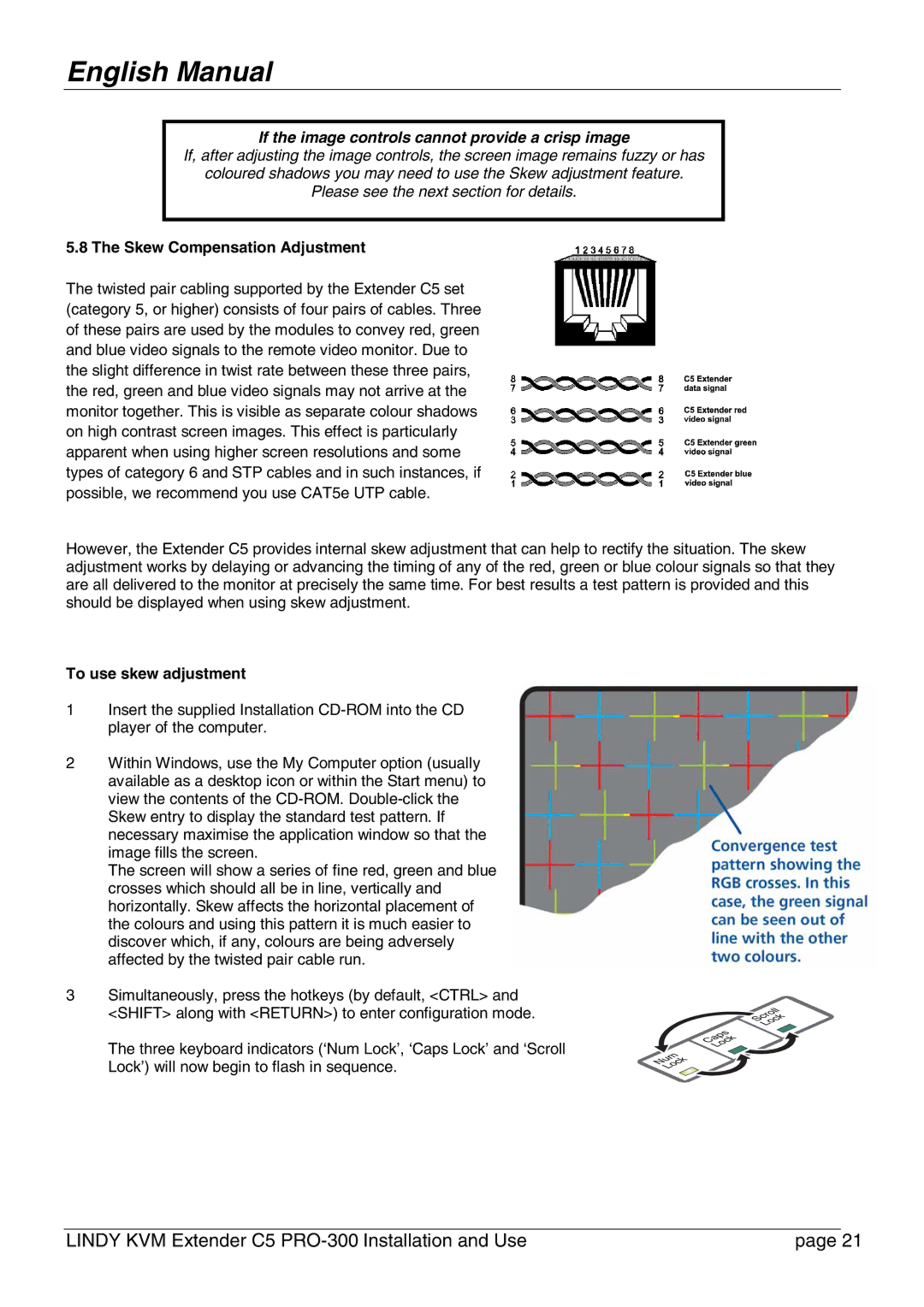English Manual
If the image controls cannot provide a crisp image
If, after adjusting the image controls, the screen image remains fuzzy or has
coloured shadows you may need to use the Skew adjustment feature.
Please see the next section for details.
5.8 The Skew Compensation Adjustment
The twisted pair cabling supported by the Extender C5 set (category 5, or higher) consists of four pairs of cables. Three of these pairs are used by the modules to convey red, green and blue video signals to the remote video monitor. Due to the slight difference in twist rate between these three pairs, the red, green and blue video signals may not arrive at the monitor together. This is visible as separate colour shadows on high contrast screen images. This effect is particularly apparent when using higher screen resolutions and some types of category 6 and STP cables and in such instances, if possible, we recommend you use CAT5e UTP cable.
However, the Extender C5 provides internal skew adjustment that can help to rectify the situation. The skew adjustment works by delaying or advancing the timing of any of the red, green or blue colour signals so that they are all delivered to the monitor at precisely the same time. For best results a test pattern is provided and this should be displayed when using skew adjustment.
To use skew adjustment
1Insert the supplied Installation
2Within Windows, use the My Computer option (usually available as a desktop icon or within the Start menu) to view the contents of the
The screen will show a series of fine red, green and blue crosses which should all be in line, vertically and horizontally. Skew affects the horizontal placement of the colours and using this pattern it is much easier to discover which, if any, colours are being adversely affected by the twisted pair cable run.
3Simultaneously, press the hotkeys (by default, <CTRL> and
<SHIFT> along with <RETURN>) to enter configuration mode.
The three keyboard indicators (‘Num Lock’, ‘Caps Lock’ and ‘Scroll
Lock’) will now begin to flash in sequence.
LINDY KVM Extender C5 | page 21 |