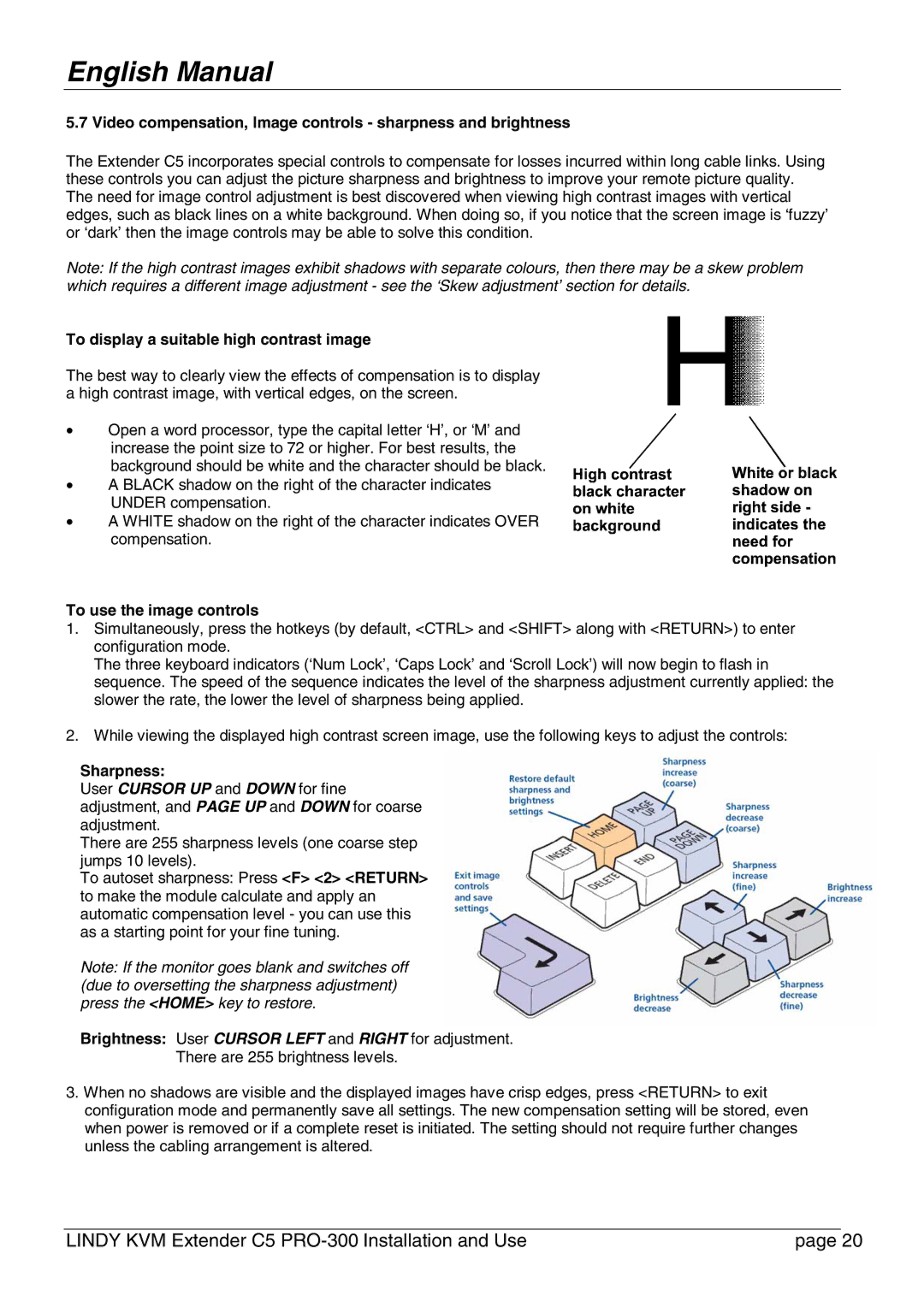English Manual
5.7 Video compensation, Image controls - sharpness and brightness
The Extender C5 incorporates special controls to compensate for losses incurred within long cable links. Using these controls you can adjust the picture sharpness and brightness to improve your remote picture quality. The need for image control adjustment is best discovered when viewing high contrast images with vertical edges, such as black lines on a white background. When doing so, if you notice that the screen image is ‘fuzzy’ or ‘dark’ then the image controls may be able to solve this condition.
Note: If the high contrast images exhibit shadows with separate colours, then there may be a skew problem which requires a different image adjustment - see the ‘Skew adjustment’ section for details.
To display a suitable high contrast image
The best way to clearly view the effects of compensation is to display a high contrast image, with vertical edges, on the screen.
•Open a word processor, type the capital letter ‘H’, or ‘M’ and increase the point size to 72 or higher. For best results, the background should be white and the character should be black.
• A BLACK shadow on the right of the character indicates UNDER compensation.
• A WHITE shadow on the right of the character indicates OVER compensation.
To use the image controls
1.Simultaneously, press the hotkeys (by default, <CTRL> and <SHIFT> along with <RETURN>) to enter configuration mode.
The three keyboard indicators (‘Num Lock’, ‘Caps Lock’ and ‘Scroll Lock’) will now begin to flash in sequence. The speed of the sequence indicates the level of the sharpness adjustment currently applied: the slower the rate, the lower the level of sharpness being applied.
2.While viewing the displayed high contrast screen image, use the following keys to adjust the controls:
Sharpness:
User CURSOR UP and DOWN for fine adjustment, and PAGE UP and DOWN for coarse adjustment.
There are 255 sharpness levels (one coarse step jumps 10 levels).
To autoset sharpness: Press <F> <2> <RETURN> to make the module calculate and apply an automatic compensation level - you can use this as a starting point for your fine tuning.
Note: If the monitor goes blank and switches off (due to oversetting the sharpness adjustment) press the <HOME> key to restore.
Brightness: User CURSOR LEFT and RIGHT for adjustment.
There are 255 brightness levels.
3.When no shadows are visible and the displayed images have crisp edges, press <RETURN> to exit configuration mode and permanently save all settings. The new compensation setting will be stored, even when power is removed or if a complete reset is initiated. The setting should not require further changes unless the cabling arrangement is altered.
LINDY KVM Extender C5 | page 20 |