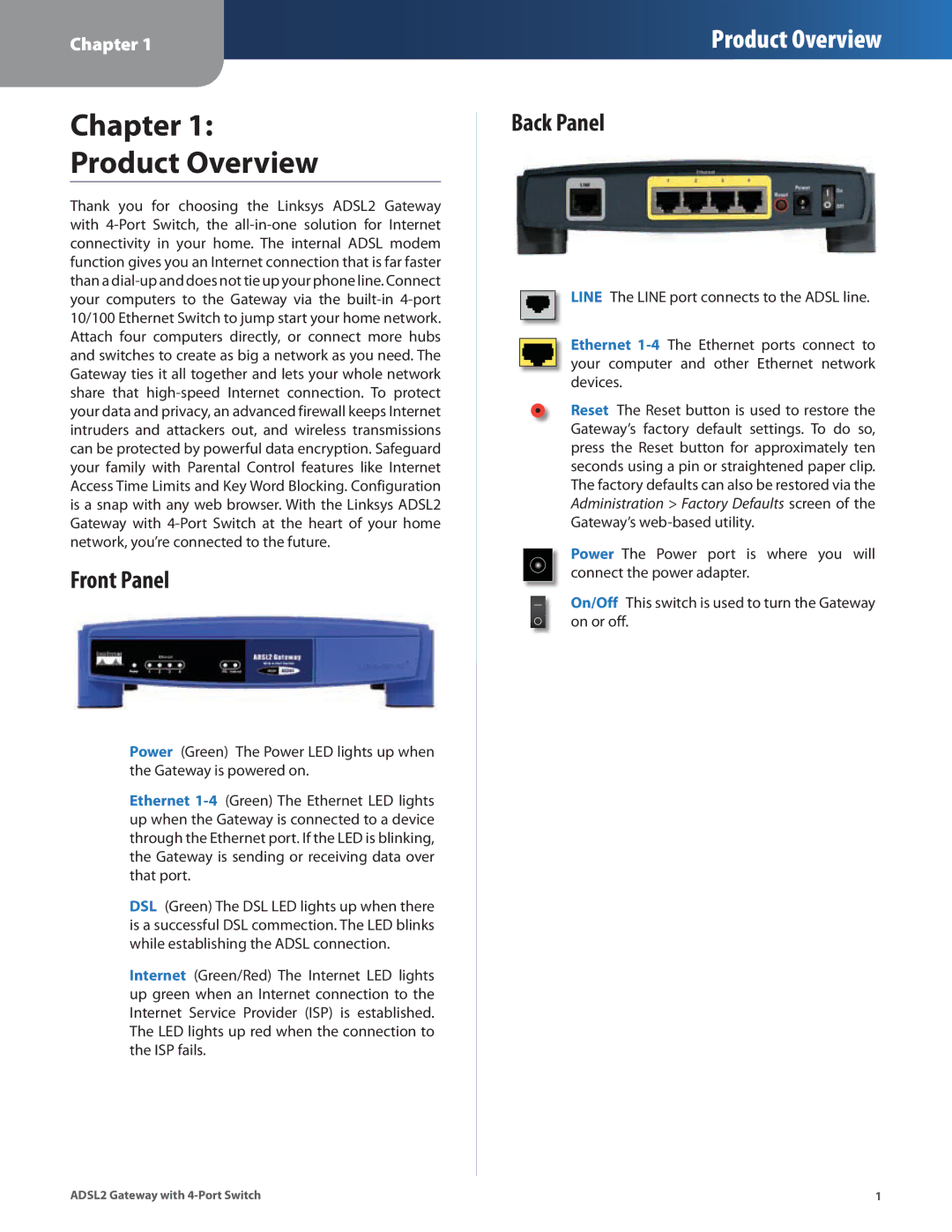Chapter 1:
Product Overview
Thank you for choosing the Linksys ADSL2 Gateway with 4-Port Switch, the all-in-one solution for Internet connectivity in your home. The internal ADSL modem function gives you an Internet connection that is far faster than a dial-up and does not tie up your phone line. Connect your computers to the Gateway via the built-in 4-port 10/100 Ethernet Switch to jump start your home network. Attach four computers directly, or connect more hubs and switches to create as big a network as you need. The Gateway ties it all together and lets your whole network share that high-speed Internet connection. To protect your data and privacy, an advanced firewall keeps Internet intruders and attackers out, and wireless transmissions can be protected by powerful data encryption. Safeguard your family with Parental Control features like Internet Access Time Limits and Key Word Blocking. Configuration is a snap with any web browser. With the Linksys ADSL2 Gateway with 4-Port Switch at the heart of your home network, you’re connected to the future.
Front Panel
Power (Green) The Power LED lights up when the Gateway is powered on.
Ethernet 1-4 (Green) The Ethernet LED lights up when the Gateway is connected to a device through the Ethernet port. If the LED is blinking, the Gateway is sending or receiving data over that port.
DSL (Green) The DSL LED lights up when there is a successful DSL commection. The LED blinks while establishing the ADSL connection.
Internet (Green/Red) The Internet LED lights up green when an Internet connection to the Internet Service Provider (ISP) is established. The LED lights up red when the connection to the ISP fails.
Back Panel
LINE The LINE port connects to the ADSL line.
Ethernet 1-4 The Ethernet ports connect to your computer and other Ethernet network devices.
Reset The Reset button is used to restore the Gateway’s factory default settings. To do so, press the Reset button for approximately ten seconds using a pin or straightened paper clip. The factory defaults can also be restored via the Administration > Factory Defaults screen of the Gateway’s web‑based utility.
Power The Power port is where you will connect the power adapter.
On/Off This switch is used to turn the Gateway on or off.