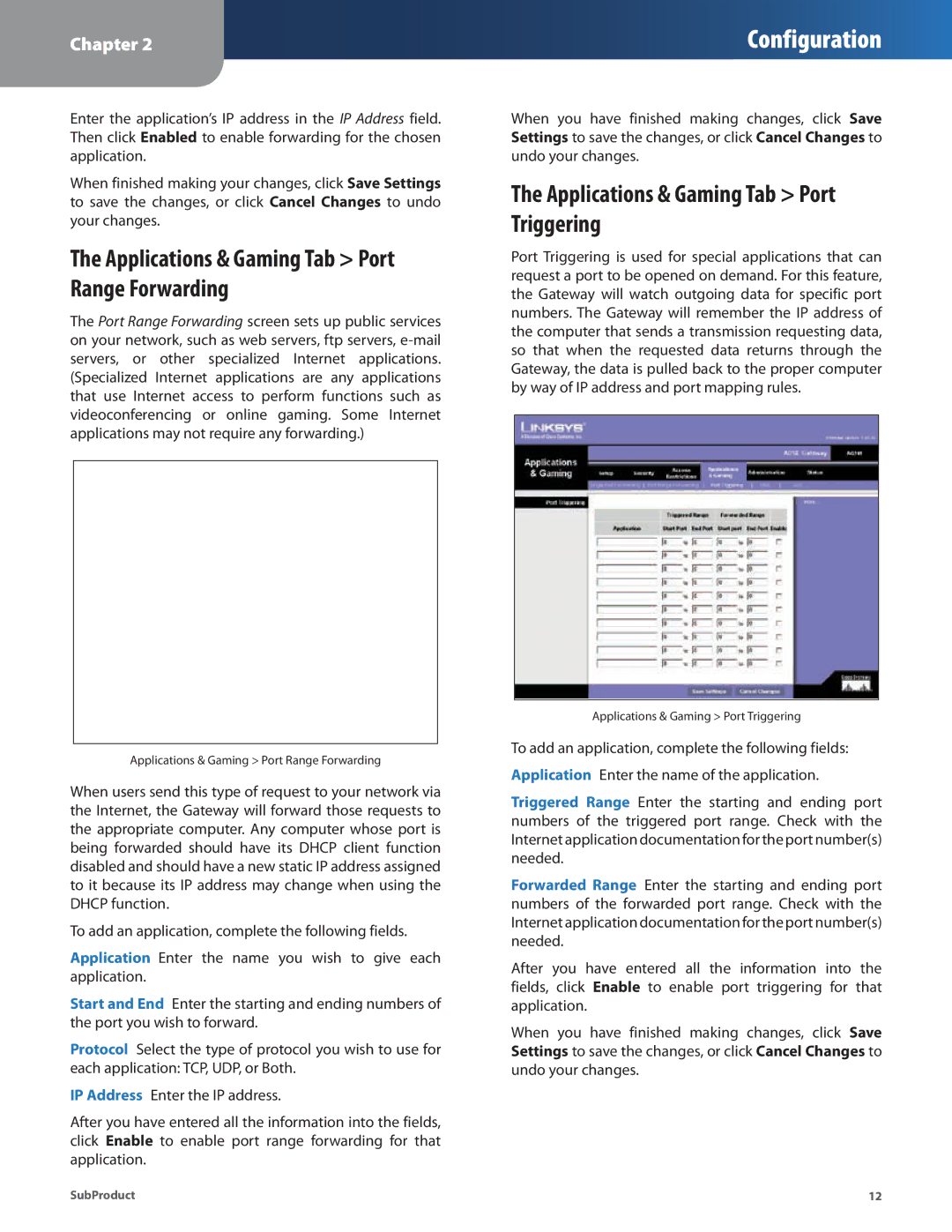Chapter 2
Configuration
Enter the application’s IP address in the IP Address field. Then click Enabled to enable forwarding for the chosen application.
When finished making your changes, click Save Settings to save the changes, or click Cancel Changes to undo your changes.
The Applications & Gaming Tab > Port Range Forwarding
The Port Range Forwarding screen sets up public services on your network, such as web servers, ftp servers,
Applications & Gaming > Port Range Forwarding
When users send this type of request to your network via the Internet, the Gateway will forward those requests to the appropriate computer. Any computer whose port is being forwarded should have its DHCP client function disabled and should have a new static IP address assigned to it because its IP address may change when using the DHCP function.
To add an application, complete the following fields.
Application Enter the name you wish to give each application.
Start and End Enter the starting and ending numbers of the port you wish to forward.
Protocol Select the type of protocol you wish to use for each application: TCP, UDP, or Both.
IP Address Enter the IP address.
After you have entered all the information into the fields, click Enable to enable port range forwarding for that application.
When you have finished making changes, click Save Settings to save the changes, or click Cancel Changes to undo your changes.
The Applications & Gaming Tab > Port Triggering
Port Triggering is used for special applications that can request a port to be opened on demand. For this feature, the Gateway will watch outgoing data for specific port numbers. The Gateway will remember the IP address of the computer that sends a transmission requesting data, so that when the requested data returns through the Gateway, the data is pulled back to the proper computer by way of IP address and port mapping rules.
Applications & Gaming > Port Triggering
To add an application, complete the following fields: Application Enter the name of the application.
Triggered Range Enter the starting and ending port numbers of the triggered port range. Check with the Internet application documentation for the port number(s) needed.
Forwarded Range Enter the starting and ending port numbers of the forwarded port range. Check with the Internet application documentation for the port number(s) needed.
After you have entered all the information into the fields, click Enable to enable port triggering for that application.
When you have finished making changes, click Save Settings to save the changes, or click Cancel Changes to undo your changes.
SubProduct | 12 |