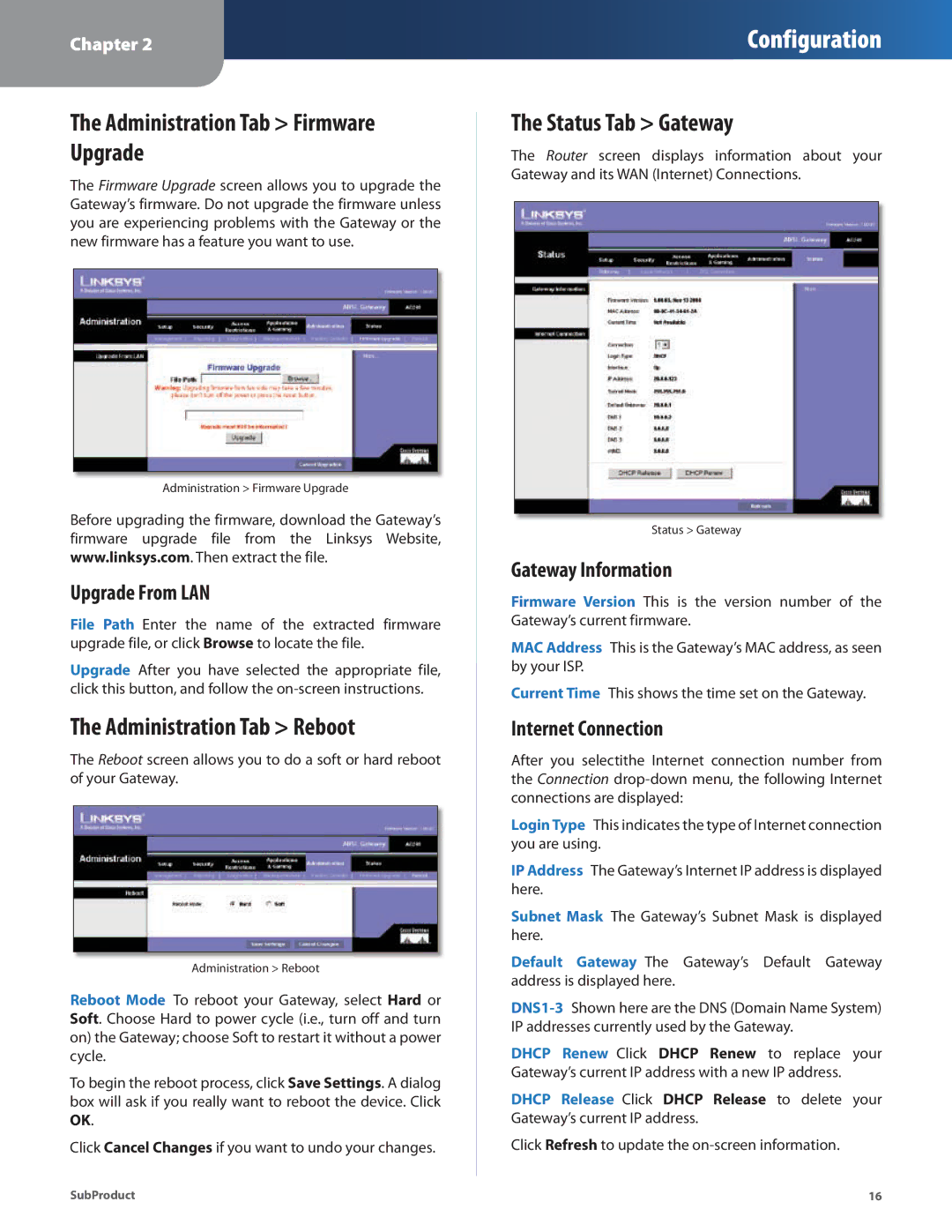Chapter 2
Configuration
The Administration Tab > Firmware Upgrade
The Firmware Upgrade screen allows you to upgrade the Gateway’s firmware. Do not upgrade the firmware unless you are experiencing problems with the Gateway or the new firmware has a feature you want to use.
Administration > Firmware Upgrade
Before upgrading the firmware, download the Gateway’s firmware upgrade file from the Linksys Website, www.linksys.com. Then extract the file.
Upgrade From LAN
File Path Enter the name of the extracted firmware upgrade file, or click Browse to locate the file.
Upgrade After you have selected the appropriate file, click this button, and follow the
The Administration Tab > Reboot
The Reboot screen allows you to do a soft or hard reboot of your Gateway.
Administration > Reboot
Reboot Mode To reboot your Gateway, select Hard or Soft. Choose Hard to power cycle (i.e., turn off and turn on) the Gateway; choose Soft to restart it without a power cycle.
To begin the reboot process, click Save Settings. A dialog box will ask if you really want to reboot the device. Click OK.
Click Cancel Changes if you want to undo your changes.
The Status Tab > Gateway
The Router screen displays information about your Gateway and its WAN (Internet) Connections.
Status > Gateway
Gateway Information
Firmware Version This is the version number of the Gateway’s current firmware.
MAC Address This is the Gateway’s MAC address, as seen by your ISP.
Current Time This shows the time set on the Gateway.
Internet Connection
After you selectithe Internet connection number from the Connection
Login Type This indicates the type of Internet connection you are using.
IP Address The Gateway’s Internet IP address is displayed here.
Subnet Mask The Gateway’s Subnet Mask is displayed here.
Default Gateway The Gateway’s Default Gateway address is displayed here.
DHCP Renew Click DHCP Renew to replace your Gateway’s current IP address with a new IP address.
DHCP Release Click DHCP Release to delete your Gateway’s current IP address.
Click Refresh to update the
SubProduct | 16 |