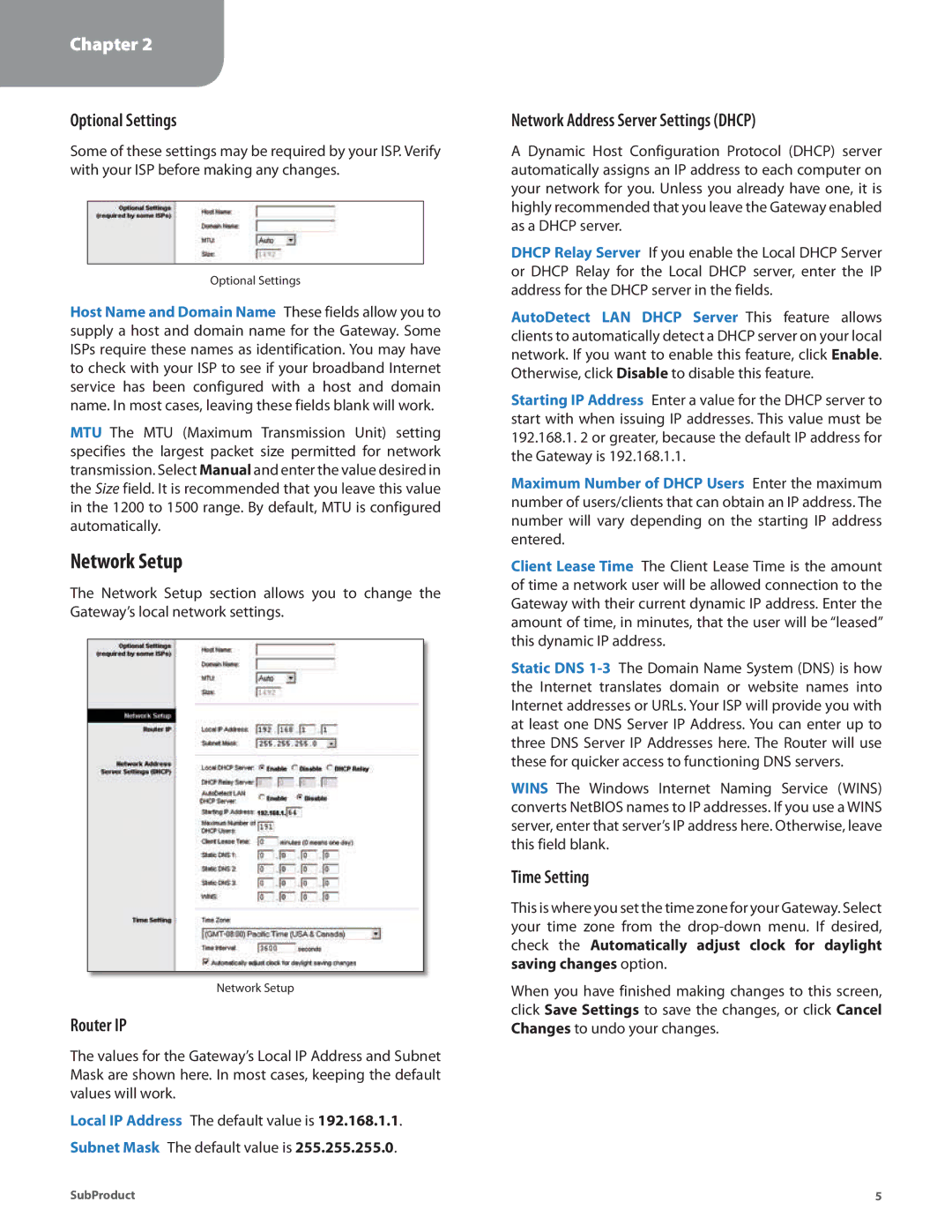Chapter 2
Configuration
Optional Settings
Some of these settings may be required by your ISP. Verify with your ISP before making any changes.
Optional Settings
Host Name and Domain Name These fields allow you to supply a host and domain name for the Gateway. Some ISPs require these names as identification. You may have to check with your ISP to see if your broadband Internet service has been configured with a host and domain name. In most cases, leaving these fields blank will work.
MTU The MTU (Maximum Transmission Unit) setting specifies the largest packet size permitted for network transmission. Select Manual and enter the value desired in the Size field. It is recommended that you leave this value in the 1200 to 1500 range. By default, MTU is configured automatically.
Network Setup
The Network Setup section allows you to change the Gateway’s local network settings.
Network Setup
Router IP
The values for the Gateway’s Local IP Address and Subnet Mask are shown here. In most cases, keeping the default values will work.
Local IP Address The default value is 192.168.1.1. Subnet Mask The default value is 255.255.255.0.
Network Address Server Settings (DHCP)
A Dynamic Host Configuration Protocol (DHCP) server automatically assigns an IP address to each computer on your network for you. Unless you already have one, it is highly recommended that you leave the Gateway enabled as a DHCP server.
DHCP Relay Server If you enable the Local DHCP Server or DHCP Relay for the Local DHCP server, enter the IP address for the DHCP server in the fields.
AutoDetect LAN DHCP Server This feature allows clients to automatically detect a DHCP server on your local network. If you want to enable this feature, click Enable. Otherwise, click Disable to disable this feature.
Starting IP Address Enter a value for the DHCP server to start with when issuing IP addresses. This value must be 192.168.1. 2 or greater, because the default IP address for the Gateway is 192.168.1.1.
Maximum Number of DHCP Users Enter the maximum number of users/clients that can obtain an IP address. The number will vary depending on the starting IP address entered.
Client Lease Time The Client Lease Time is the amount of time a network user will be allowed connection to the Gateway with their current dynamic IP address. Enter the amount of time, in minutes, that the user will be “leased” this dynamic IP address.
Static DNS
WINS The Windows Internet Naming Service (WINS) converts NetBIOS names to IP addresses. If you use a WINS server, enter that server’s IP address here. Otherwise, leave this field blank.
Time Setting
This is where you set the time zone for your Gateway. Select your time zone from the
When you have finished making changes to this screen, click Save Settings to save the changes, or click Cancel Changes to undo your changes.
SubProduct | 5 |