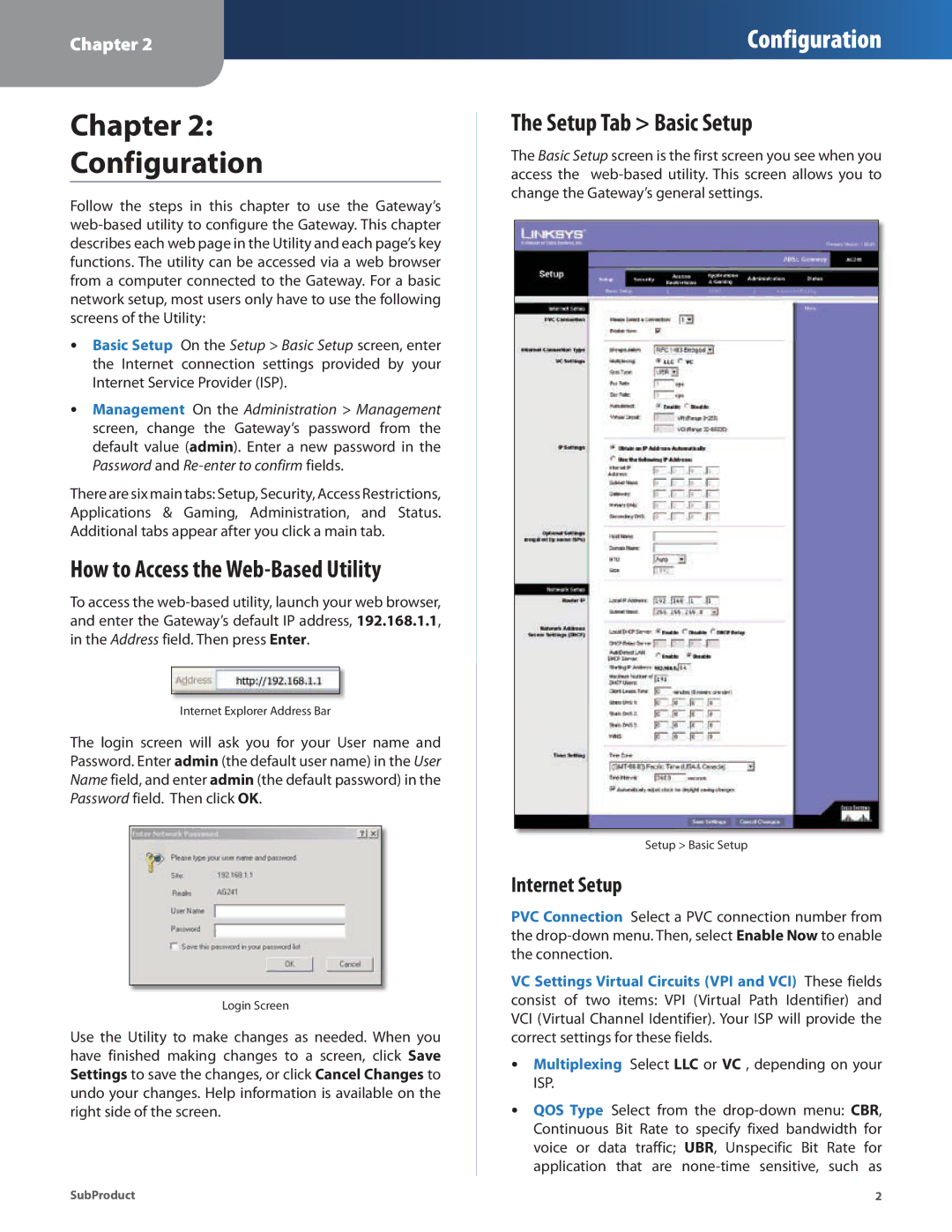Chapter 2
Configuration
Chapter 2:
Configuration
Follow the steps in this chapter to use the Gateway’s
•• Basic Setup On the Setup > Basic Setup screen, enter the Internet connection settings provided by your Internet Service Provider (ISP).
•• Management On the Administration > Management screen, change the Gateway’s password from the default value (admin). Enter a new password in the Password and
There are six main tabs: Setup, Security, Access Restrictions, Applications & Gaming, Administration, and Status. Additional tabs appear after you click a main tab.
How to Access the Web-Based Utility
To access the
Internet Explorer Address Bar
The login screen will ask you for your User name and Password. Enter admin (the default user name) in the User Name field, and enter admin (the default password) in the Password field. Then click OK.
Login Screen
Use the Utility to make changes as needed. When you have finished making changes to a screen, click Save Settings to save the changes, or click Cancel Changes to undo your changes. Help information is available on the right side of the screen.
The Setup Tab > Basic Setup
The Basic Setup screen is the first screen you see when you access the
Setup > Basic Setup
Internet Setup
PVC Connection Select a PVC connection number from the
VC Settings Virtual Circuits (VPI and VCI) These fields consist of two items: VPI (Virtual Path Identifier) and VCI (Virtual Channel Identifier). Your ISP will provide the correct settings for these fields.
•• Multiplexing Select LLC or VC , depending on your ISP.
•• QOS Type Select from the
SubProduct | 2 |