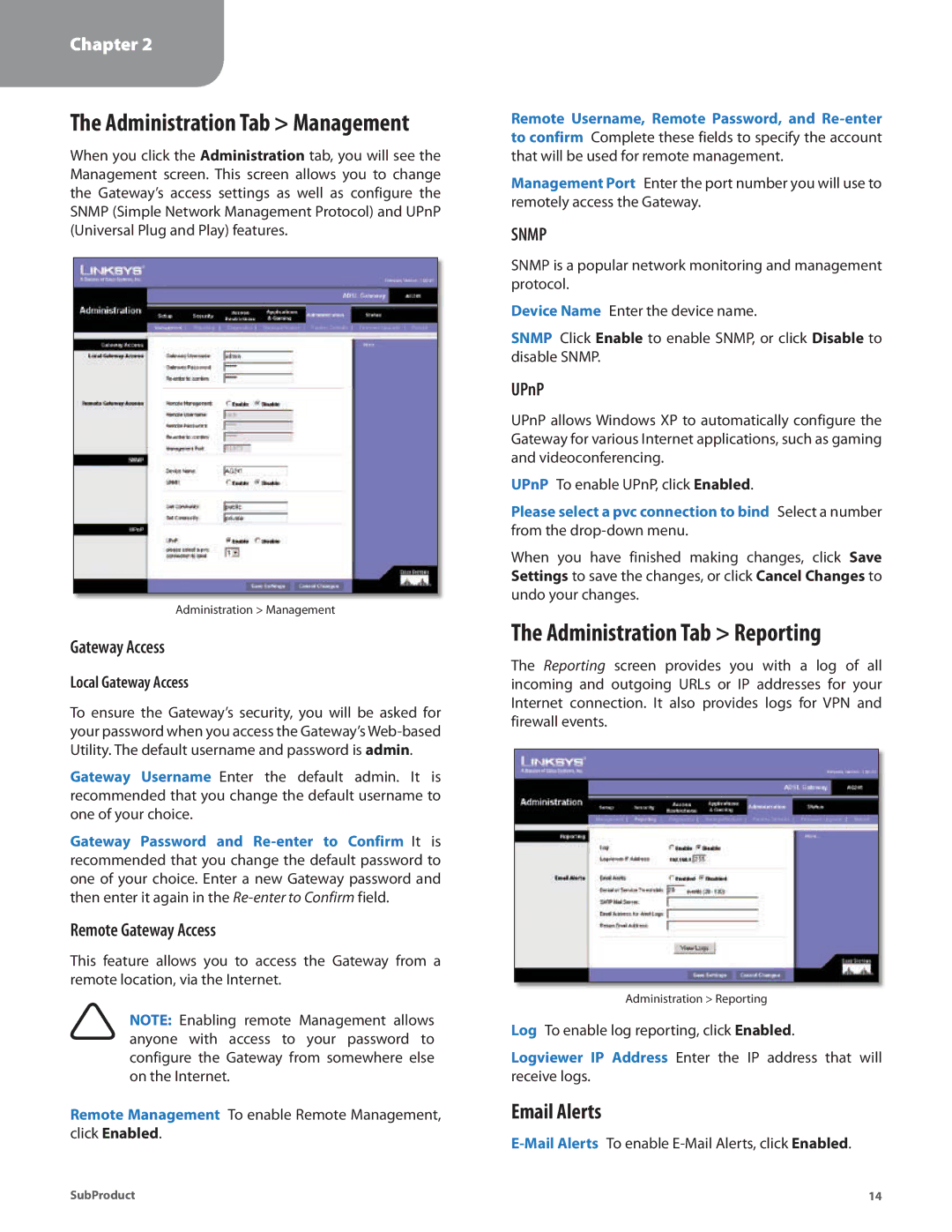Chapter 2
Configuration
The Administration Tab > Management
When you click the Administration tab, you will see the Management screen. This screen allows you to change the Gateway’s access settings as well as configure the SNMP (Simple Network Management Protocol) and UPnP (Universal Plug and Play) features.
Administration > Management
Gateway Access
Local Gateway Access
To ensure the Gateway’s security, you will be asked for your password when you access the Gateway’s
Gateway Username Enter the default admin. It is recommended that you change the default username to one of your choice.
Gateway Password and
Remote Gateway Access
This feature allows you to access the Gateway from a remote location, via the Internet.
NOTE: Enabling remote Management allows anyone with access to your password to configure the Gateway from somewhere else on the Internet.
Remote Management To enable Remote Management, click Enabled.
Remote Username, Remote Password, and
Management Port Enter the port number you will use to remotely access the Gateway.
SNMP
SNMP is a popular network monitoring and management protocol.
Device Name Enter the device name.
SNMP Click Enable to enable SNMP, or click Disable to disable SNMP.
UPnP
UPnP allows Windows XP to automatically configure the Gateway for various Internet applications, such as gaming and videoconferencing.
UPnP To enable UPnP, click Enabled.
Please select a pvc connection to bind Select a number from the
When you have finished making changes, click Save Settings to save the changes, or click Cancel Changes to undo your changes.
The Administration Tab > Reporting
The Reporting screen provides you with a log of all incoming and outgoing URLs or IP addresses for your Internet connection. It also provides logs for VPN and firewall events.
Administration > Reporting
Log To enable log reporting, click Enabled.
Logviewer IP Address Enter the IP address that will receive logs.
Email Alerts
SubProduct | 14 |