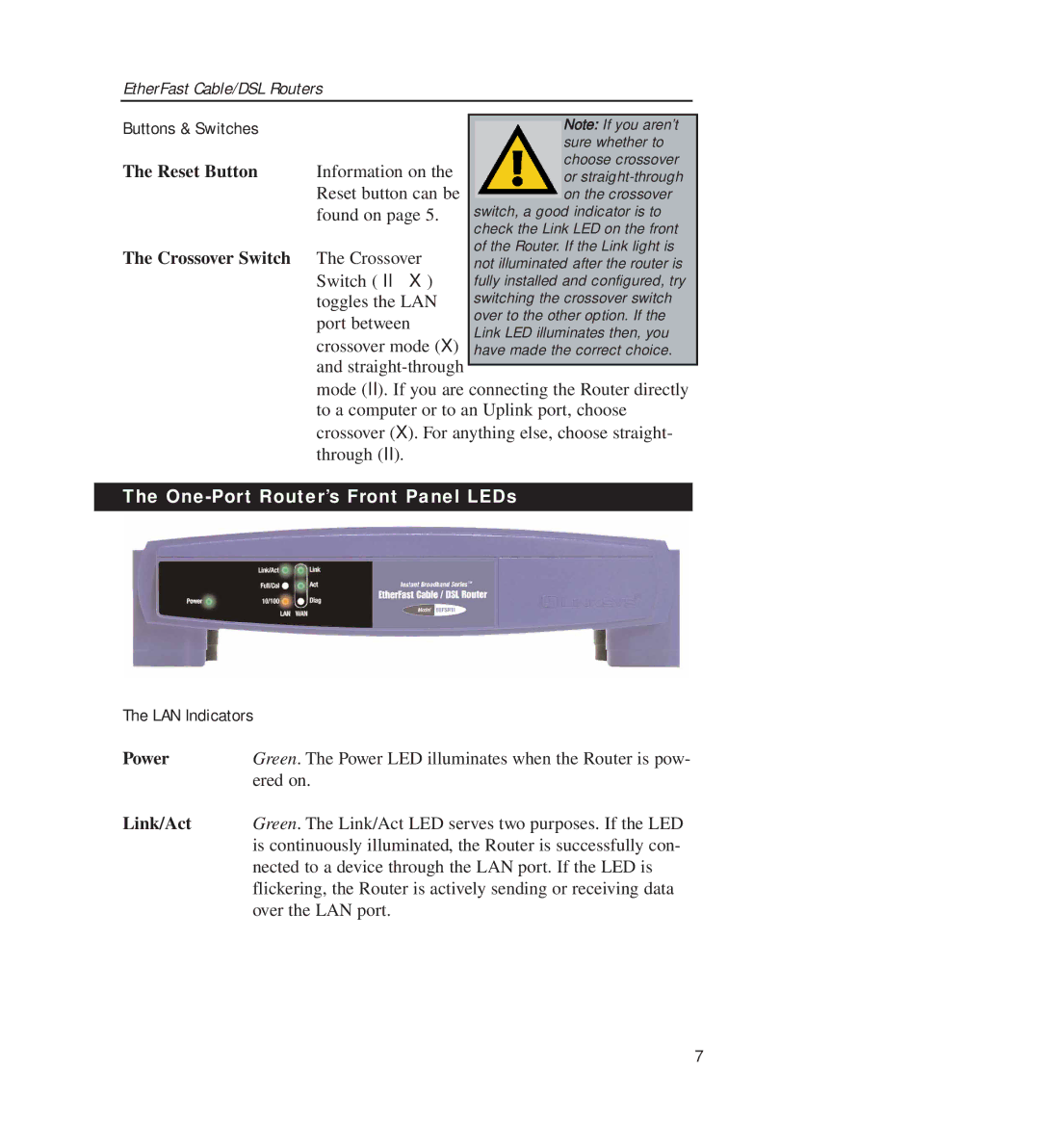EtherFast Cable/DSL Routers
Buttons & Switches |
|
|
| Note: If you aren’t |
|
|
|
| sure whether to |
The Reset Button | Information on the |
|
| choose crossover |
|
| or | ||
| Reset button can be |
|
| on the crossover |
| found on page 5. | switch, a good indicator is to | ||
|
| check the Link LED on the front | ||
The Crossover Switch | The Crossover | of the Router. If the Link light is | ||
not illuminated after the router is | ||||
| Switch ( II X ) | fully installed and configured, try | ||
| toggles the LAN | switching the crossover switch | ||
| port between | over to the other option. If the | ||
| Link LED illuminates then, you | |||
| crossover mode (X) | |||
| have made the correct choice. | |||
| and |
|
|
|
|
|
|
| |
| mode (II). If you are connecting the Router directly | |||
| to a computer or to an Uplink port, choose | |||
| crossover (X). For anything else, choose straight- | |||
| through (II). |
|
|
|
The One-Port Router’s Front Panel LEDs
The LAN Indicators
Power | Green. The Power LED illuminates when the Router is pow- |
| ered on. |
Link/Act | Green. The Link/Act LED serves two purposes. If the LED |
| is continuously illuminated, the Router is successfully con- |
| nected to a device through the LAN port. If the LED is |
| flickering, the Router is actively sending or receiving data |
| over the LAN port. |
7