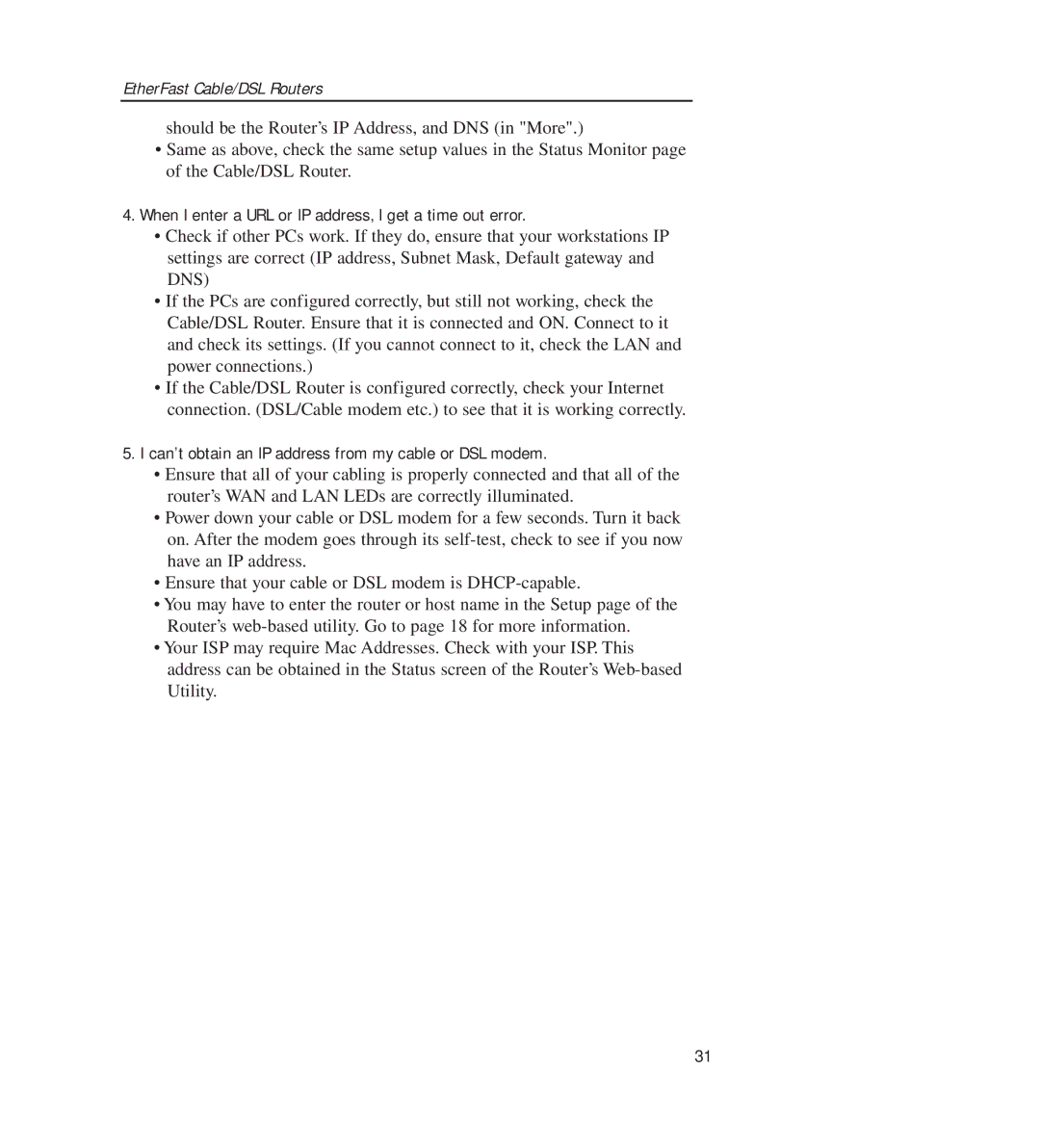EtherFast Cable/DSL Routers
should be the Router’s IP Address, and DNS (in "More".)
•Same as above, check the same setup values in the Status Monitor page of the Cable/DSL Router.
4.When I enter a URL or IP address, I get a time out error.
•Check if other PCs work. If they do, ensure that your workstations IP settings are correct (IP address, Subnet Mask, Default gateway and DNS)
•If the PCs are configured correctly, but still not working, check the Cable/DSL Router. Ensure that it is connected and ON. Connect to it and check its settings. (If you cannot connect to it, check the LAN and power connections.)
•If the Cable/DSL Router is configured correctly, check your Internet connection. (DSL/Cable modem etc.) to see that it is working correctly.
5.I can’t obtain an IP address from my cable or DSL modem.
•Ensure that all of your cabling is properly connected and that all of the router’s WAN and LAN LEDs are correctly illuminated.
•Power down your cable or DSL modem for a few seconds. Turn it back on. After the modem goes through its
•Ensure that your cable or DSL modem is
•You may have to enter the router or host name in the Setup page of the Router’s
•Your ISP may require Mac Addresses. Check with your ISP. This address can be obtained in the Status screen of the Router’s
31