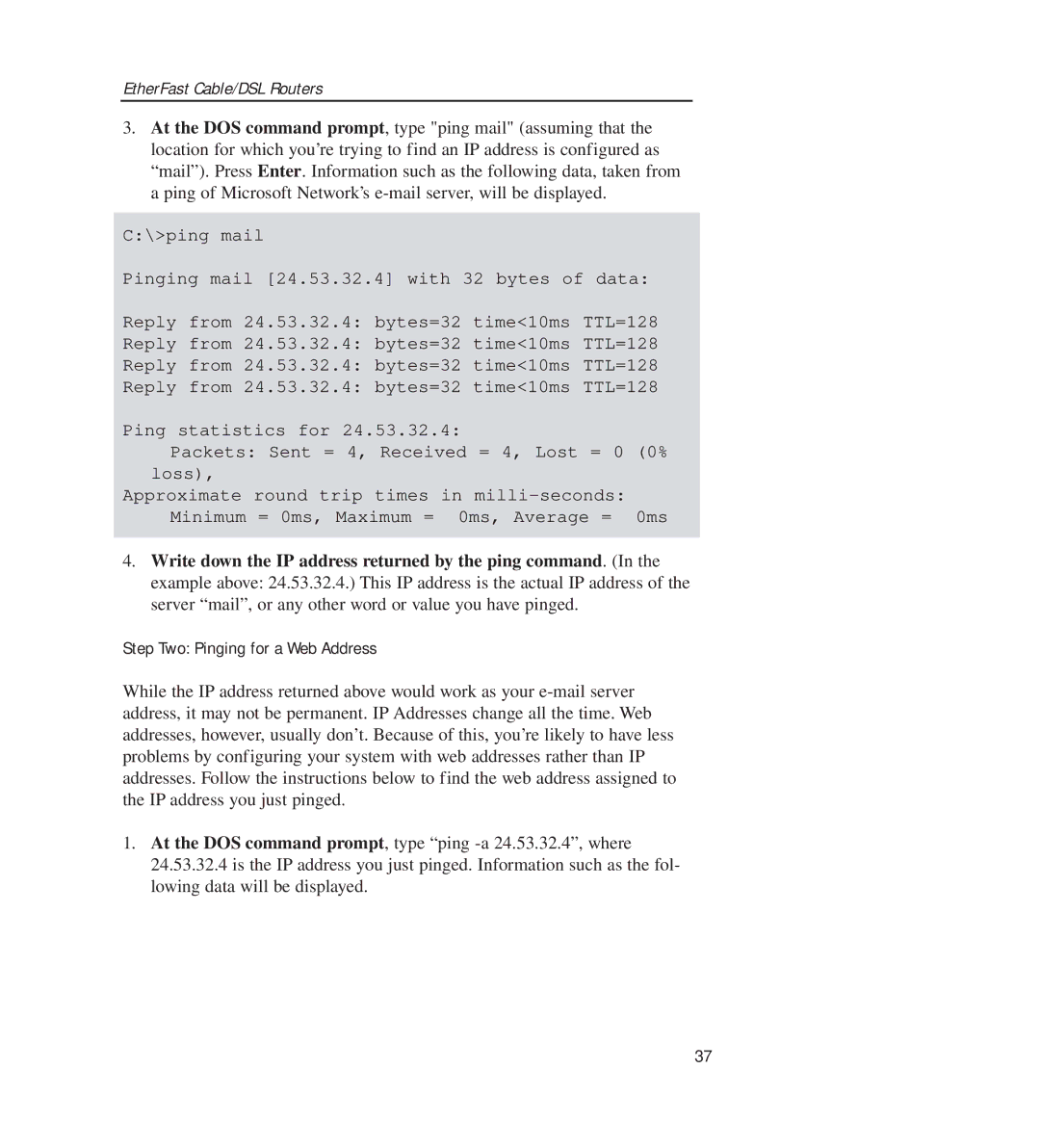EtherFast Cable/DSL Routers
3.At the DOS command prompt, type "ping mail" (assuming that the location for which you’re trying to find an IP address is configured as “mail”). Press Enter. Information such as the following data, taken from a ping of Microsoft Network’s
C:\>ping mail
Pinging mail [24.53.32.4] with 32 bytes of data:
Reply from 24.53.32.4: bytes=32 time<10ms TTL=128
Reply from 24.53.32.4: bytes=32 time<10ms TTL=128
Reply from 24.53.32.4: bytes=32 time<10ms TTL=128
Reply from 24.53.32.4: bytes=32 time<10ms TTL=128
Ping statistics for 24.53.32.4:
Packets: Sent = 4, Received = 4, Lost = 0 (0% loss),
Approximate round trip times in
4.Write down the IP address returned by the ping command. (In the example above: 24.53.32.4.) This IP address is the actual IP address of the server “mail”, or any other word or value you have pinged.
Step Two: Pinging for a Web Address
While the IP address returned above would work as your
1.At the DOS command prompt, type “ping
37