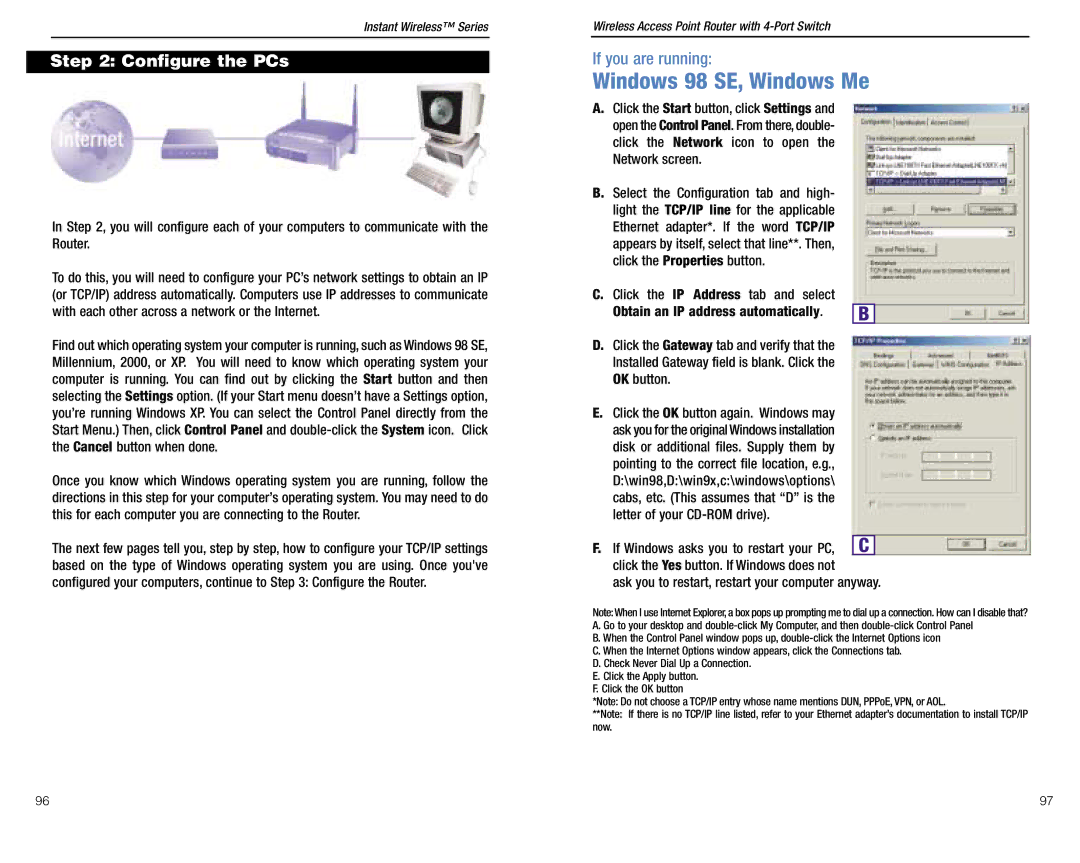Instant Wireless™ Series
Step 2: Configure the PCs
In Step 2, you will configure each of your computers to communicate with the Router.
To do this, you will need to configure your PC’s network settings to obtain an IP (or TCP/IP) address automatically. Computers use IP addresses to communicate with each other across a network or the Internet.
Find out which operating system your computer is running, such as Windows 98 SE, Millennium, 2000, or XP. You will need to know which operating system your computer is running. You can find out by clicking the Start button and then selecting the Settings option. (If your Start menu doesn’t have a Settings option, you’re running Windows XP. You can select the Control Panel directly from the Start Menu.) Then, click Control Panel and
Once you know which Windows operating system you are running, follow the directions in this step for your computer’s operating system. You may need to do this for each computer you are connecting to the Router.
The next few pages tell you, step by step, how to configure your TCP/IP settings based on the type of Windows operating system you are using. Once you've configured your computers, continue to Step 3: Configure the Router.
Wireless Access Point Router with 4-Port Switch
If you are running:
Windows 98 SE, Windows Me
A.Click the Start button, click Settings and open the Control Panel. From there, double- click the Network icon to open the Network screen.
B.Select the Configuration tab and high- light the TCP/IP line for the applicable Ethernet adapter*. If the word TCP/IP appears by itself, select that line**. Then, click the Properties button.
C.Click the IP Address tab and select
Obtain an IP address automatically. | B |
D.Click the Gateway tab and verify that the Installed Gateway field is blank. Click the OK button.
E.Click the OK button again. Windows may ask you for the original Windows installation disk or additional files. Supply them by pointing to the correct file location, e.g., D:\win98,D:\win9x,c:\windows\options\ cabs, etc. (This assumes that “D” is the letter of your
F. If Windows asks you to restart your PC, | C |
click the Yes button. If Windows does not
ask you to restart, restart your computer anyway.
Note:When I use Internet Explorer, a box pops up prompting me to dial up a connection. How can I disable that? A. Go to your desktop and
B. When the Control Panel window pops up,
D. Check Never Dial Up a Connection. E. Click the Apply button.
F. Click the OK button
*Note: Do not choose a TCP/IP entry whose name mentions DUN, PPPoE, VPN, or AOL.
**Note: If there is no TCP/IP line listed, refer to your Ethernet adapter’s documentation to install TCP/IP now.
96 | 97 |