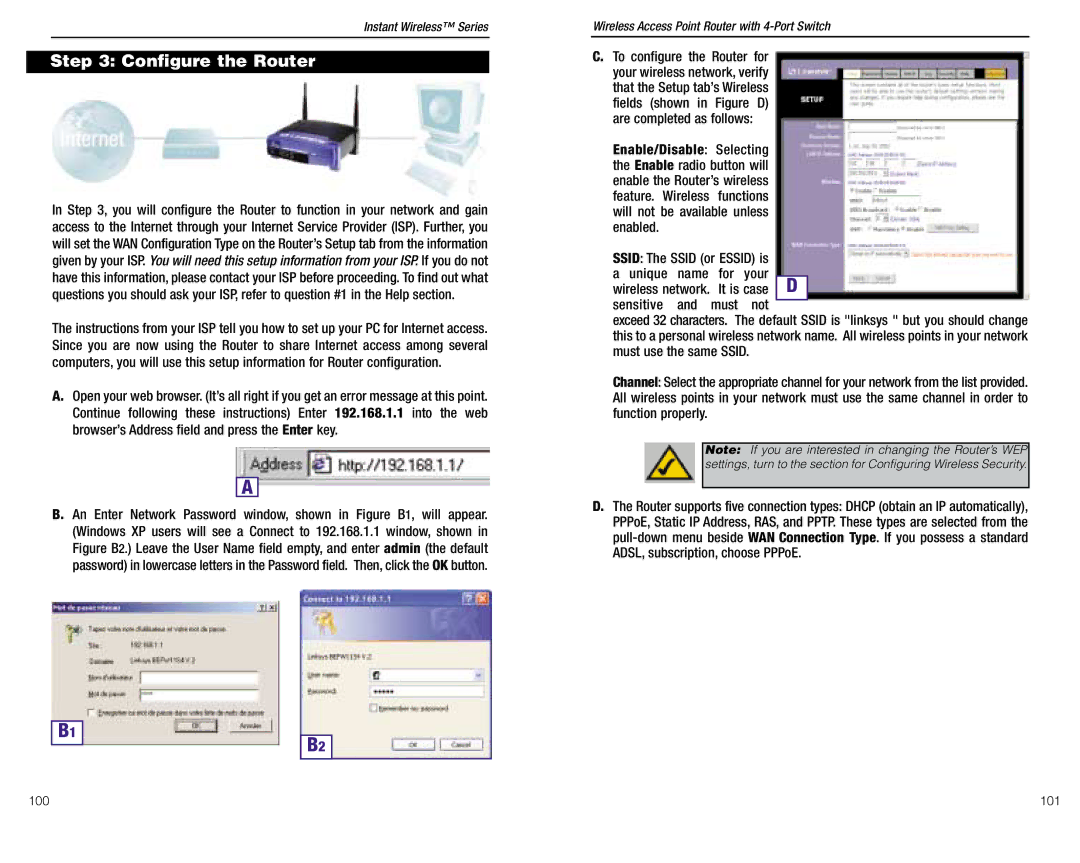Instant Wireless™ Series
Step 3: Configure the Router
In Step 3, you will configure the Router to function in your network and gain access to the Internet through your Internet Service Provider (ISP). Further, you will set the WAN Configuration Type on the Router’s Setup tab from the information given by your ISP. You will need this setup information from your ISP. If you do not have this information, please contact your ISP before proceeding. To find out what questions you should ask your ISP, refer to question #1 in the Help section.
The instructions from your ISP tell you how to set up your PC for Internet access. Since you are now using the Router to share Internet access among several computers, you will use this setup information for Router configuration.
A.Open your web browser. (It’s all right if you get an error message at this point. Continue following these instructions) Enter 192.168.1.1 into the web browser’s Address field and press the Enter key.
A
B. An Enter Network Password window, shown in Figure B1, will appear. (Windows XP users will see a Connect to 192.168.1.1 window, shown in Figure B2.) Leave the User Name field empty, and enter admin (the default password) in lowercase letters in the Password field. Then, click the OK button.
B1
B2
Wireless Access Point Router with 4-Port Switch
C.To configure the Router for your wireless network, verify that the Setup tab’s Wireless fields (shown in Figure D) are completed as follows:
Enable/Disable: Selecting the Enable radio button will enable the Router’s wireless feature. Wireless functions will not be available unless enabled.
SSID: The SSID (or ESSID) is |
| ||
a unique name | for | your |
|
wireless network. | It is case | D | |
sensitive and | must | not |
|
| |||
exceed 32 characters. The default SSID is "linksys " but you should change this to a personal wireless network name. All wireless points in your network must use the same SSID.
Channel: Select the appropriate channel for your network from the list provided. All wireless points in your network must use the same channel in order to function properly.
Note: If you are interested in changing the Router’s WEP settings, turn to the section for Configuring Wireless Security.
D.The Router supports five connection types: DHCP (obtain an IP automatically), PPPoE, Static IP Address, RAS, and PPTP. These types are selected from the
100 | 101 |