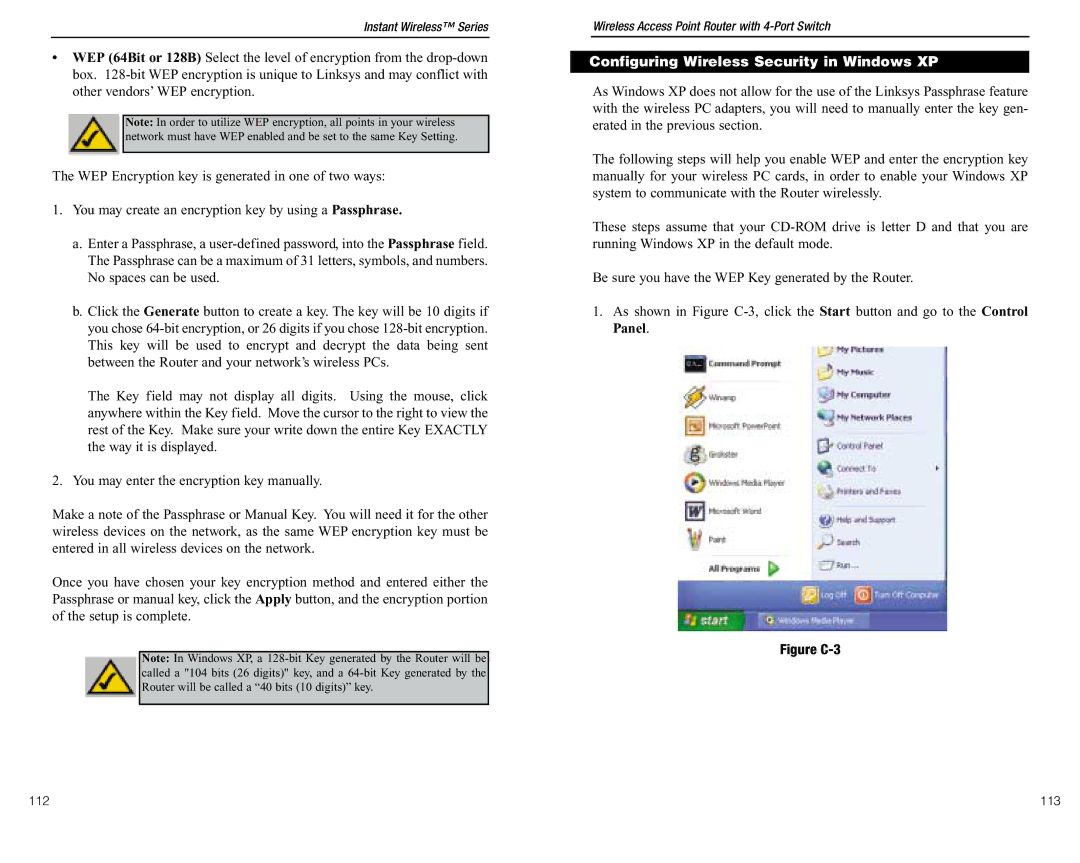Instant Wireless™ Series
•WEP (64Bit or 128B) Select the level of encryption from the
Note: In order to utilize WEP encryption, all points in your wireless network must have WEP enabled and be set to the same Key Setting.
The WEP Encryption key is generated in one of two ways:
1.You may create an encryption key by using a Passphrase.
a.Enter a Passphrase, a
b.Click the Generate button to create a key. The key will be 10 digits if you chose
The Key field may not display all digits. Using the mouse, click anywhere within the Key field. Move the cursor to the right to view the rest of the Key. Make sure your write down the entire Key EXACTLY the way it is displayed.
2.You may enter the encryption key manually.
Make a note of the Passphrase or Manual Key. You will need it for the other wireless devices on the network, as the same WEP encryption key must be entered in all wireless devices on the network.
Once you have chosen your key encryption method and entered either the Passphrase or manual key, click the Apply button, and the encryption portion of the setup is complete.
Note: In Windows XP, a
Wireless Access Point Router with 4-Port Switch
Configuring Wireless Security in Windows XP
As Windows XP does not allow for the use of the Linksys Passphrase feature with the wireless PC adapters, you will need to manually enter the key gen- erated in the previous section.
The following steps will help you enable WEP and enter the encryption key manually for your wireless PC cards, in order to enable your Windows XP system to communicate with the Router wirelessly.
These steps assume that your
Be sure you have the WEP Key generated by the Router.
1.As shown in Figure
Figure C-3
112 | 113 |