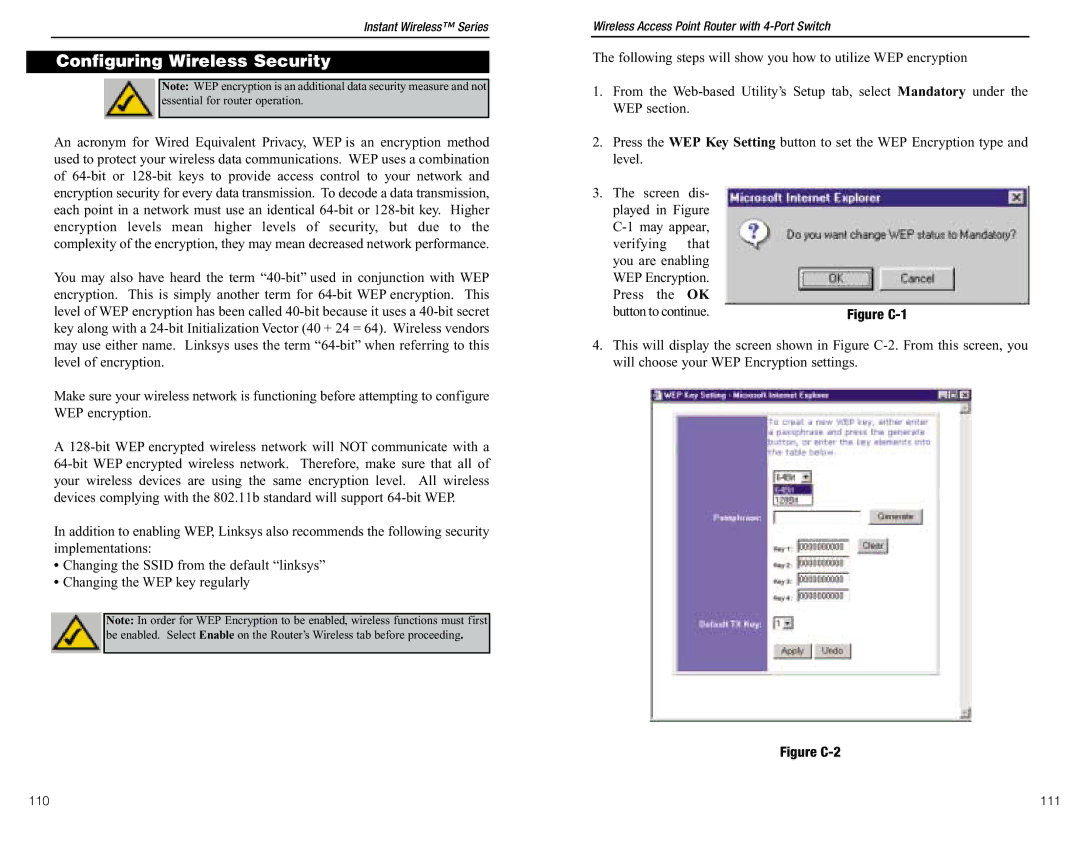Instant Wireless™ Series
Configuring Wireless Security
Note: WEP encryption is an additional data security measure and not essential for router operation.
An acronym for Wired Equivalent Privacy, WEP is an encryption method used to protect your wireless data communications. WEP uses a combination of 64-bit or 128-bit keys to provide access control to your network and encryption security for every data transmission. To decode a data transmission, each point in a network must use an identical 64-bit or 128-bit key. Higher encryption levels mean higher levels of security, but due to the complexity of the encryption, they may mean decreased network performance.
You may also have heard the term “40-bit” used in conjunction with WEP encryption. This is simply another term for 64-bit WEP encryption. This level of WEP encryption has been called 40-bit because it uses a 40-bit secret key along with a 24-bit Initialization Vector (40 + 24 = 64). Wireless vendors may use either name. Linksys uses the term “64-bit” when referring to this level of encryption.
Make sure your wireless network is functioning before attempting to configure WEP encryption.
A 128-bit WEP encrypted wireless network will NOT communicate with a 64-bit WEP encrypted wireless network. Therefore, make sure that all of your wireless devices are using the same encryption level. All wireless devices complying with the 802.11b standard will support 64-bit WEP.
In addition to enabling WEP, Linksys also recommends the following security implementations:
•Changing the SSID from the default “linksys”
•Changing the WEP key regularly
Note: In order for WEP Encryption to be enabled, wireless functions must first be enabled. Select Enable on the Router’s Wireless tab before proceeding.
Wireless Access Point Router with 4-Port Switch
The following steps will show you how to utilize WEP encryption
1.From the Web-based Utility’s Setup tab, select Mandatory under the WEP section.
2.Press the WEP Key Setting button to set the WEP Encryption type and level.
3.The screen dis- played in Figure C-1 may appear, verifying that you are enabling WEP Encryption. Press the OK
button to continue. | Figure C-1 |
4.This will display the screen shown in Figure C-2. From this screen, you will choose your WEP Encryption settings.
Figure C-2