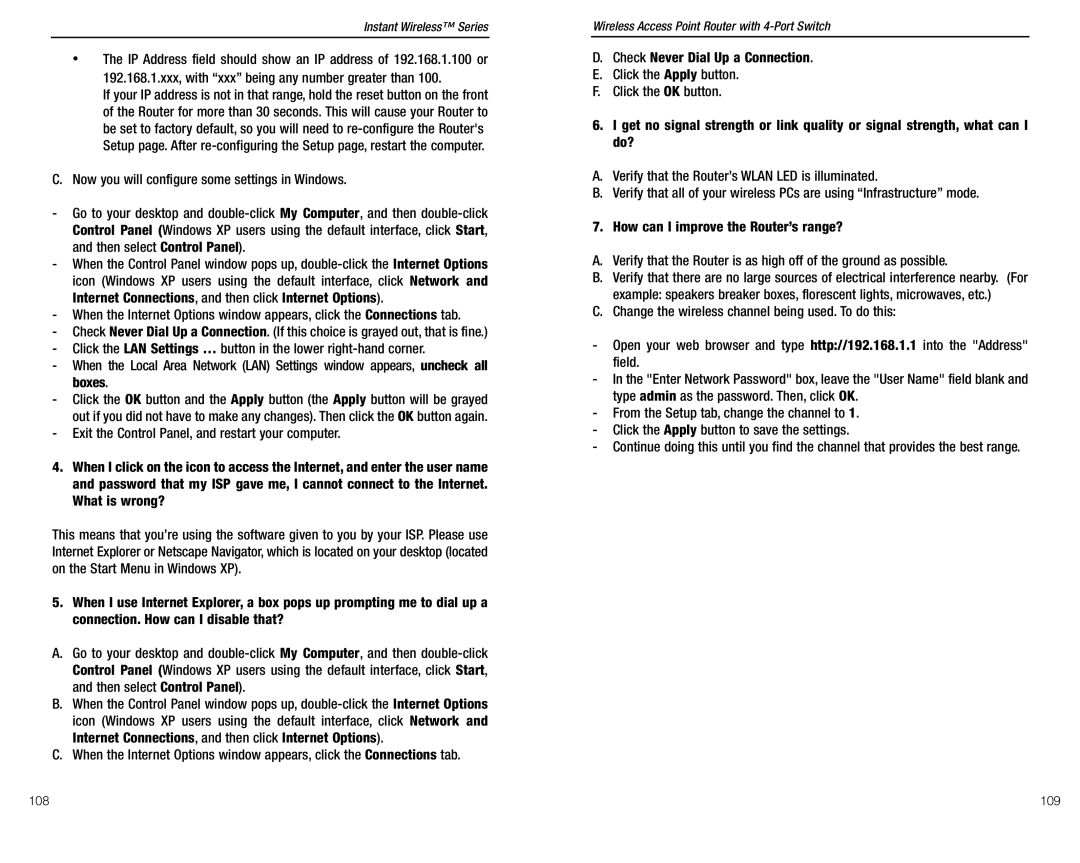Instant Wireless™ Series
•The IP Address field should show an IP address of 192.168.1.100 or 192.168.1.xxx, with “xxx” being any number greater than 100.
If your IP address is not in that range, hold the reset button on the front of the Router for more than 30 seconds. This will cause your Router to be set to factory default, so you will need to
C.Now you will configure some settings in Windows.
-Go to your desktop and
-When the Control Panel window pops up,
-When the Internet Options window appears, click the Connections tab.
-Check Never Dial Up a Connection. (If this choice is grayed out, that is fine.)
-Click the LAN Settings … button in the lower
-When the Local Area Network (LAN) Settings window appears, uncheck all boxes.
-Click the OK button and the Apply button (the Apply button will be grayed out if you did not have to make any changes). Then click the OK button again.
-Exit the Control Panel, and restart your computer.
4.When I click on the icon to access the Internet, and enter the user name and password that my ISP gave me, I cannot connect to the Internet. What is wrong?
This means that you’re using the software given to you by your ISP. Please use Internet Explorer or Netscape Navigator, which is located on your desktop (located on the Start Menu in Windows XP).
5.When I use Internet Explorer, a box pops up prompting me to dial up a connection. How can I disable that?
A.Go to your desktop and
B.When the Control Panel window pops up,
C.When the Internet Options window appears, click the Connections tab.
Wireless Access Point Router with 4-Port Switch
D.Check Never Dial Up a Connection.
E.Click the Apply button.
F.Click the OK button.
6.I get no signal strength or link quality or signal strength, what can I do?
A.Verify that the Router’s WLAN LED is illuminated.
B.Verify that all of your wireless PCs are using “Infrastructure” mode.
7. How can I improve the Router’s range?
A.Verify that the Router is as high off of the ground as possible.
B.Verify that there are no large sources of electrical interference nearby. (For example: speakers breaker boxes, florescent lights, microwaves, etc.)
C.Change the wireless channel being used. To do this:
-Open your web browser and type http://192.168.1.1 into the "Address" field.
-In the "Enter Network Password" box, leave the "User Name" field blank and type admin as the password. Then, click OK.
-From the Setup tab, change the channel to 1.
-Click the Apply button to save the settings.
-Continue doing this until you find the channel that provides the best range.
108 | 109 |