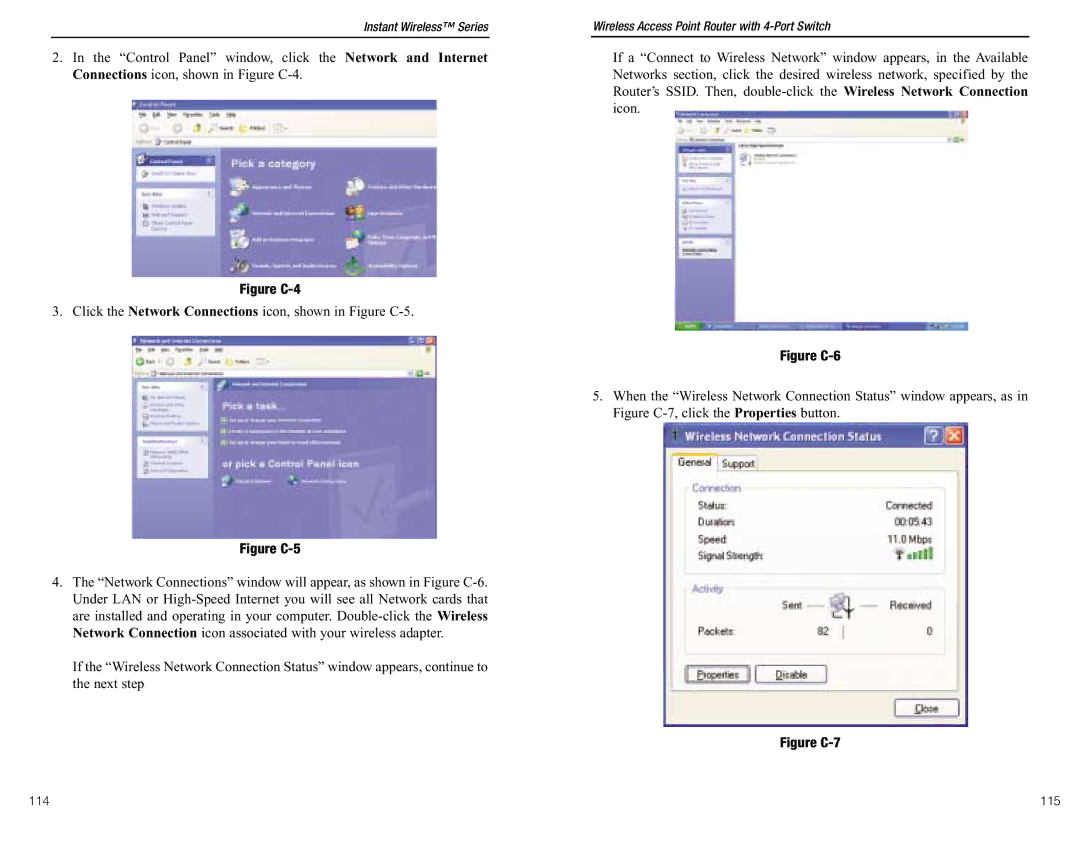Instant Wireless™ Series
2.In the “Control Panel” window, click the Network and Internet Connections icon, shown in Figure
Figure C-4
3. Click the Network Connections icon, shown in Figure
Figure C-5
4.The “Network Connections” window will appear, as shown in Figure
If the “Wireless Network Connection Status” window appears, continue to the next step
Wireless Access Point Router with 4-Port Switch
If a “Connect to Wireless Network” window appears, in the Available Networks section, click the desired wireless network, specified by the Router’s SSID. Then,
Figure C-6
5.When the “Wireless Network Connection Status” window appears, as in Figure
Figure C-7
114 | 115 |