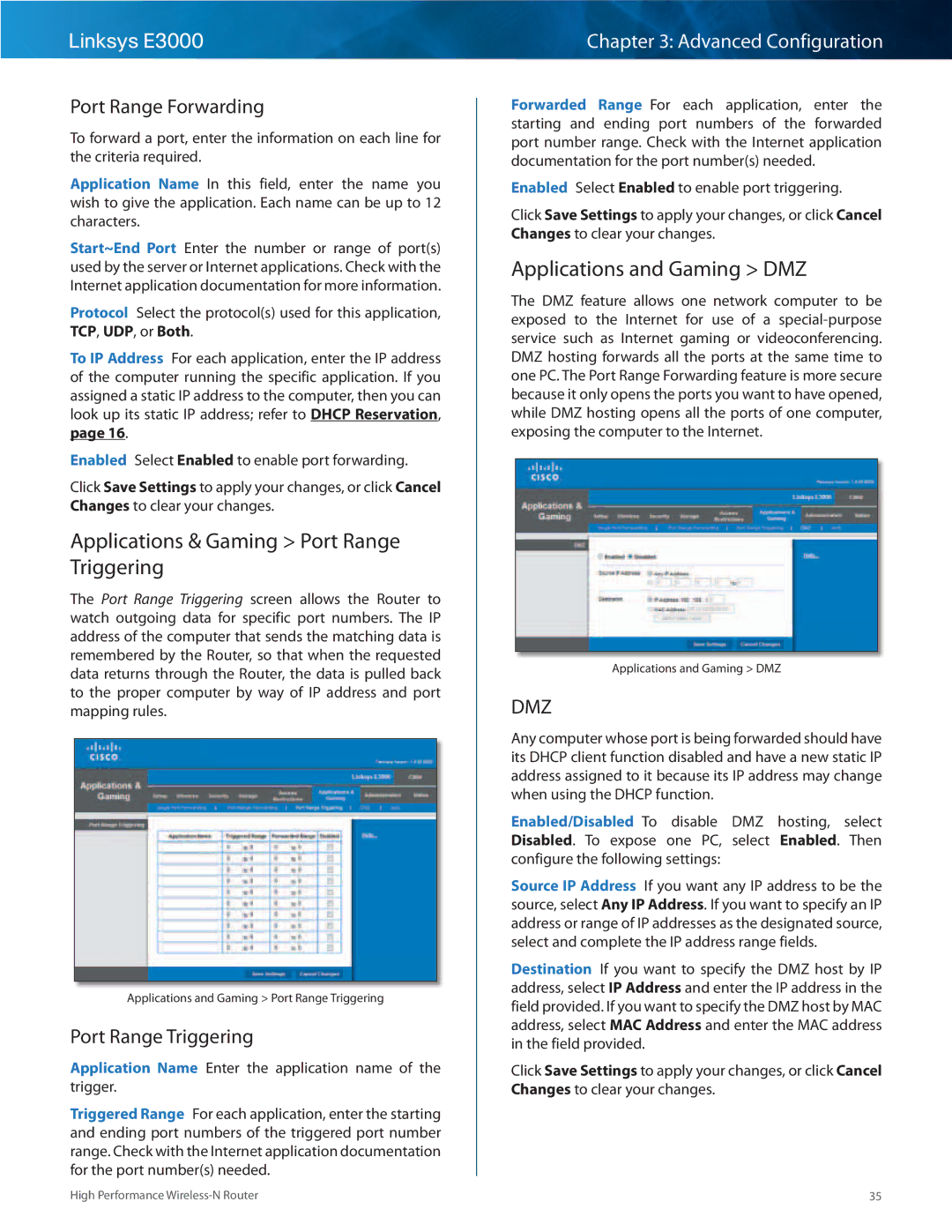Linksys E3000
Port Range Forwarding
To forward a port, enter the information on each line for the criteria required..
Application Name In this field, enter the name you wish to give the application.. Each name can be up to 12 characters..
Start~End Port Enter the number or range of port(s) used by the server or Internet applications.. Check with the Internet application documentation for more information..
Protocol Select the protocol(s) used for this application, TCP, UDP, or Both..
To IP Address For each application, enter the IP address of the computer running the specific application.. If you assigned a static IP address to the computer, then you can look up its static IP address; refer to DHCP Reservation, page 16..
Enabled Select Enabled to enable port forwarding..
Click Save Settings to apply your changes, or click Cancel Changes to clear your changes..
Applications & Gaming > Port Range Triggering
The Port Range Triggering screen allows the Router to watch outgoing data for specific port numbers.. The IP address of the computer that sends the matching data is remembered by the Router, so that when the requested data returns through the Router, the data is pulled back to the proper computer by way of IP address and port mapping rules..
Applications and Gaming > Port Range Triggering
Port Range Triggering
Application Name Enter the application name of the trigger..
Triggered Range For each application, enter the starting and ending port numbers of the triggered port number range.. Check with the Internet application documentation for the port number(s) needed..
Chapter 3: Advanced Configuration
Forwarded Range For each application, enter the starting and ending port numbers of the forwarded port number range.. Check with the Internet application documentation for the port number(s) needed..
Enabled Select Enabled to enable port triggering..
Click Save Settings to apply your changes, or click Cancel Changes to clear your changes..
Applications and Gaming > DMZ
The DMZ feature allows one network computer to be exposed to the Internet for use of a
Applications and Gaming > DMZ
DMZ
Any computer whose port is being forwarded should have its DHCP client function disabled and have a new static IP address assigned to it because its IP address may change when using the DHCP function..
Enabled/Disabled To disable DMZ hosting, select Disabled.. To expose one PC, select Enabled.. Then configure the following settings:
Source IP Address If you want any IP address to be the source, select Any IP Address.. If you want to specify an IP address or range of IP addresses as the designated source, select and complete the IP address range fields..
Destination If you want to specify the DMZ host by IP address, select IP Address and enter the IP address in the field provided.. If you want to specify the DMZ host by MAC address, select MAC Address and enter the MAC address in the field provided..
Click Save Settings to apply your changes, or click Cancel Changes to clear your changes..
High Performance | 35 |