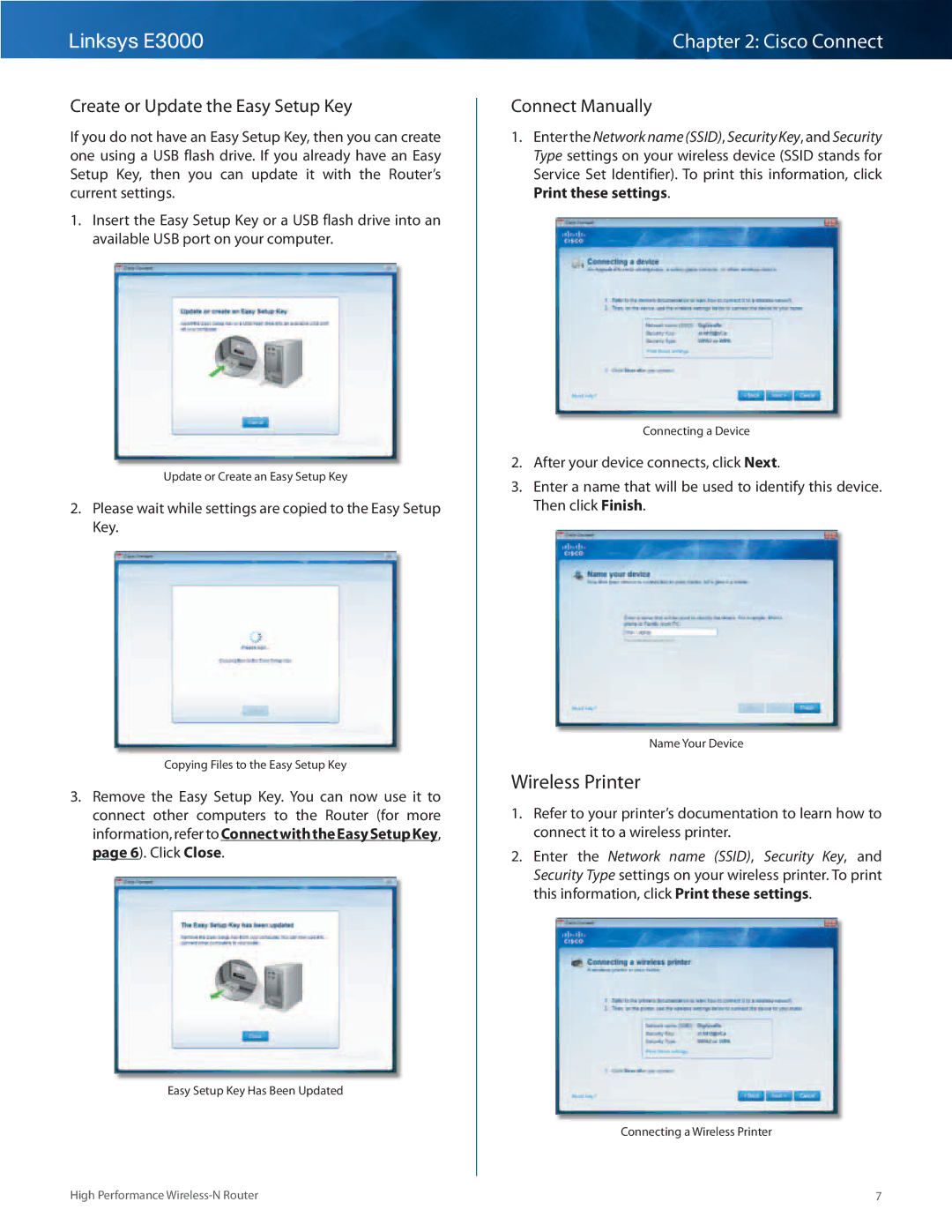Linksys E3000
Create or Update the Easy Setup Key
If you do not have an Easy Setup Key, then you can create one using a USB flash drive.. If you already have an Easy Setup Key, then you can update it with the Router’s current settings..
1.Insert the Easy Setup Key or a USB flash drive into an available USB port on your computer..
Update or Create an Easy Setup Key
2.Please wait while settings are copied to the Easy Setup Key..
Copying Files to the Easy Setup Key
3.Remove the Easy Setup Key.. You can now use it to connect other computers to the Router (for more information, refer to ConnectwiththeEasySetupKey, page 6).. Click Close..
Easy Setup Key Has Been Updated
Chapter 2: Cisco Connect
Connect Manually
1.Enter the Network name (SSID), Security Key, and Security Type settings on your wireless device (SSID stands for Service Set Identifier).. To print this information, click Print these settings..
Connecting a Device
2.After your device connects, click Next..
3.Enter a name that will be used to identify this device.. Then click Finish..
Name Your Device
Wireless Printer
1.Refer to your printer’s documentation to learn how to connect it to a wireless printer..
2.Enter the Network name (SSID), Security Key, and Security Type settings on your wireless printer.. To print this information, click Print these settings..
Connecting a Wireless Printer
High Performance | 7 |