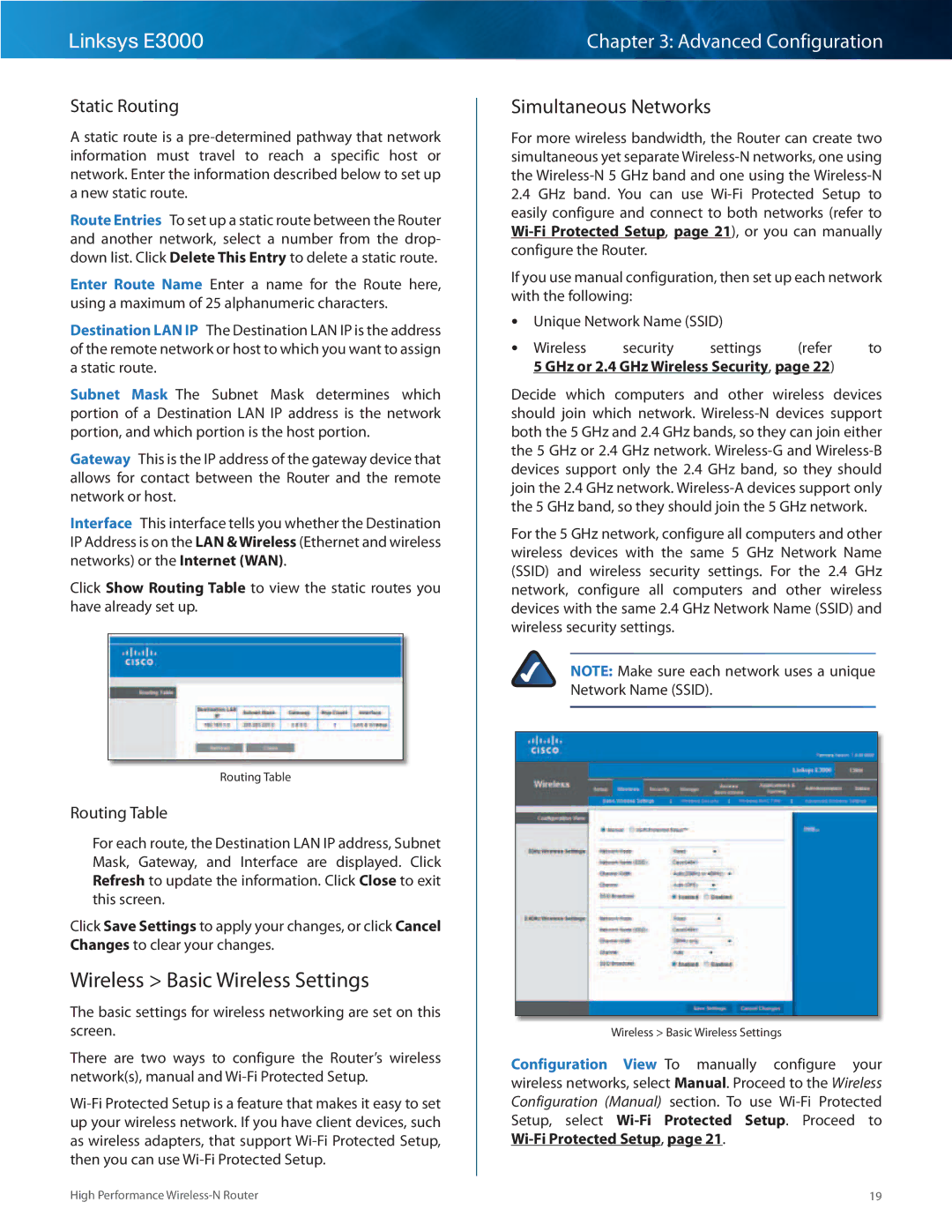Linksys E3000
Static Routing
Astatic route is a
Route Entries To set up a static route between the Router and another network, select a number from the drop- down list.. Click Delete This Entry to delete a static route..
Enter Route Name Enter a name for the Route here, using a maximum of 25 alphanumeric characters..
Destination LAN IP The Destination LAN IP is the address of the remote network or host to which you want to assign a static route..
Subnet Mask The Subnet Mask determines which portion of a Destination LAN IP address is the network portion, and which portion is the host portion..
Gateway This is the IP address of the gateway device that allows for contact between the Router and the remote network or host..
Interface This interface tells you whether the Destination IP Address is on the LAN & Wireless (Ethernet and wireless networks) or the Internet (WAN)..
Click Show Routing Table to view the static routes you have already set up..
Routing Table
Routing Table
For each route, the Destination LAN IP address, Subnet Mask, Gateway, and Interface are displayed.. Click Refresh to update the information.. Click Close to exit this screen..
Click Save Settings to apply your changes, or click Cancel Changes to clear your changes..
Wireless > Basic Wireless Settings
The basic settings for wireless networking are set on this screen..
There are two ways to configure the Router’s wireless network(s), manual and
Chapter 3: Advanced Configuration
Simultaneous Networks
For more wireless bandwidth, the Router can create two simultaneous yet separate
If you use manual configuration, then set up each network with the following:
•• Unique Network Name (SSID)
•• Wireless | security | settings | (refer | to |
5 GHz or 2.4 GHz Wireless Security, page 22) |
| |||
Decide which computers and other wireless devices should join which network..
For the 5 GHz network, configure all computers and other wireless devices with the same 5 GHz Network Name (SSID) and wireless security settings.. For the 2..4 GHz network, configure all computers and other wireless devices with the same 2..4 GHz Network Name (SSID) and wireless security settings..
NOTE: Make sure each network uses a unique Network Name (SSID)..
Wireless > Basic Wireless Settings
Configuration View To manually configure your wireless networks, select Manual.. Proceed to the Wireless Configuration (Manual) section.. To use
High Performance | 19 |