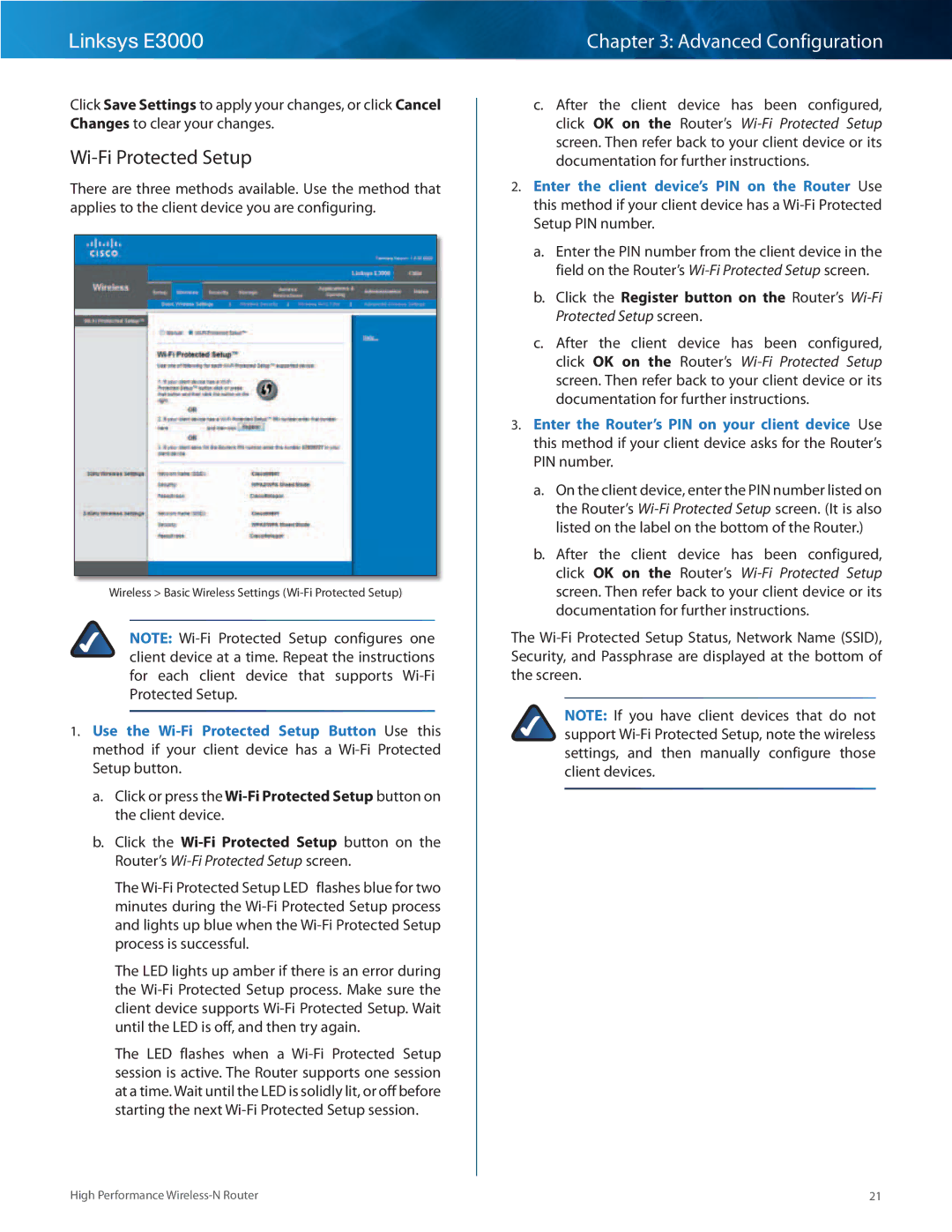Linksys E3000
Click Save Settings to apply your changes, or click Cancel Changes to clear your changes..
Wi-Fi Protected Setup
There are three methods available.. Use the method that applies to the client device you are configuring..
Wireless > Basic Wireless Settings
NOTE:
1.Use the
a.Click or press the
b.Click the Wi‑Fi Protected Setup button on the Router’s
The
The LED lights up amber if there is an error during the Wi‑Fi Protected Setup process.. Make sure the client device supports Wi‑Fi Protected Setup.. Wait until the LED is off, and then try again..
The LED flashes when a Wi‑Fi Protected Setup session is active.. The Router supports one session at a time.. Wait until the LED is solidly lit, or off before starting the next
Chapter 3: Advanced Configuration
c.After the client device has been configured, click OK on the Router’s
2.Enter the client device’s PIN on the Router Use this method if your client device has a
a.Enter the PIN number from the client device in the field on the Router’s
b.Click the Register button on the Router’s
c.After the client device has been configured, click OK on the Router’s
3.Enter the Router’s PIN on your client device Use this method if your client device asks for the Router’s PIN number..
a.On the client device, enter the PIN number listed on the Router’s
b.After the client device has been configured, click OK on the Router’s
The
NOTE: If you have client devices that do not support
High Performance | 21 |