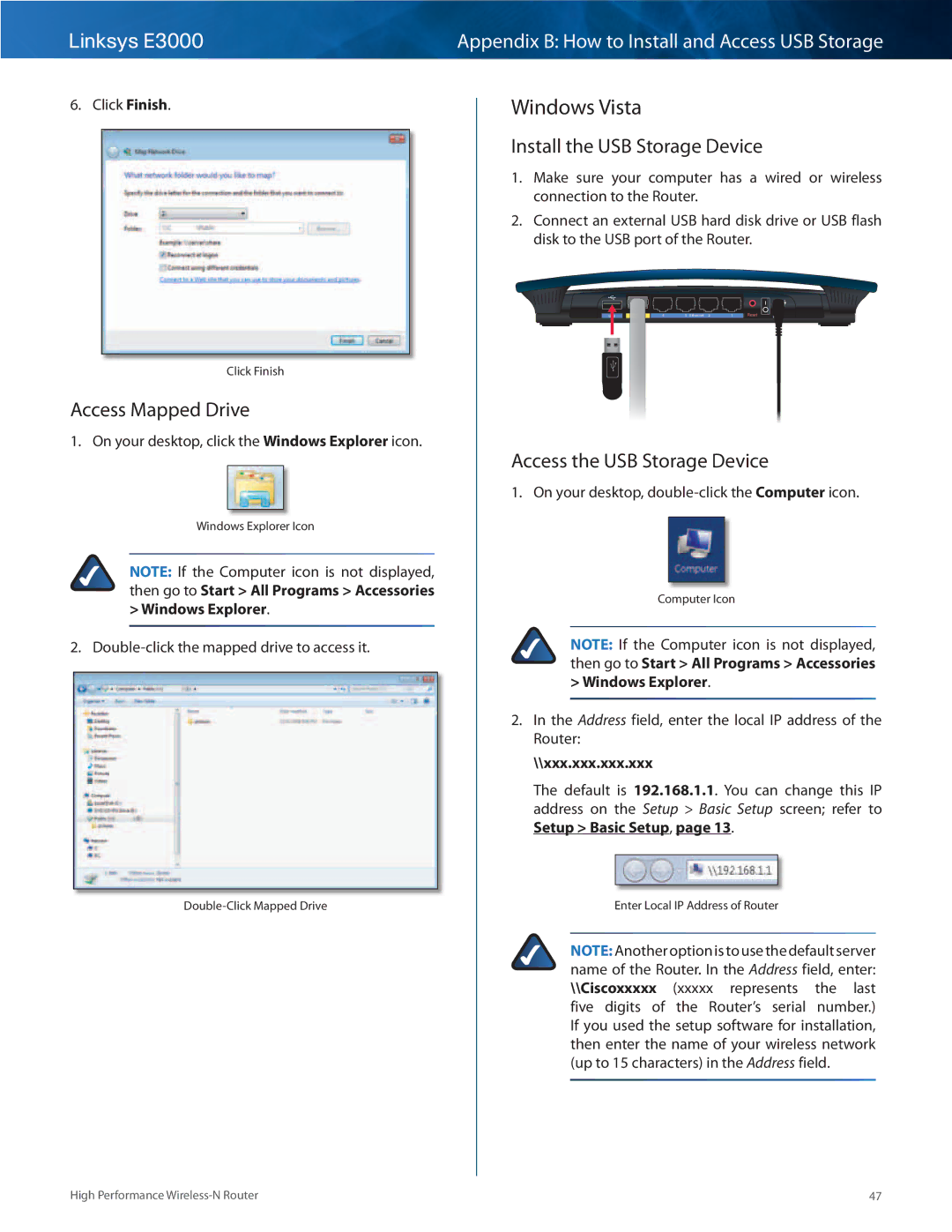Linksys E3000 | Appendix B: How to Install and Access USB Storage |
|
|
6. Click Finish..
Click Finish
Access Mapped Drive
1. On your desktop, click the Windows Explorer icon..
Windows Explorer Icon
NOTE: If the Computer icon is not displayed, then go to Start > All Programs > Accessories
>Windows Explorer..
2.
Windows Vista
Install the USB Storage Device
1.Make sure your computer has a wired or wireless connection to the Router..
2.Connect an external USB hard disk drive or USB flash disk to the USB port of the Router..
USB | Internet | 4 | 3 Ethernet 2 | 1 | Reset | 12VDC |
Power |
Access the USB Storage Device
1. On your desktop,
Computer Icon
NOTE: If the Computer icon is not displayed, then go to Start > All Programs > Accessories
>Windows Explorer..
2.In the Address field, enter the local IP address of the Router:
\\xxx.xxx.xxx.xxx
The default is 192.168.1.1.. You can change this IP address on the Setup > Basic Setup screen; refer to Setup > Basic Setup, page 13..
Enter Local IP Address of Router
NOTE: Another option is to use the default server name of the Router.. In the Address field, enter: \\Ciscoxxxxx (xxxxx represents the last five digits of the Router’s serial number..) If you used the setup software for installation, then enter the name of your wireless network (up to 15 characters) in the Address field..
High Performance | 47 |