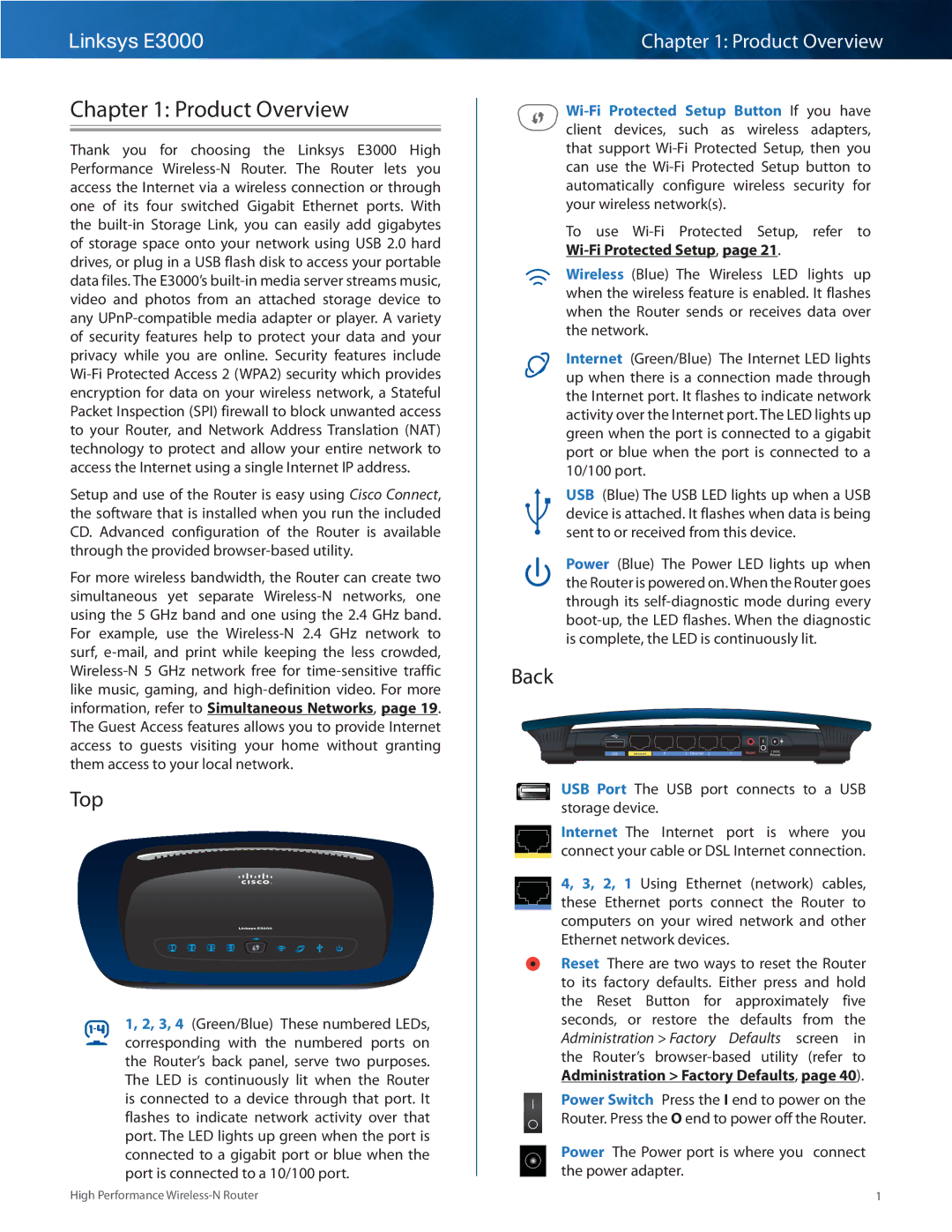Linksys E3000
Chapter 1: Product Overview
Thank you for choosing the Linksys E3000 High Performance
Setup and use of the Router is easy using Cisco Connect, the software that is installed when you run the included CD.. Advanced configuration of the Router is available through the provided browser‑based utility..
For more wireless bandwidth, the Router can create two simultaneous yet separate
Top
1, 2, 3, 4 (Green/Blue) These numbered LEDs, corresponding with the numbered ports on the Router’s back panel, serve two purposes.. The LED is continuously lit when the Router is connected to a device through that port.. It flashes to indicate network activity over that port.. The LED lights up green when the port is connected to a gigabit port or blue when the port is connected to a 10/100 port..
Chapter 1: Product Overview
To use
Wireless (Blue) The Wireless LED lights up when the wireless feature is enabled.. It flashes when the Router sends or receives data over the network..
Internet (Green/Blue) The Internet LED lights up when there is a connection made through the Internet port.. It flashes to indicate network activity over the Internet port.. The LED lights up green when the port is connected to a gigabit port or blue when the port is connected to a 10/100 port..
USB (Blue) The USB LED lights up when a USB device is attached.. It flashes when data is being sent to or received from this device..
Power (Blue) The Power LED lights up when the Router is powered on.. When the Router goes through its
Back
USB | Internet | 4 | 3 Ethernet 2 | 1 | Reset | 12VDC |
Power |
USB Port The USB port connects to a USB storage device..
Internet The Internet port is where you connect your cable or DSL Internet connection..
4, 3, 2, 1 Using Ethernet (network) cables, these Ethernet ports connect the Router to computers on your wired network and other Ethernet network devices..
Reset There are two ways to reset the Router to its factory defaults.. Either press and hold the Reset Button for approximately five seconds, or restore the defaults from the Administration > Factory Defaults screen in the Router’s
Power Switch Press the I end to power on the Router.. Press the O end to power off the Router..
Power The Power port is where you connect the power adapter..
High Performance | 1 |