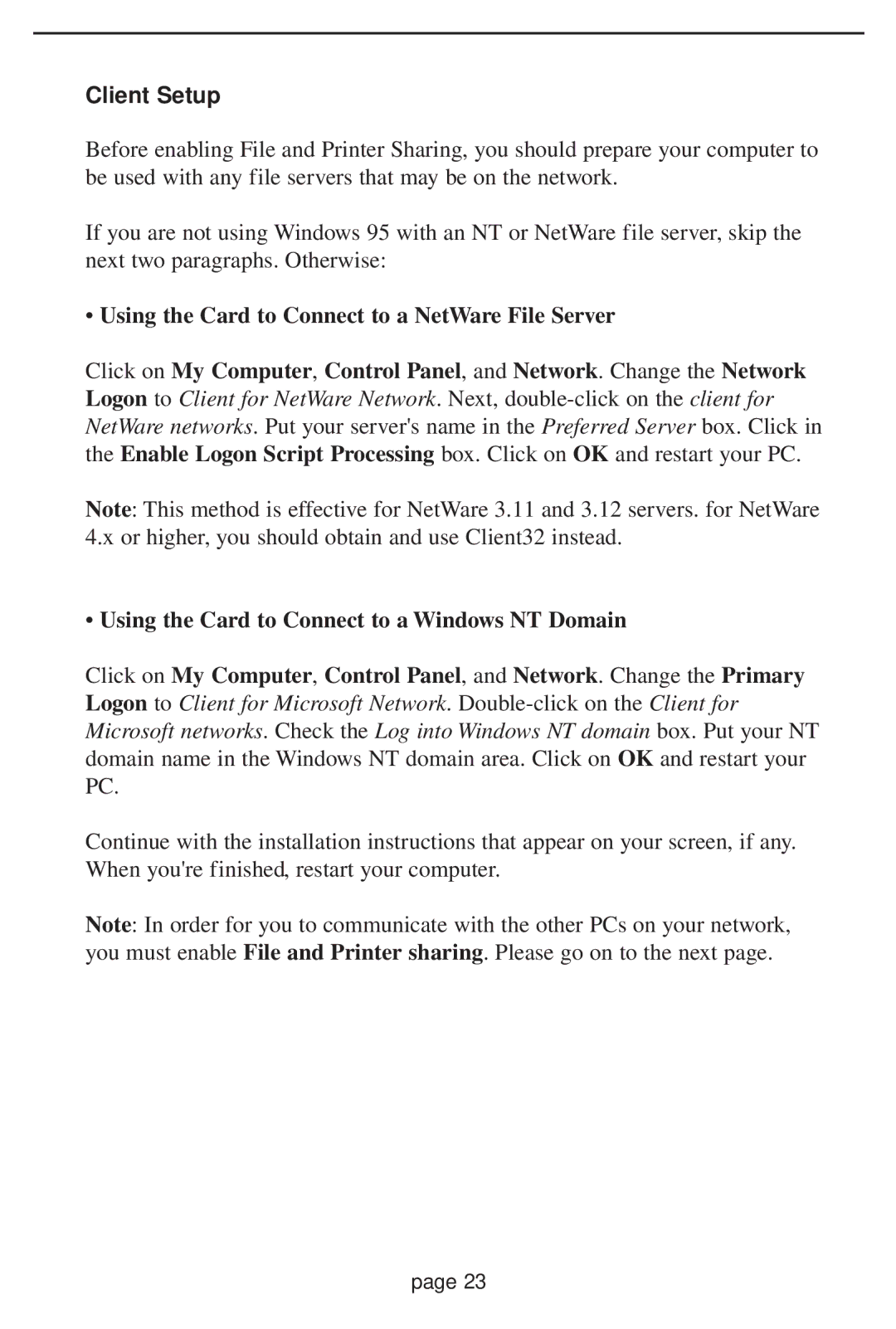Client Setup
Before enabling File and Printer Sharing, you should prepare your computer to be used with any file servers that may be on the network.
If you are not using Windows 95 with an NT or NetWare file server, skip the next two paragraphs. Otherwise:
•Using the Card to Connect to a NetWare File Server
Click on My Computer, Control Panel, and Network. Change the Network Logon to Client for NetWare Network. Next,
Note: This method is effective for NetWare 3.11 and 3.12 servers. for NetWare 4.x or higher, you should obtain and use Client32 instead.
•Using the Card to Connect to a Windows NT Domain
Click on My Computer, Control Panel, and Network. Change the Primary Logon to Client for Microsoft Network.
Continue with the installation instructions that appear on your screen, if any. When you're finished, restart your computer.
Note: In order for you to communicate with the other PCs on your network, you must enable File and Printer sharing. Please go on to the next page.
page 23