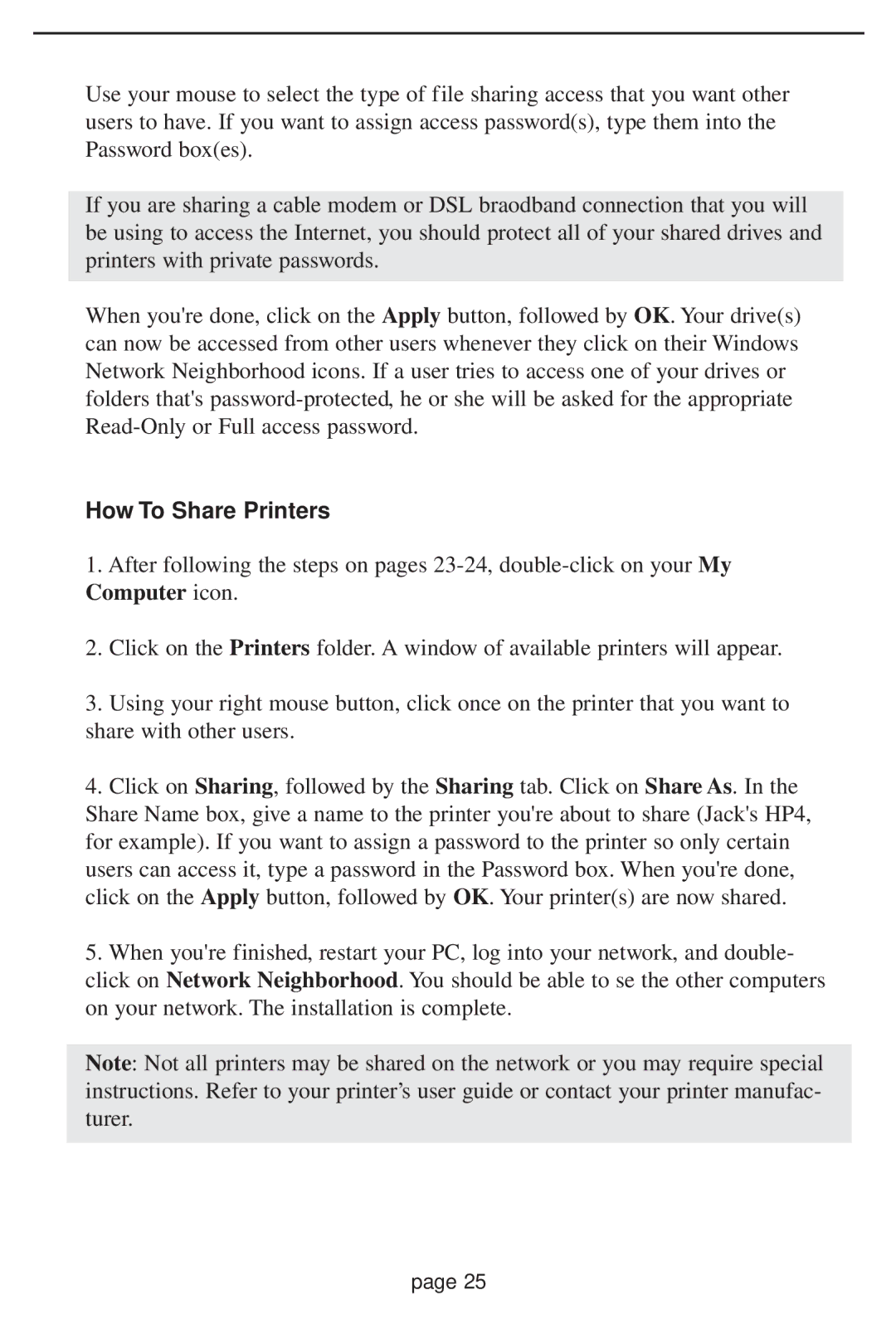Use your mouse to select the type of file sharing access that you want other users to have. If you want to assign access password(s), type them into the Password box(es).
If you are sharing a cable modem or DSL braodband connection that you will be using to access the Internet, you should protect all of your shared drives and printers with private passwords.
When you're done, click on the Apply button, followed by OK. Your drive(s) can now be accessed from other users whenever they click on their Windows Network Neighborhood icons. If a user tries to access one of your drives or folders that's
How To Share Printers
1.After following the steps on pages
2.Click on the Printers folder. A window of available printers will appear.
3.Using your right mouse button, click once on the printer that you want to share with other users.
4.Click on Sharing, followed by the Sharing tab. Click on Share As. In the Share Name box, give a name to the printer you're about to share (Jack's HP4, for example). If you want to assign a password to the printer so only certain users can access it, type a password in the Password box. When you're done, click on the Apply button, followed by OK. Your printer(s) are now shared.
5.When you're finished, restart your PC, log into your network, and double- click on Network Neighborhood. You should be able to se the other computers on your network. The installation is complete.
Note: Not all printers may be shared on the network or you may require special instructions. Refer to your printer’s user guide or contact your printer manufac- turer.
page 25