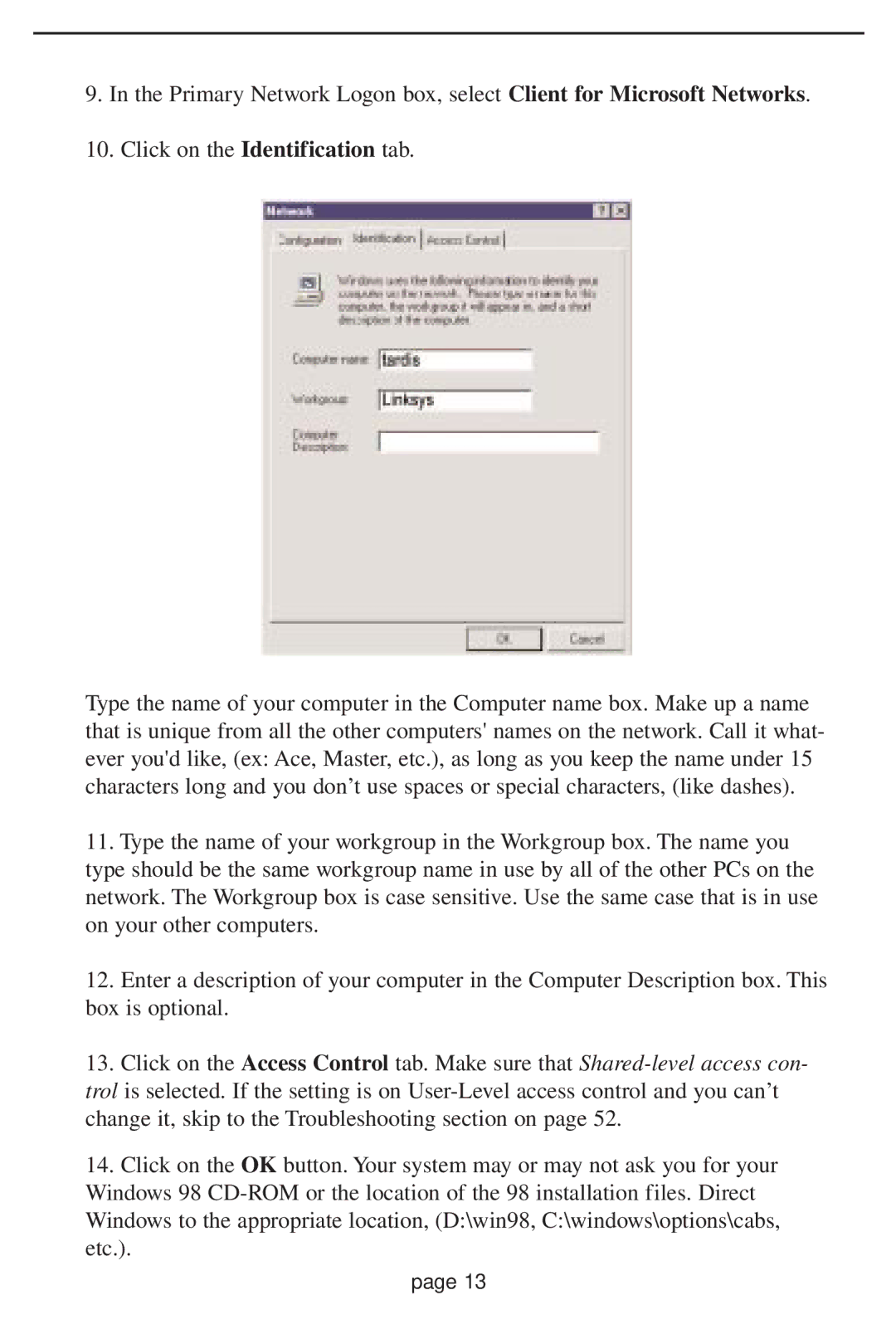9.In the Primary Network Logon box, select Client for Microsoft Networks.
10.Click on the Identification tab.
Type the name of your computer in the Computer name box. Make up a name that is unique from all the other computers' names on the network. Call it what- ever you'd like, (ex: Ace, Master, etc.), as long as you keep the name under 15 characters long and you don’t use spaces or special characters, (like dashes).
11.Type the name of your workgroup in the Workgroup box. The name you type should be the same workgroup name in use by all of the other PCs on the network. The Workgroup box is case sensitive. Use the same case that is in use on your other computers.
12.Enter a description of your computer in the Computer Description box. This box is optional.
13.Click on the Access Control tab. Make sure that
14.Click on the OK button. Your system may or may not ask you for your Windows 98
page 13